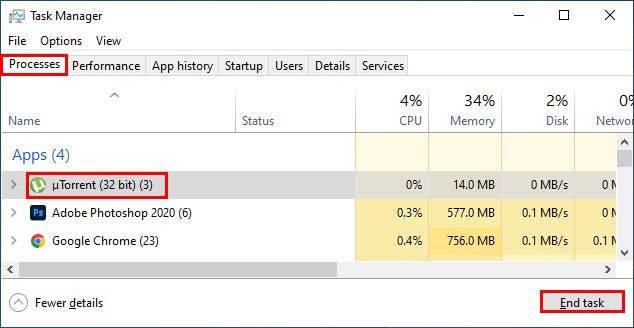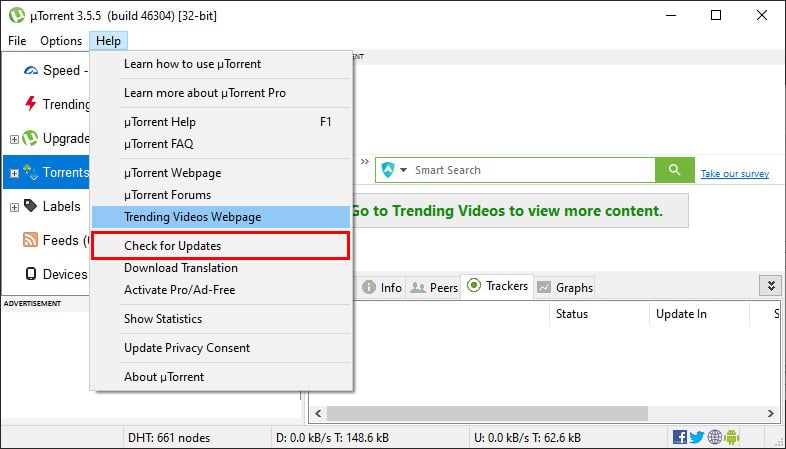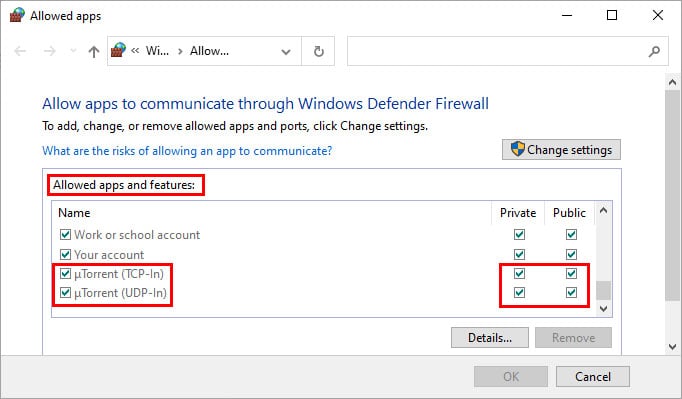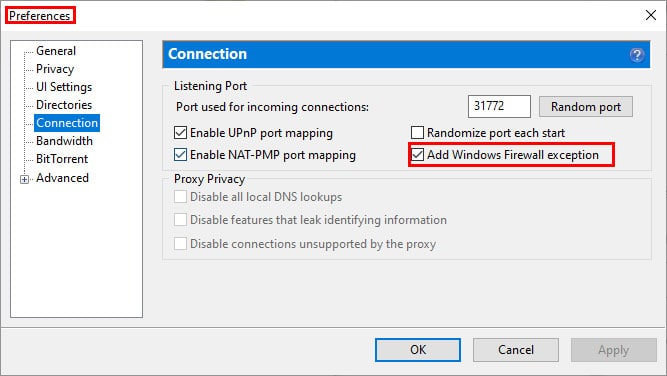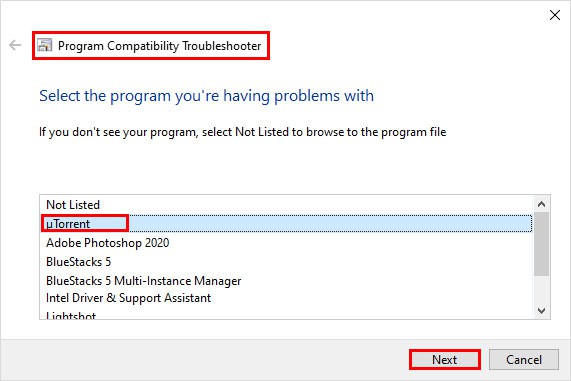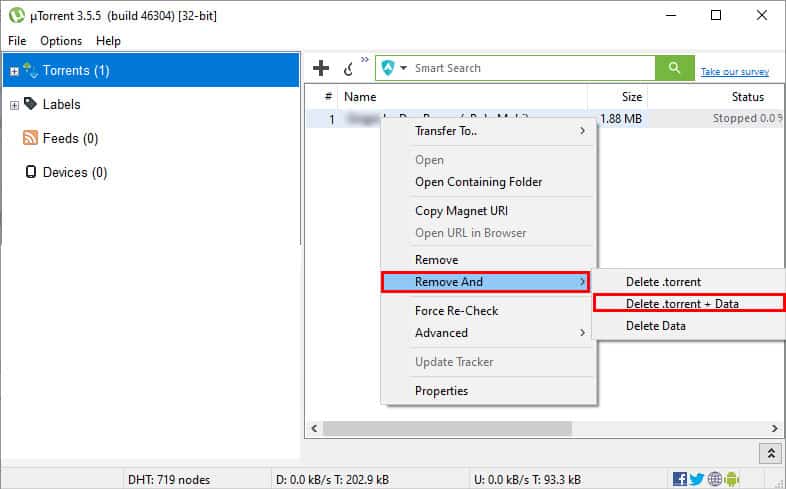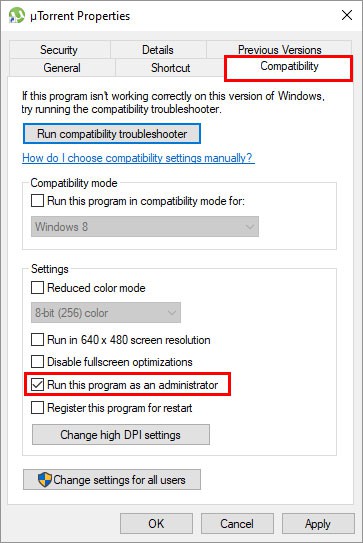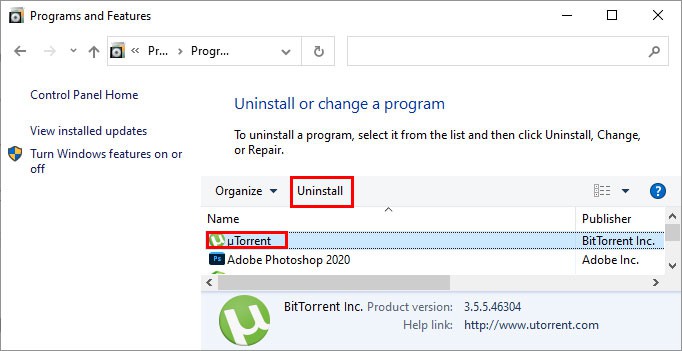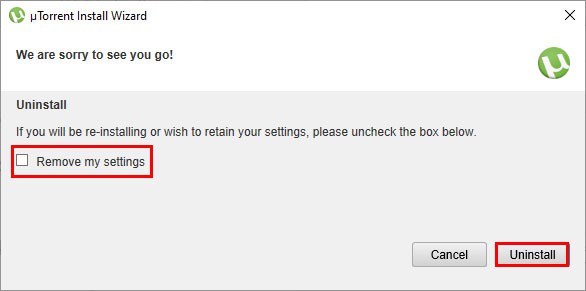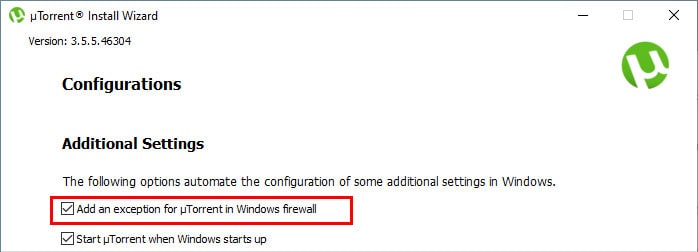Therefore, you may have to try several fixes mentioned below until your problem gets resolved.
Restart the Application Using the Task Manager
Even after exiting the application, it can still run in the background. So, to close it completely, you can use the Task Manager. Furthermore, it can also help get rid of error messages like “It seems like µTorrent is already running, but not responding.” while trying to open the application. You can close the application using the task manager as follows.
Update the Application
Using an outdated application is one of the major reasons behind it not working as expected. Thus, install the latest updates to resolve the issues. Additionally, you can navigate to Options > Preferences from the menu bar. Under the General tab, go to the Updates section and enable the Automatically install updates option to get the latest updates as soon as it’s available.
Enable Add Exception to Firewall Option
If Windows Firewall has blocked µTorrent, it won’t work as expected. Therefore, you need to add it as an exception in the firewall. Here’s how you can do it. Furthermore, you can enable it in the app settings as follows.
Run the Program Compatibility Troubleshooter
In case the µTorrent application is having compatibility issues with your Windows version, you can use the Windows built-in troubleshooter. Here’s how you can use it to resolve the issue with the program.
Clear the Torrent Files
If you are downloading some large files using µTorrent, the application can sometimes lag and fail to work properly. Therefore, you have to clear them, and you can do it as follows.
Run the Application as Administrator
µTorrent can display an error message if you haven’t provided the necessary privileges and permissions to run it. So, you can run the program as an administrator to avoid issues. Here’s how you can do it.
Reinstall the Application
If none of the above methods worked, you could reinstall the application. First, you uninstall the app and install it again. Here’s how you can do it.