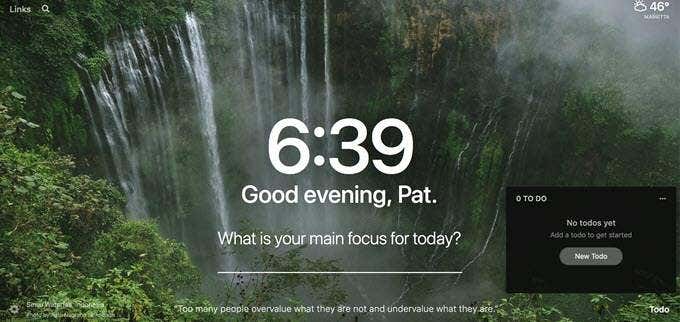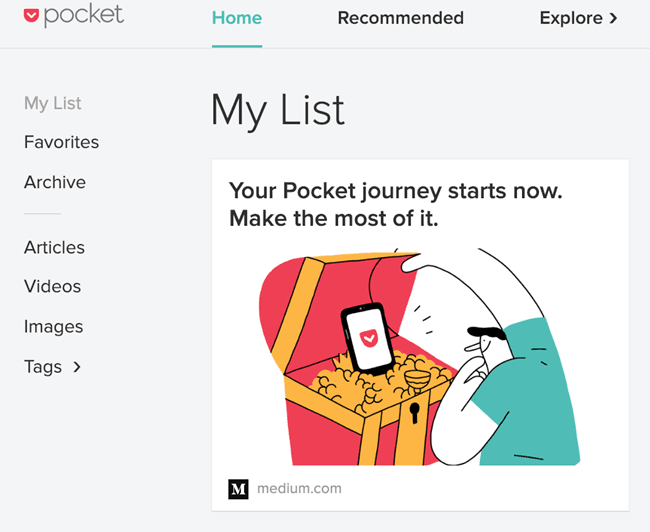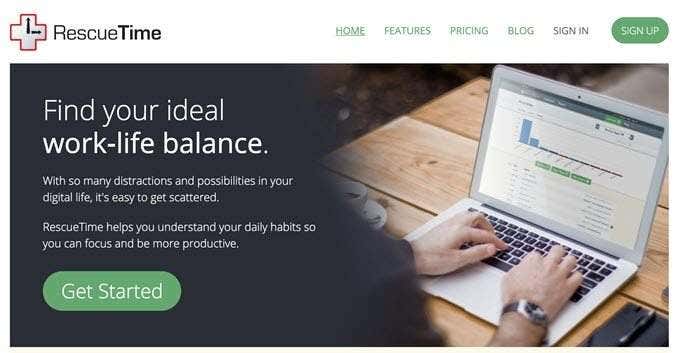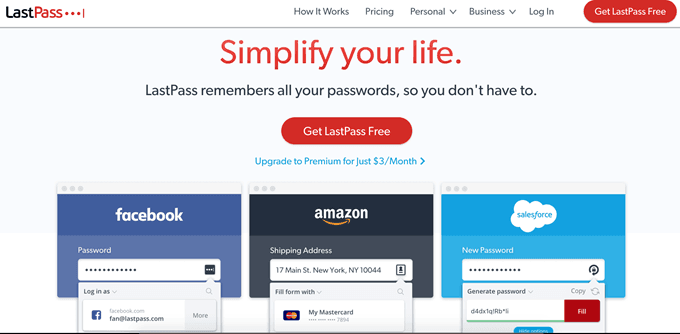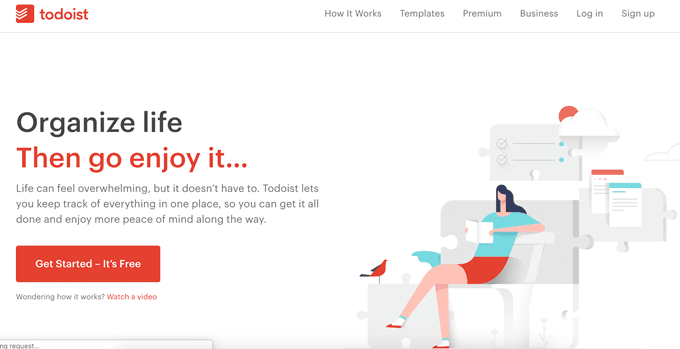There are plenty of tools for productivity that we’ve covered before (like the Pomodoro Technique), but the best are those tied directly into your browser. Google Chrome extensions give you the ability to completely customize your browsing experience, but they can also be used to keep you focused and help you get more done. These are our picks for the best Chrome extensions that help turn you into a productivity machine. Momentum changes your start-up page from the bland, generic Google search bar (and who needs that when you can search in the URL?) Instead, you’re greeted with one of hundreds of possible images taken from Unplash and other sites, a motivational proverb or quote at the bottom, the temperature outside, and a to-do list. You can even customize Momentum further through the settings menu. Mantras can be set to display instead of the usual “Good morning/afternoon/evening” and you can even enable and disable the productivity settings during certain periods. You can click the temperature in the top right corner to get a breakdown of the forecast for the upcoming week. Momentum turns your startup page into a command center from which you can control your entire day. It’s perfect for Google Docs power users. One of the biggest distractions is the sheer amount of interesting content on the web. Pocket helps you manage the urge to check out something you see while researching without opening a new tab or reading it in the moment. Just click on the link and choose to save it to Pocket, tap the icon in the toolbar, or hit the keyboard shortcut to save an article. You can always come back to it later and read it when you’ve finished the task at hand. Best of all, Pocket will learn from the articles you save and make recommendations that you might enjoy based on your reading history. RescueTime is an extension that monitors the sites you visit and ranks them based on whether they are productive or not. For example, Facebook might score a 0 while a site like Wikipedia can score a 7 (because we all know Wikipedia can be a rabbit hole of mindless reading.) At the end of the day and/or at the end of the week, RescueTime reports how productive you’ve been and compares it to how productive you were in the past. While this tool might not strictly help you stay productive, it will help you learn where you waste the most time and keep you aware of your browsing habits. Use it and learn the sites that become time-sinks, and then use a tool to block those sites during the hours of the day you’re supposed to work. Password security is more important than ever in today’s world, but the downside is remembering all of those long, complex passwords. LastPass simplifies that process by reducing your password requirements to a single master password. From that point, LastPass will track and store all of your passwords within the extension. What’s even more impressive is that it isn’t bound to a single platform. There is a Chrome extension that’s a great place to get started, but LastPass can work across all devices and browsers. You an even use LastPass to generate incredibly complex passwords that are nearly immune to brute force attacks. You won’t even know what the passwords are. LastPass utilizes AES-256 bit encryption. In layman’s terms, this means the password goes through 14 different rounds of security before it is entered. If you struggle to keep your passwords straight in your head and never seem to remember which one goes to which site, make use of LastPass. There are dozens, if not hundreds, of to-do list applications on the web, and most of them are perfectly fine. If you’re looking for barebones tracking, you can use any old list—or even just a piece of paper you keep beside your computer. But if you’re looking for far more depth and advanced control, Todoist is the place to go. Todoist lets you schedule tasks in advance so that you aren’t wasting time in the morning listing out what you need to do that day. You can also break projects down into different categories. The default categories are Personal, Shopping, Work, Errands, and Movies to Watch, but you can create more if none of those fit your needs. You can also assign work to yourself, to others, and label it by different priorities. You can even set a task to take place each day. For example, if you’re a writer that needs to write a blog post each day, you can create a task and schedule it to reoccur every weekday. It will be on your to-do list with no further input from you. The best part about Chrome extensions is that the vast majority of them are completely free. Some of those on this list (like Todoist and LastPass) have premium options, but you don’t have to spend a dime to take advantage of the functionality of the extension. If you want to be more productive and take better control of your browsing experience, try out some of these extensions and see how they work for you.