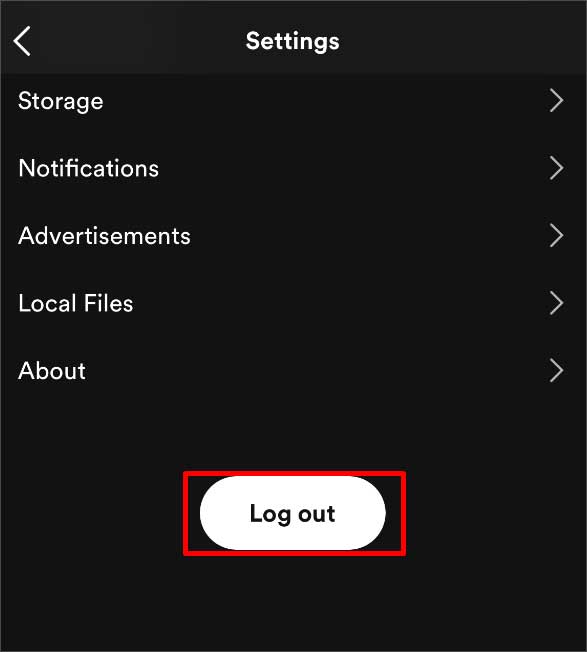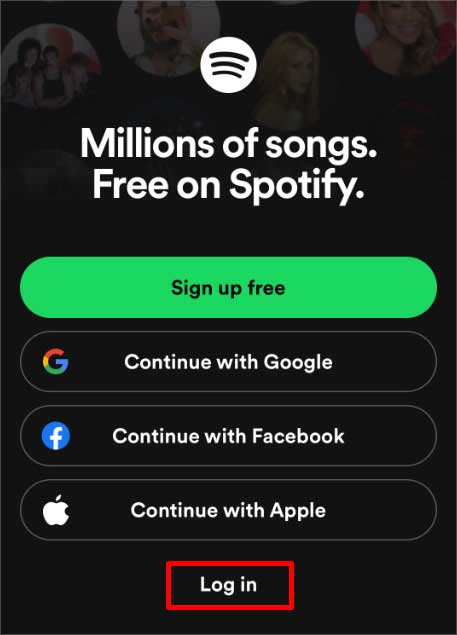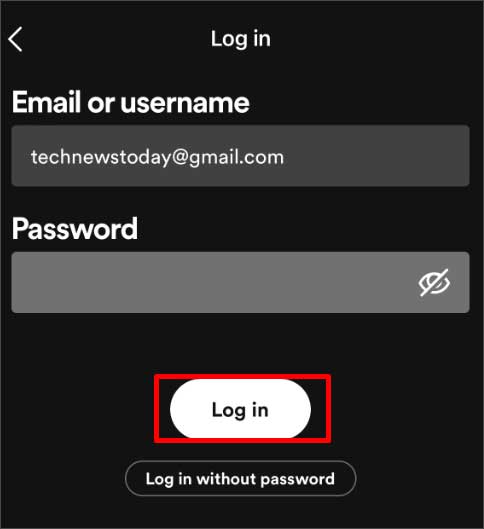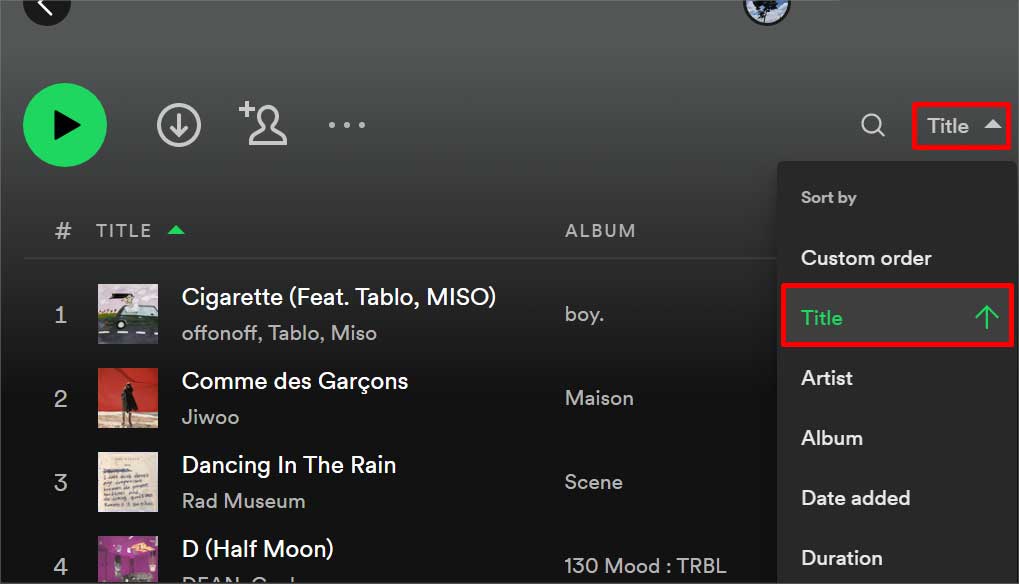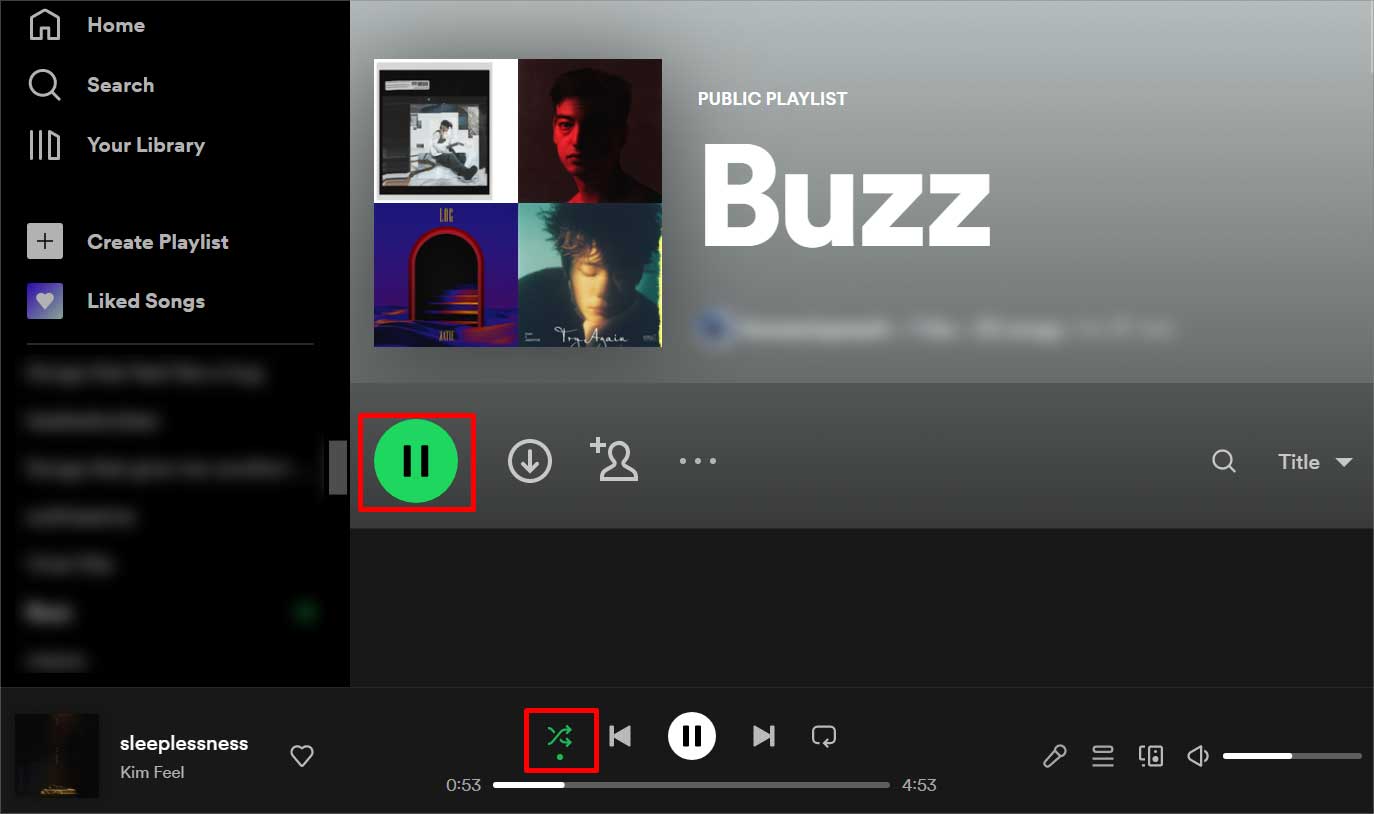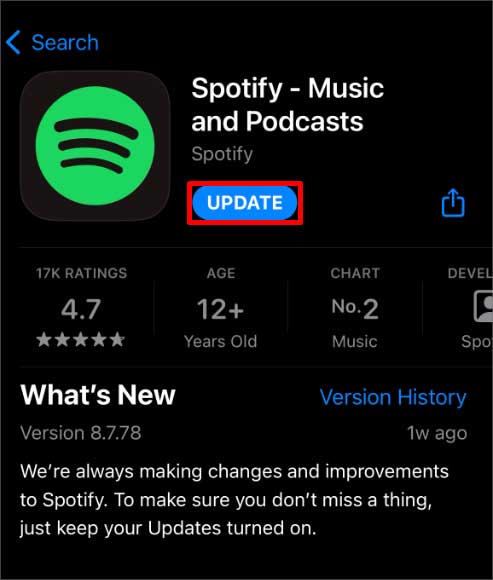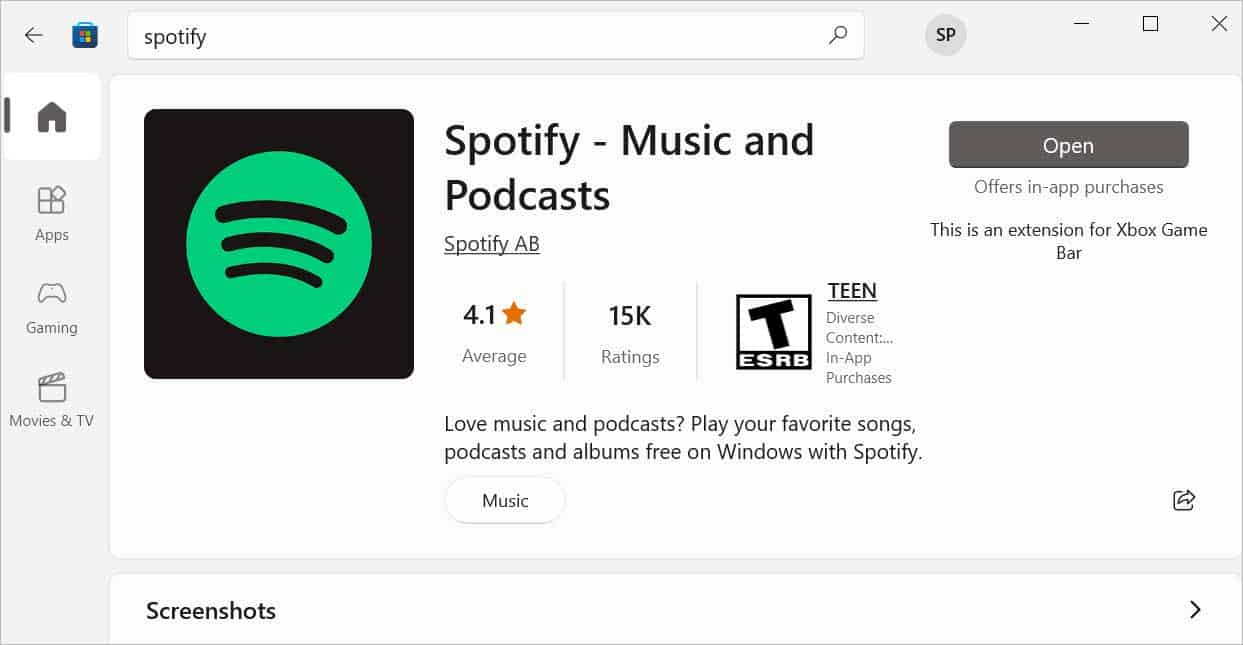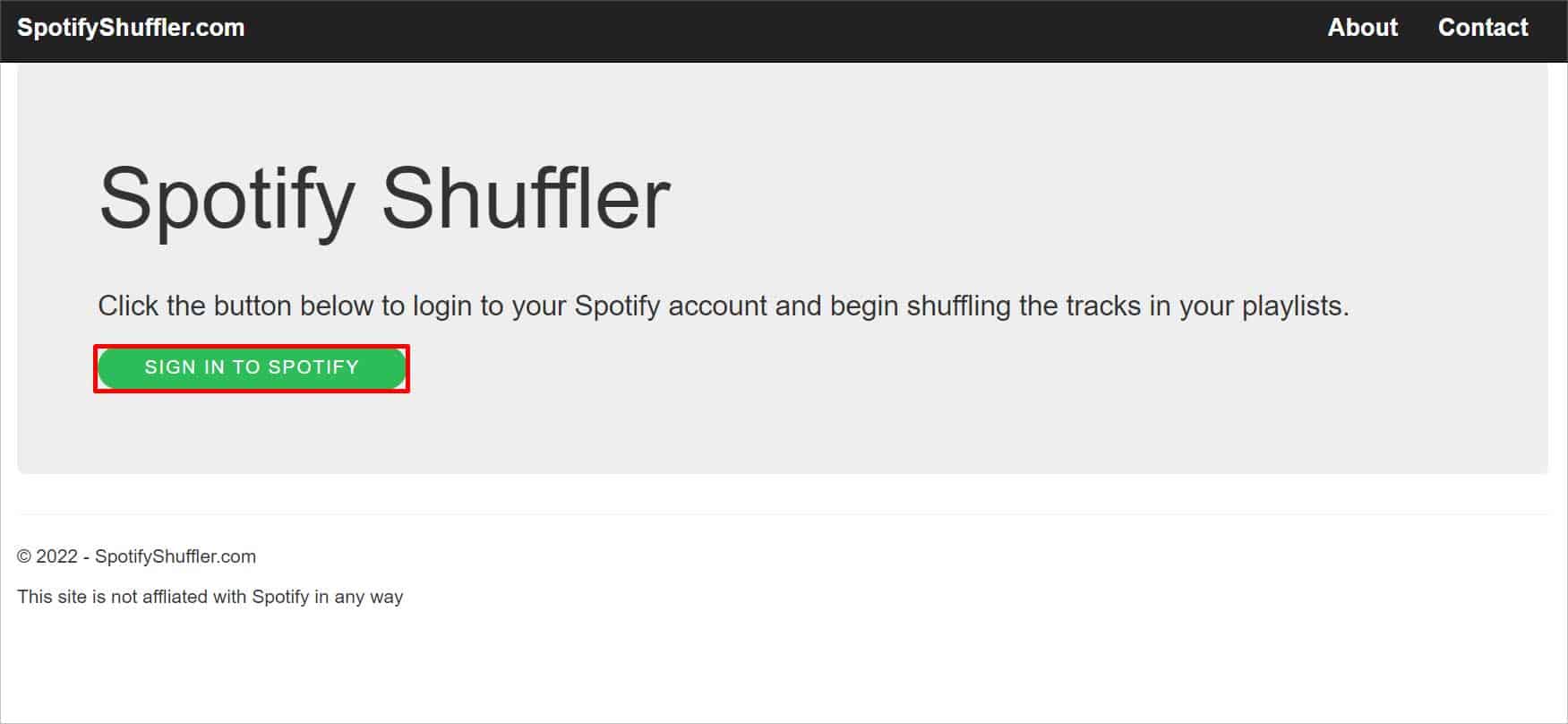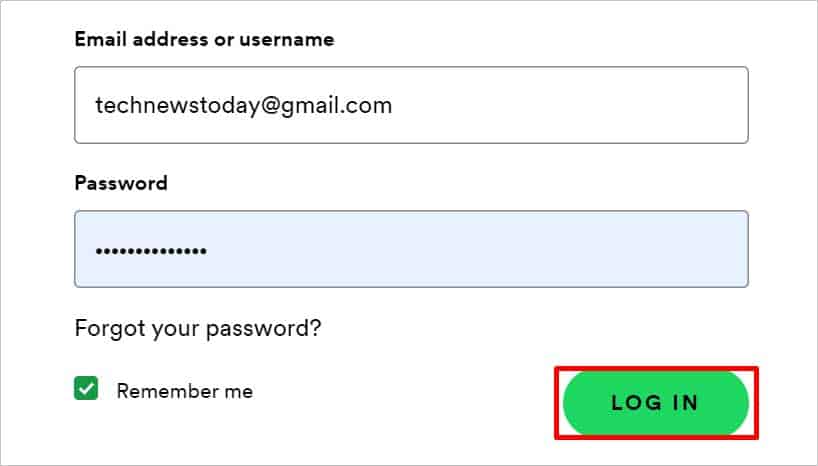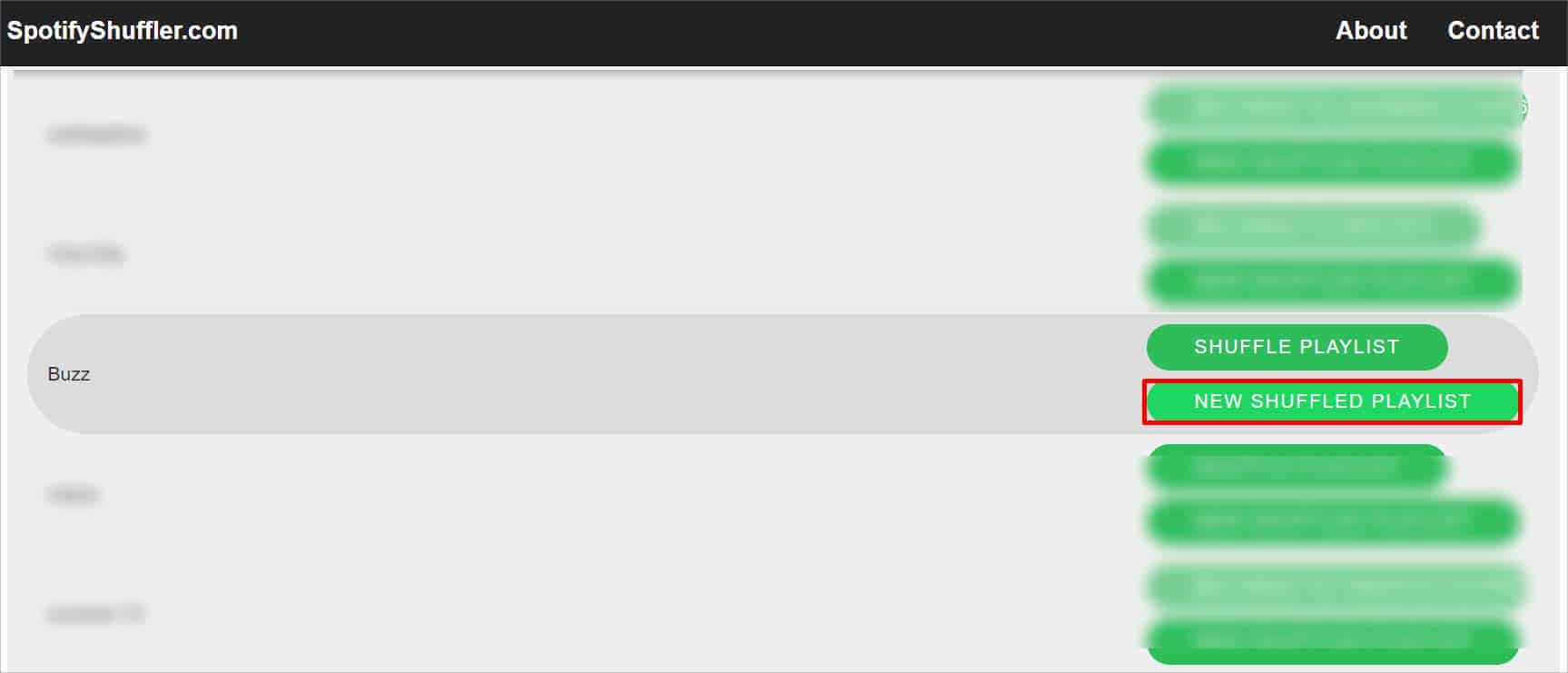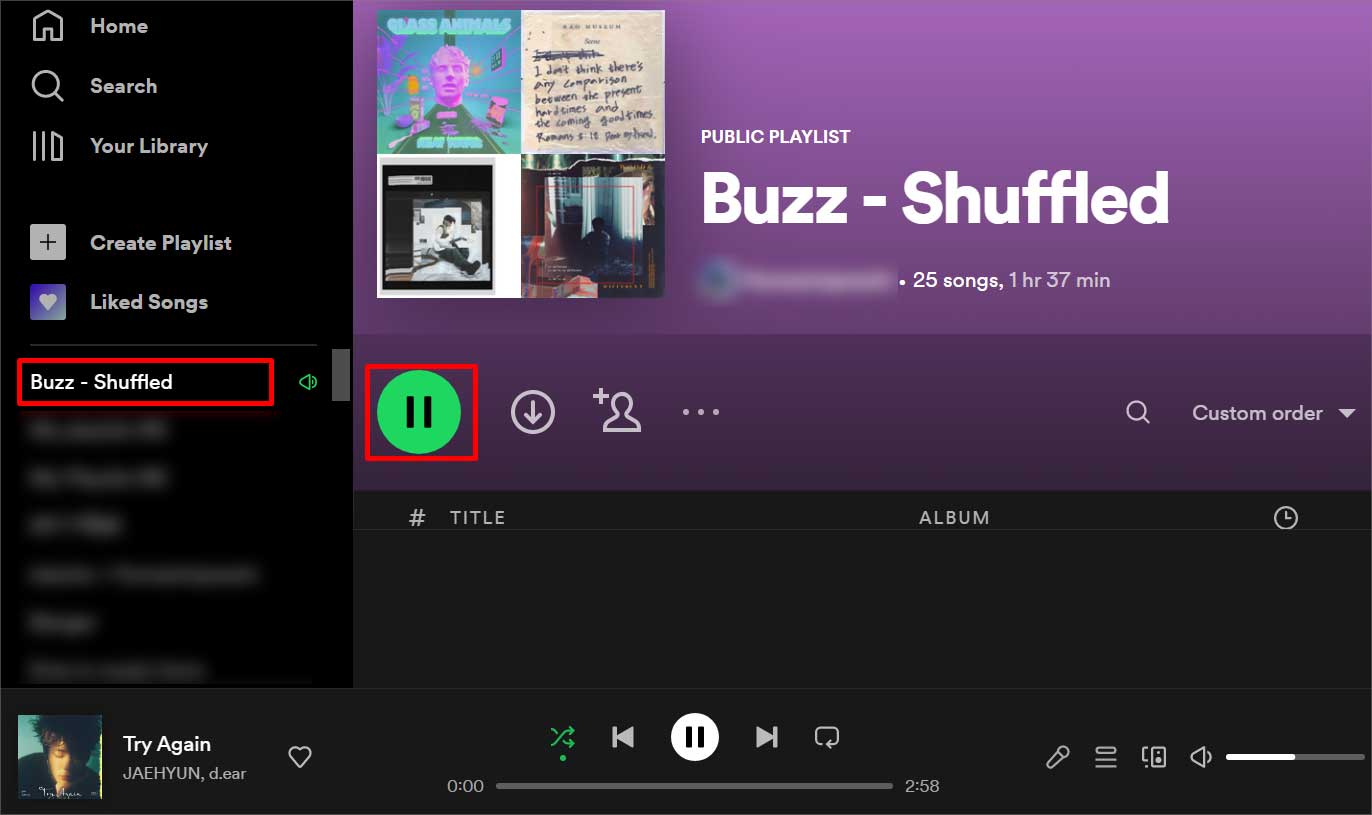Sometimes the playlist still plays in order even after pressing the shuffle button on your Spotify. In some cases, similar songs might play on repeat. This usually happens when there are not enough songs on the playlist. There isn’t a direct option to make Spotify shuffle random. But you can try a few things that can give exposure to the songs that are not being played as often, which we have listed below.
Why is Spotify Shuffle Not Random?
How to Make Spotify Shuffle Random?
If the internet gets cut off while listening, the same song gets played over and over again until your device reconnects to the internet. This can make you think the Spotify shuffle is not working. So, ensure you have proper access to the internet while streaming Spotify to avoid situations like this. Here’s how else you can troubleshoot the ‘Spotify shuffle not random’ issue.
Disable and Enable Shuffle
According to Spotify, if the order of the songs changes after following the steps below, it means that the shuffle algorithm is working just fine. It lets you know whether Spotify shuffling is shuffling or not. Relaunch Spotify and follow the steps below.
Make a New Playlist
Knowing that the shuffle algorithm is working fine, but the songs aren’t random, make a new playlist. If you want to listen to new songs but Spotify is playing the same old songs though you shuffled, it’s probably because there aren’t enough songs on your playlist. On PC On Phone Shuffle mode is usually on for free plan on mobile phones.
Re-Login to Spotify
Sometimes a particular function might not respond to your commands when the same account has been used for logging in to multiple devices, especially when all the devices are using Spotify simultaneously. When you face this issue, you can try logging out of your Spotify and logging back in. Here’s how to do it. On PC On Phone
Sort the Playlist by Title
Some Spotify users have mentioned that when the playlist/track is sorted according to the tile, the shuffle gets more random. Here, songs are placed alphabetically. Symbols and numbers appear before the letters. Songs in playlists are already placed alphabetically on Spotify for phones. Here’s how you can sort your playlist according to the title on your PC. On PC
Go Through App Updates
An outdated version of Spotify can also cause this problem. When a program is not up to date, bugs will appear, resulting in malfunctioning features. The song you wish to listen to might not play, or the shuffle feature might not do its job. You can avoid these situations by simply updating the Spotify application from where you got it. On Phone On Windows Updates are automatically done by default. However, if you have turned off this feature and want to update Spotify on your Windows PC, follow the step below. If none of these methods work, try uninstalling the Spotify app and installing it back from the store. When you do this, all the app data gets refreshed, and if the shuffle not being random was doing of the bugs, it will likely get fixed.
Using Third-party tools
You can also use a third-party tool called Spotify Shuffler. It shuffles all the songs from your playlist, tracks, and generates the most random shuffle. An option like the New Shuffled playlist is also available, which creates a new shuffled playlist from the selective playlist. Here’s how to use it.
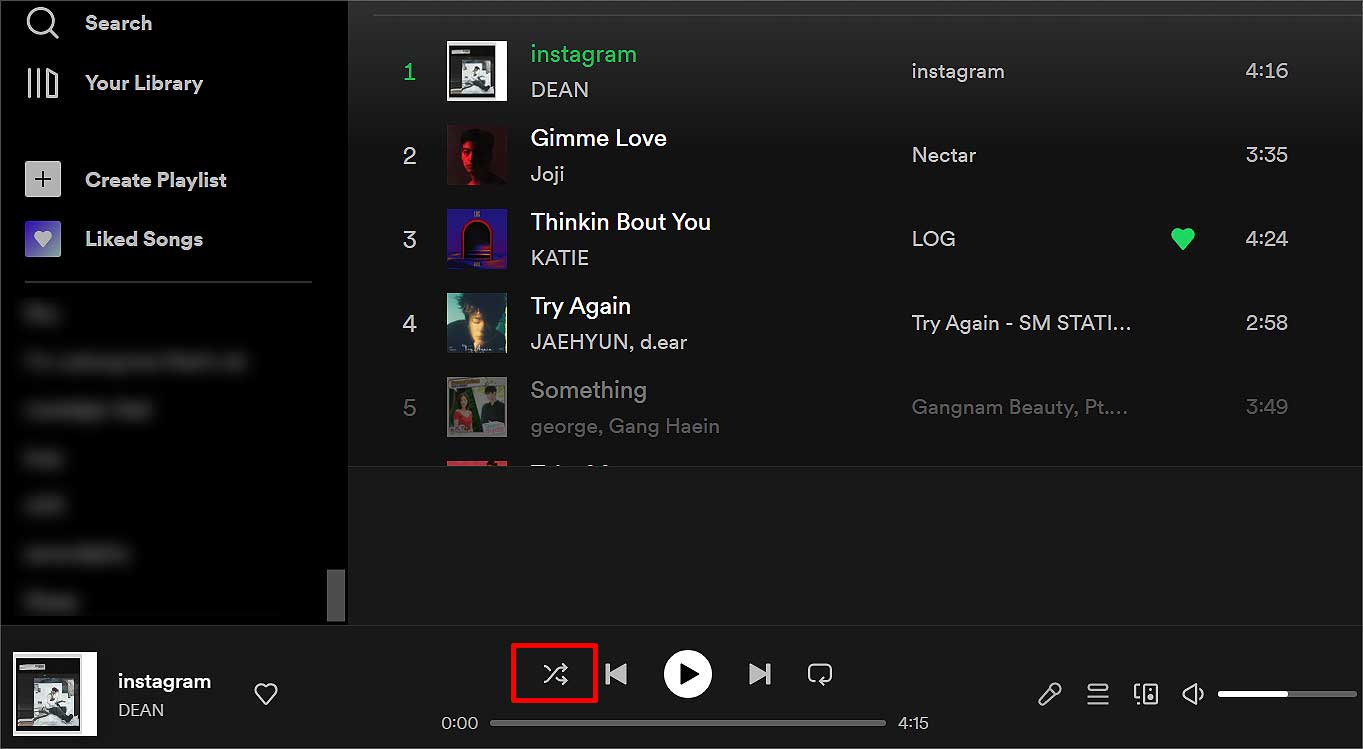
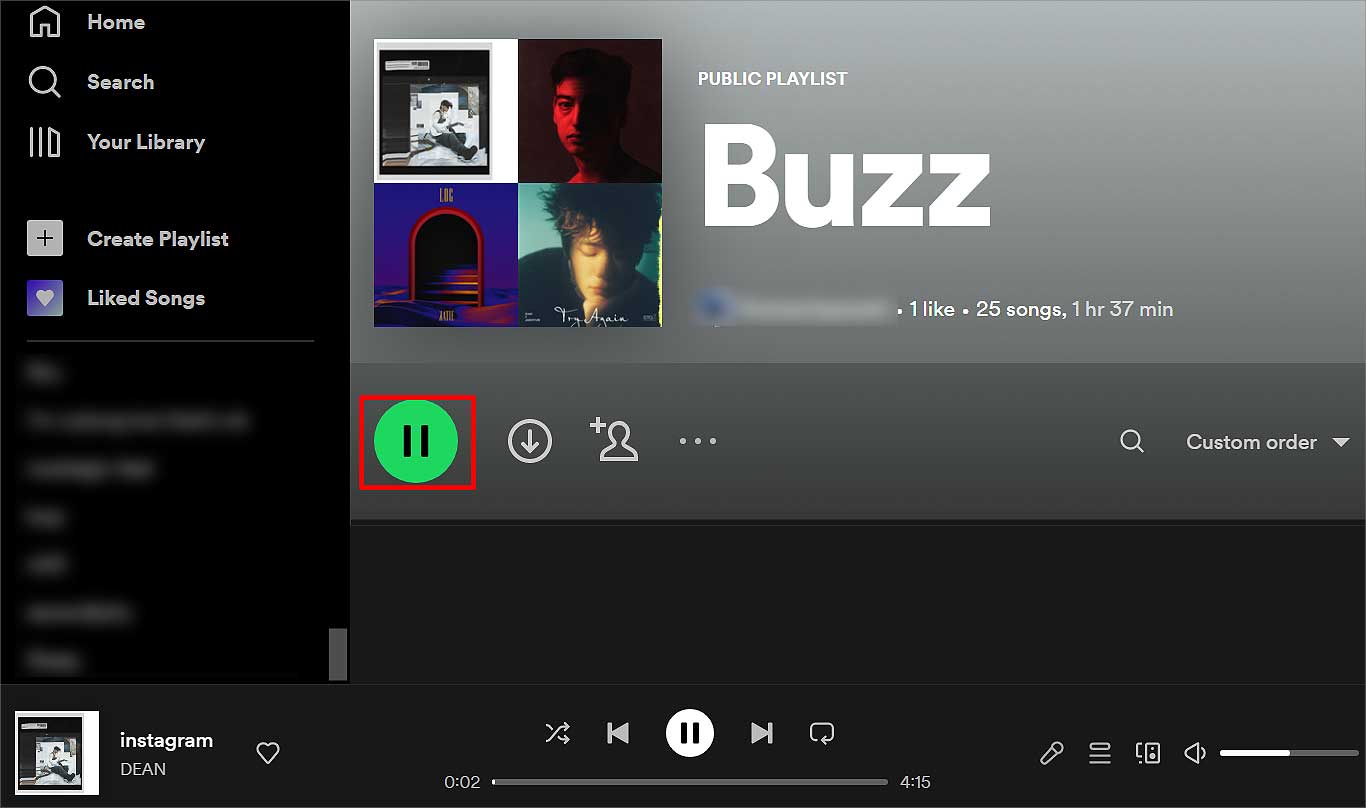
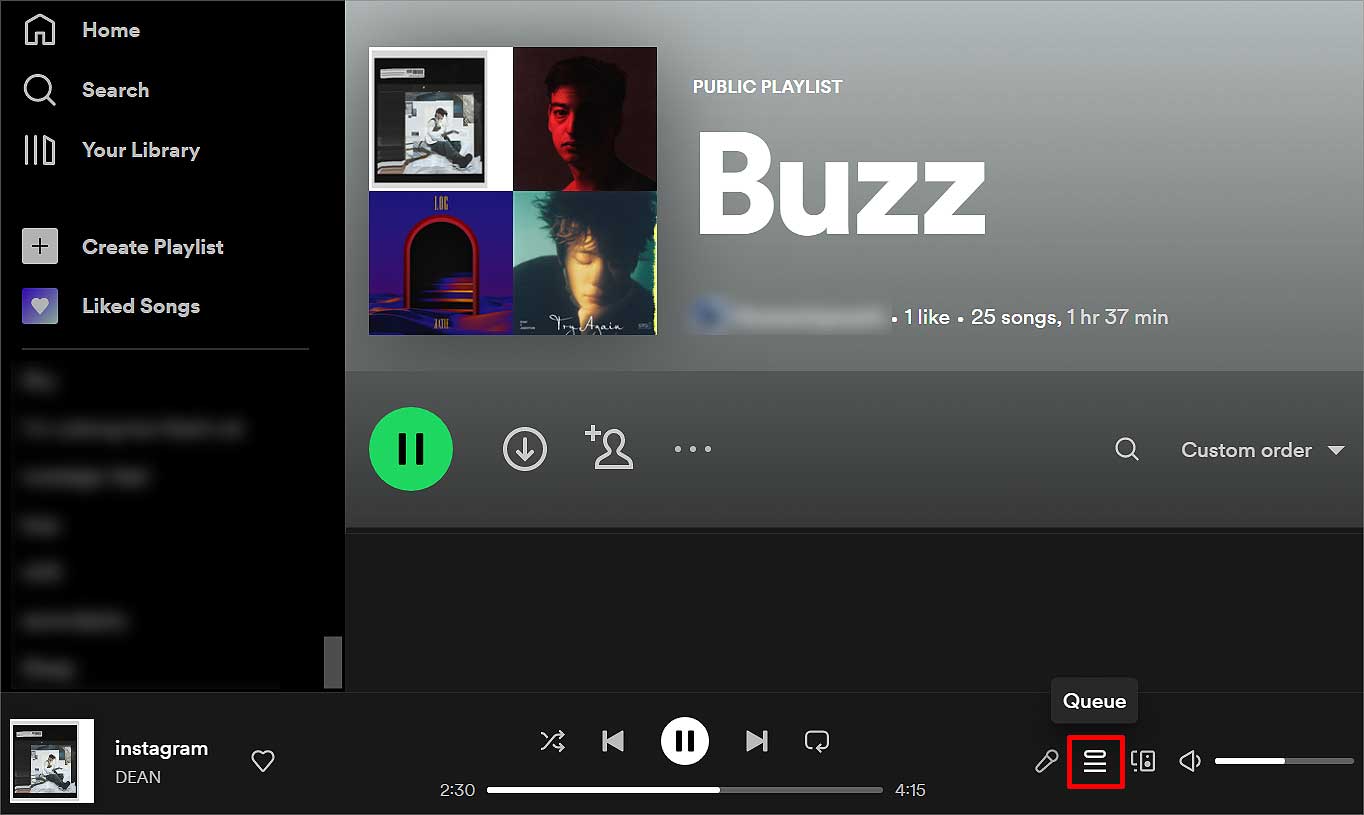
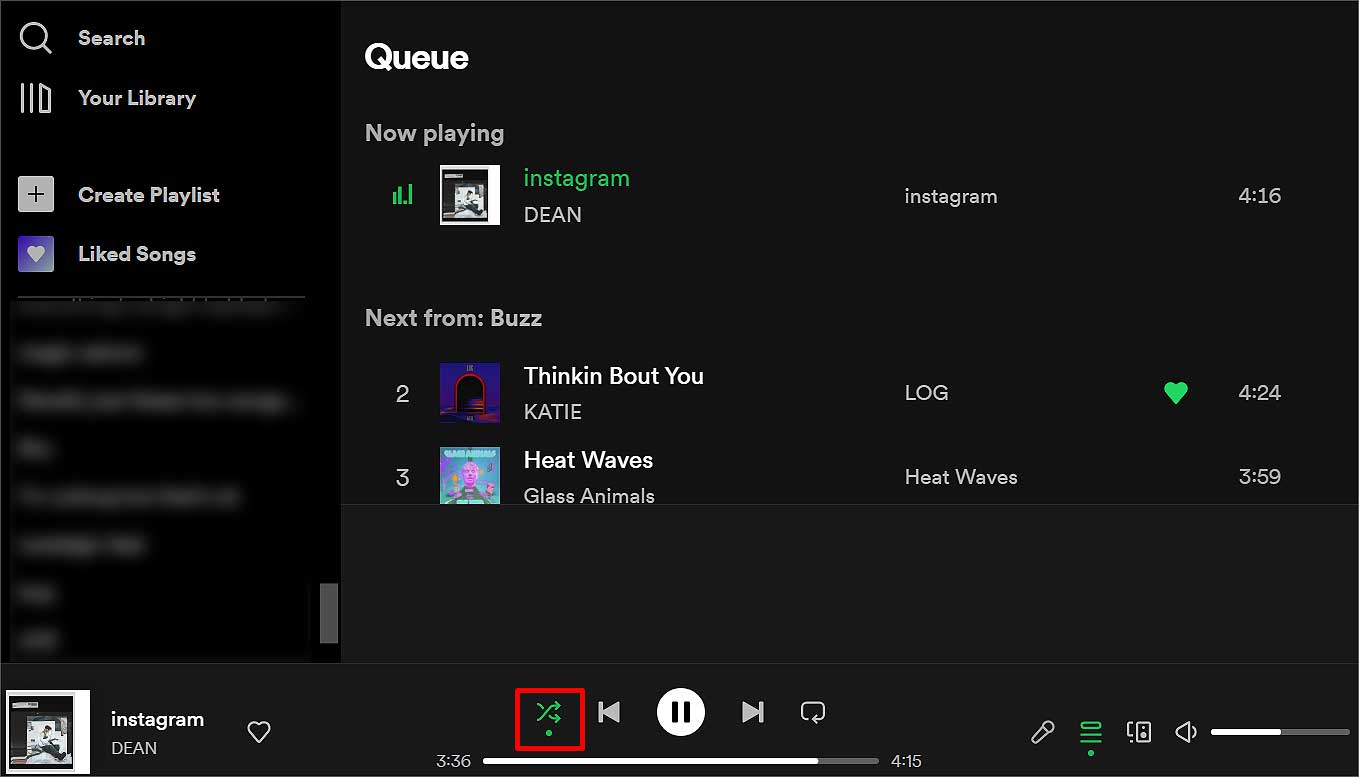
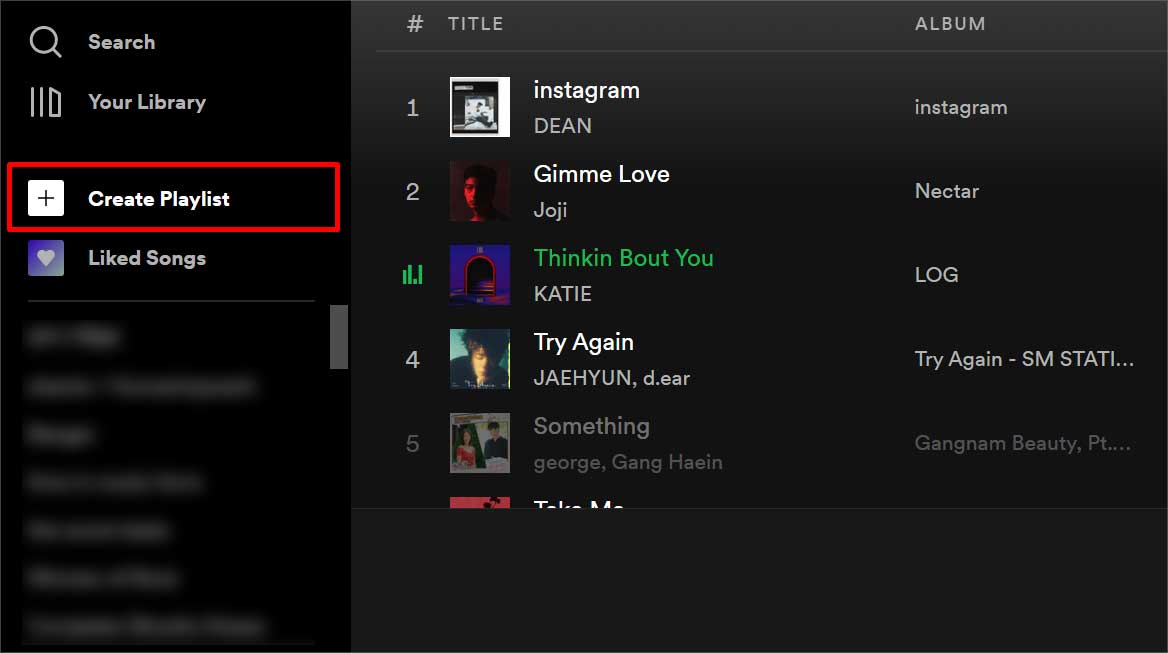
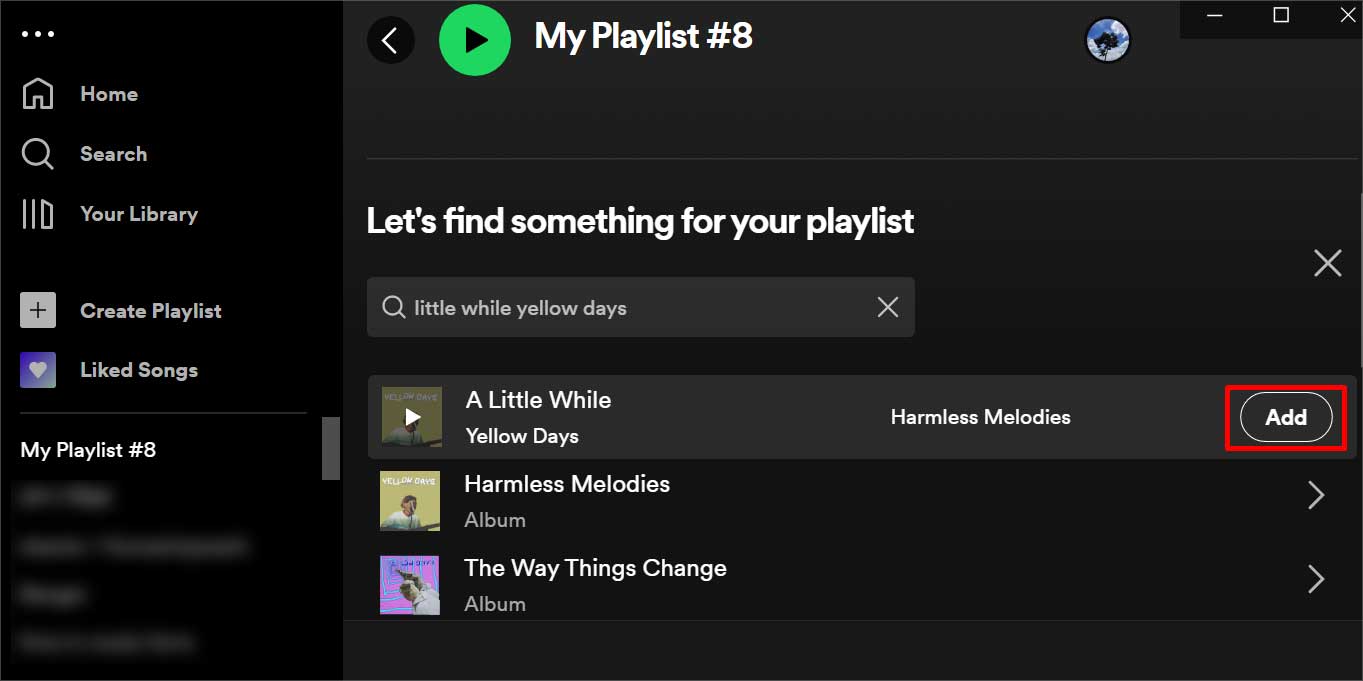
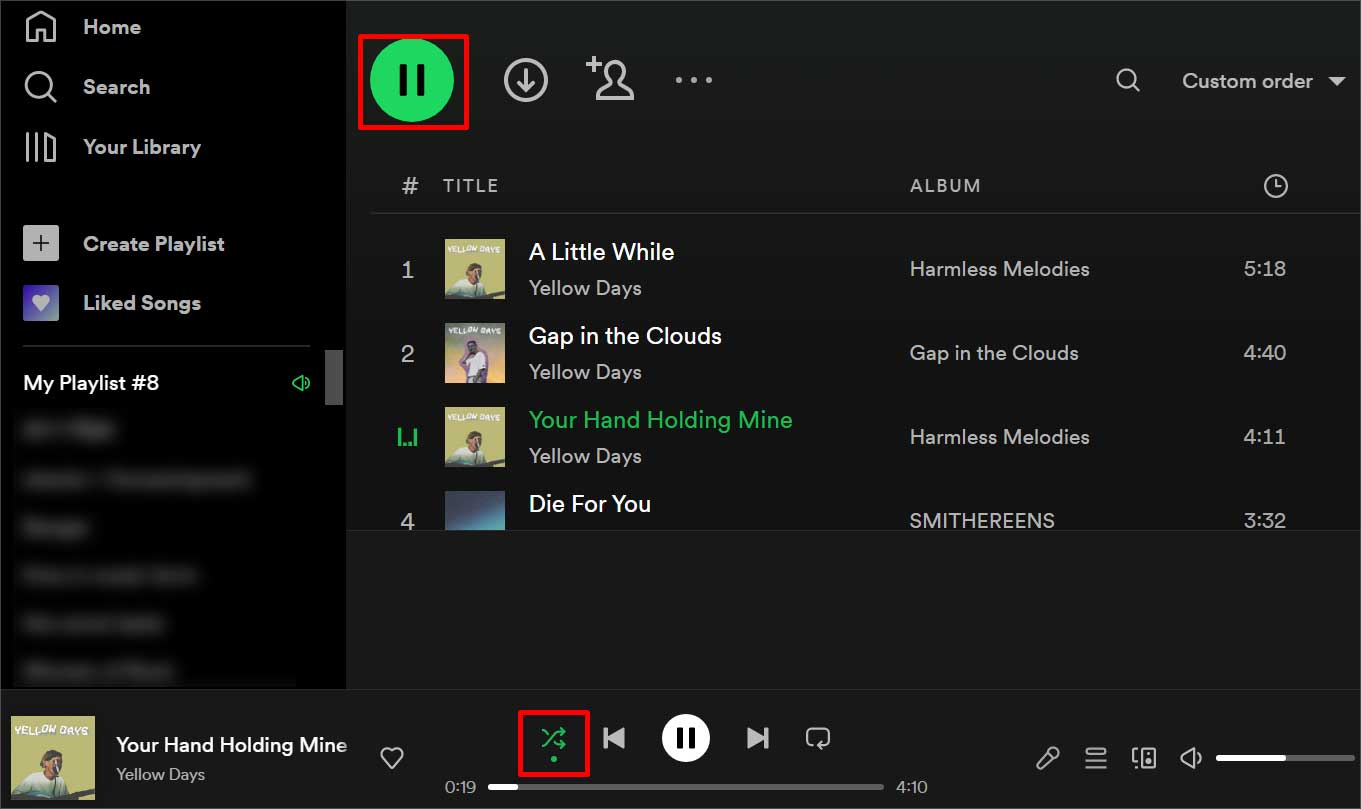
![]()
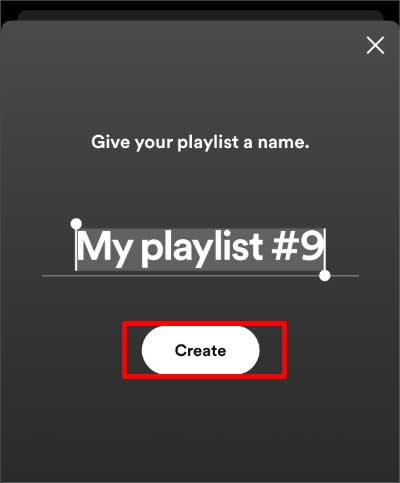
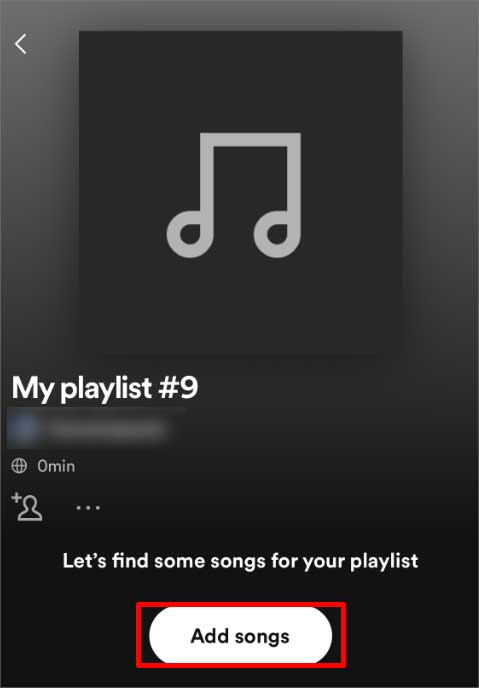
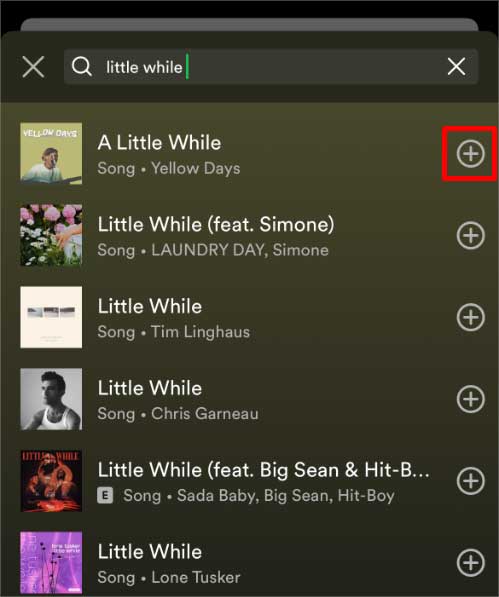
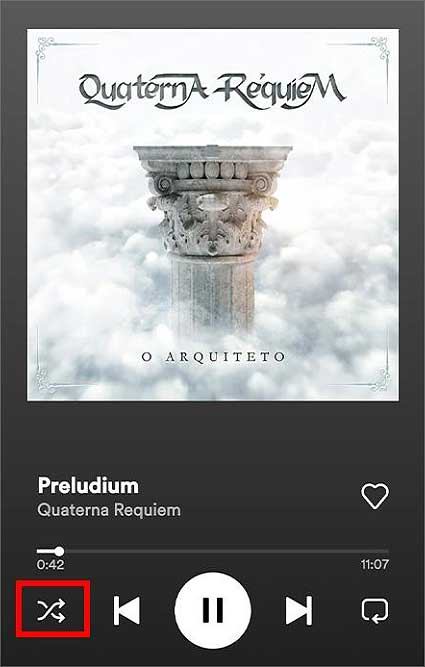

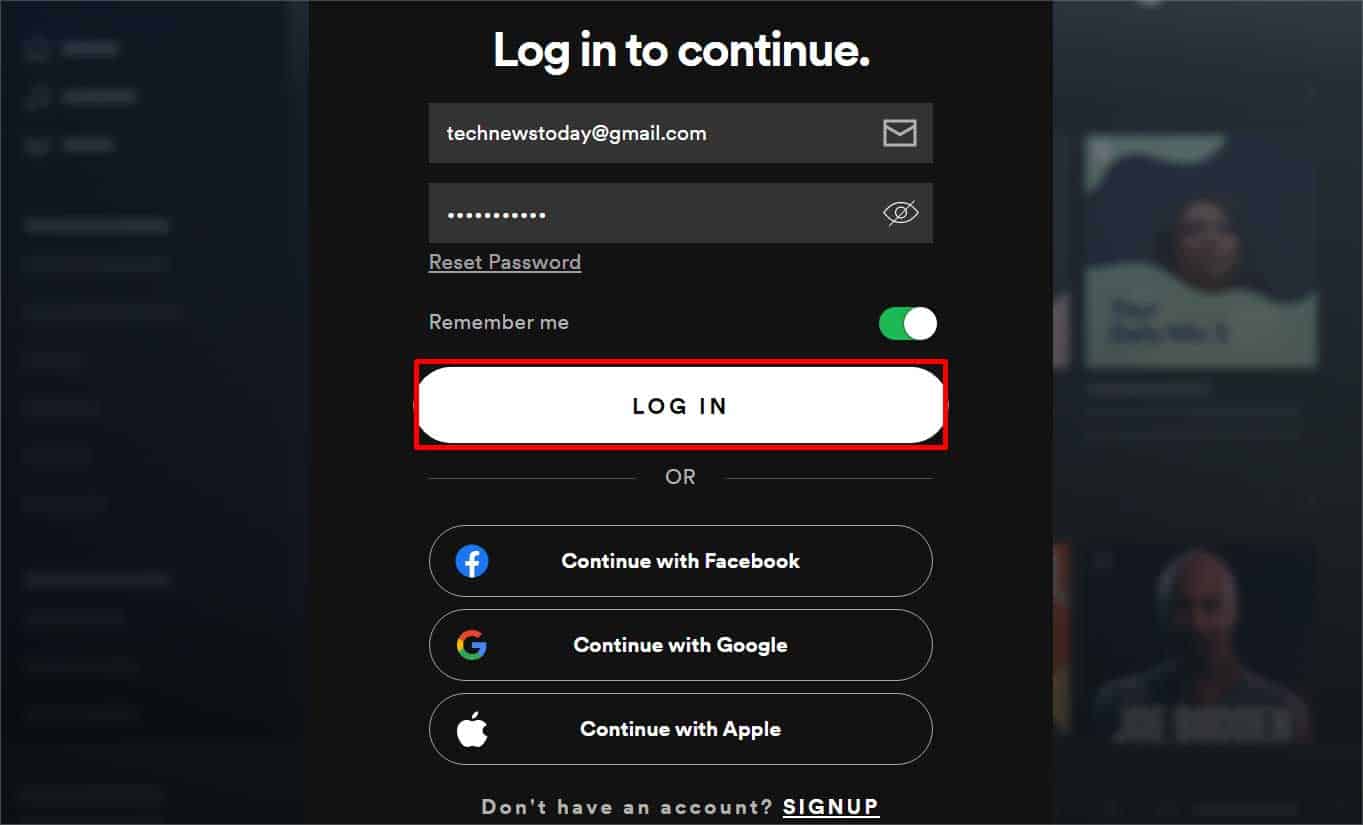
![]()