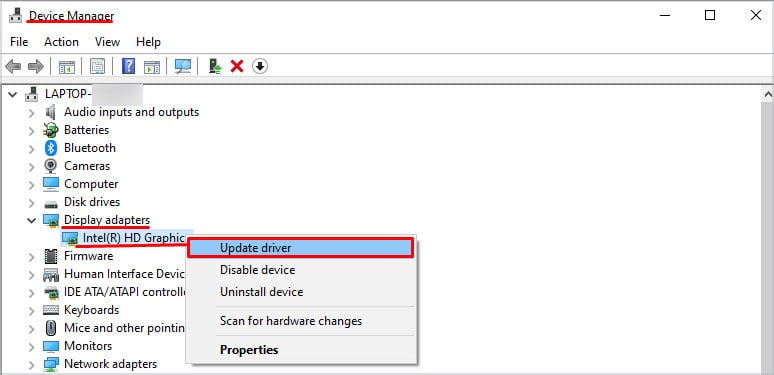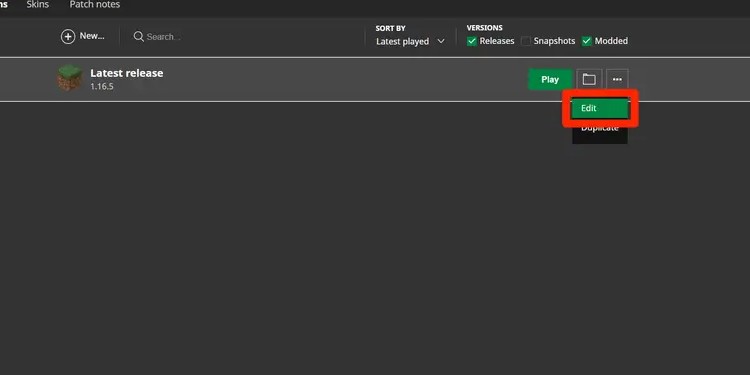As to what causes it, many reasons crash your game such as,
Outdated Graphics Driver: If you have not updated the driver for your graphics card, it might be the culprit of our problem. Incompatible mods: There might be some mods you have installed that keep crashing your game. It could also be that the mods you were previously using may be incompatible with the newer version of Minecraft. Outdated Java: Since the Java engine runs Minecraft, it is important ot use its latest version to play the same. So, if your Java is not updated, it might cause the Exit Code 0 error as well. Incompatible applications running in the background: There might be some software/apps running in the background that is not compatible with Minecraft and Java, which crashes your game and gives you the abovementioned error.
How to Fix Exit Code 0 Error in Minecraft?
Now that we know what can cause this error let’s look at how to fix the said problems so that your game runs smoothly.
Updating Graphics Driver
Your graphics cards have a control panel from where you can easily update your drivers. It is best to keep in mind that different companies have dedicated control panels. For instance, AMD has AMD Radeon Software, NVIDIA has GeForce Experience, and Intel has Intel Graphics Command Center. We chose the more widely used NVIDIA’s GeForce Experience for an easier illustration: Alternately, you can use Device Manager to update your GPU as well.
Removing Incompatible Mods
Since your game does not launch, you will have to locate the mods folder and delete the files manually.
Updating Java
The best way to update Java is through its fresh installation.
Close the Incompatible Apps Running in the Background
You can find the list of apps that are incompatible with Minecraft in MinecraftHopper. Check the list to see which one is stopping your game from running.
Increasing RAM Allocation to Minecraft
There is a chance you are facing this error because your Minecraft needs more space in the RAM.
Reinstalling Minecraft
If none of the above solutions worked, you would have to tackle the problem by reinstalling the game. Go to Control Panel>Programs>Programs and Features, find Minecraft Launcher, and uninstall it. You can then download Minecraft from its official website and install it. Hopefully, you will not see the error afterward.