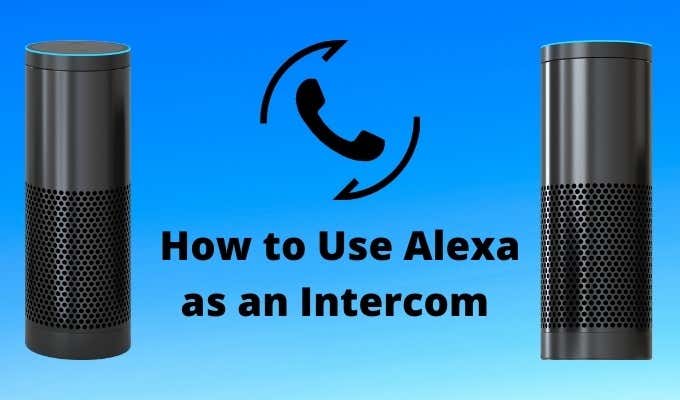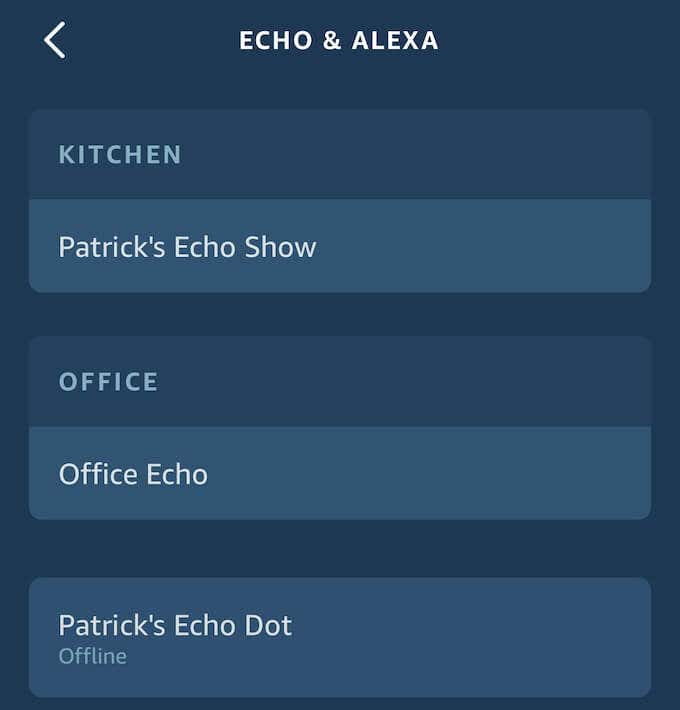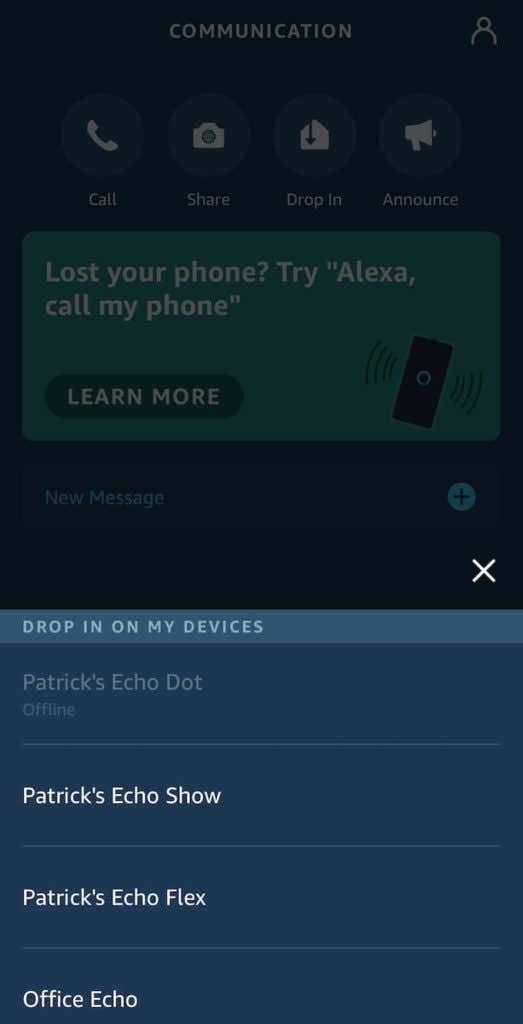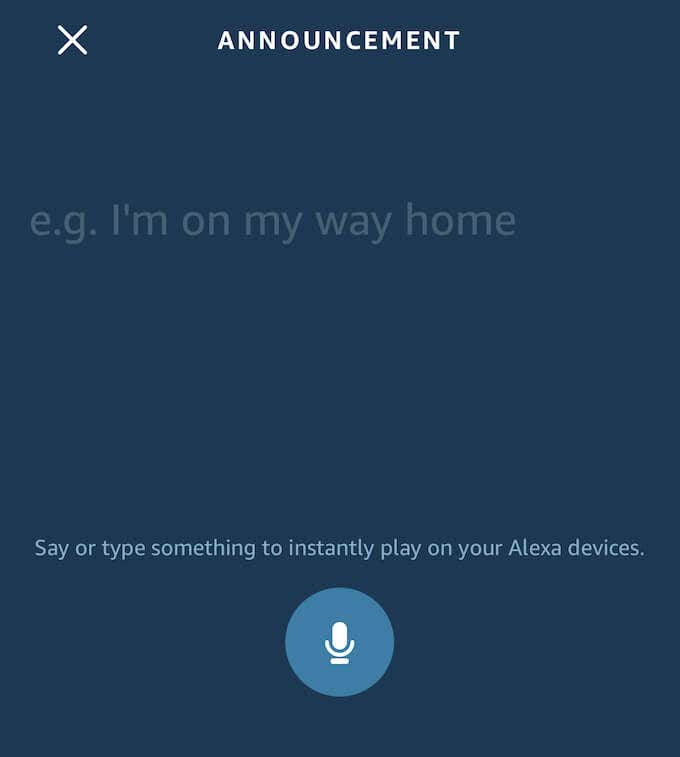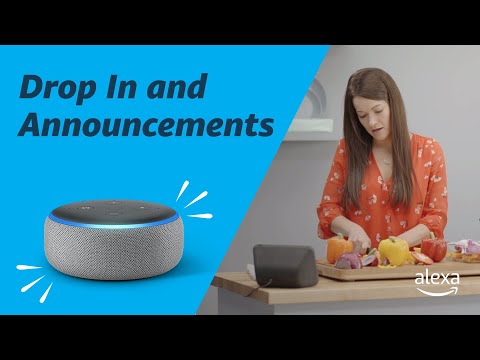There are several ways to use this feature. You can use Alexa as an intercom by making announcements from individual Echo devices, or broadcasting from all of them at once. This feature is already built-in, so you don’t have to set up an Alexa Skill or activate anything. Here’s how to use it.
Use Alexa as an Intercom With Drop In
Alexa has a unique feature that isn’t quite like calling. It’s called Drop In. With Drop In, you don’t have to wait for the person to answer: you just connect to the Echo. You can speak through its speakers and hear any activity near the device. Given the potential security risks with a feature like this, you must first enable it before you can use the feature. Open your Alexa app and tap Devices in the lower-right corner. Tap Echo & Alexa. This will display a list of all of your Echo devices. You have to enable Drop In on each device individually. This prevents the feature from operating on Echos that you do not want someone to drop in on, like in the bedroom. No one wants to be woken up by a strange voice. Tap the device and scroll down to Communications. Tap Drop In. You can choose three settings: On, My Household, and Off. Choosing On allows only permitted contacts to Drop In. If you choose My Household, only devices on your account can drop in (perfect for reaching someone on the other side of the house without making a call.) If you don’t want anyone to drop in, choose Off.
How to Drop In
You can drop in on an Echo device in two ways.
- You can drop in on a specific device. The first and most common method is just to say, “Alexa, drop in on Kitchen Echo.” You can choose which device to connect to if you know the name.
- You can also drop in on a specific group of devices. For example, if there are multiple Echo devices in the living room, you can say, “Alexa, drop in on Living Room.” Keep in mind that dropping in on a group of Echo devices can sometimes result in a lot of audio feedback, so you may only want to drop in on a specific device. If you want to speak to the entire household, you can actually ask Alexa to “Drop in everywhere.” Any Echo device in your household that has Drop In enabled and is not set to “Do not disturb” will connect. Think of it like a conference call with the entire home. When you want to end the connection, just say “Alexa, end drop in.” You can also Drop In through your phone. Open the Alexa app and tap the Communicate tab at the bottom. At the top of the screen are four options: Call, Share, Drop In, and Announce. Tap Drop In. A list of compatible devices will appear. Tap one and you will connect. If you connect to a device with a camera, like the Echo Show, your drop in will act like a video call. Otherwise it will be audio only, but you can turn off your microphone if you only want to listen. This is a useful way for parents to keep an ear on their kids while being in another room. If you want to end the call, just tap the phone icon in the middle of your screen.
Warn Someone Before You Drop In
Drop Ins are a powerful feature, but best reserved for household contacts only. There are legitimate privacy concerns about someone potentially listening to you without your knowledge, as there is no warning for a drop in. If you want to give someone a heads-up before you reach out, you can ask Alexa to call a specific device or tap the Call icon on your Alexa app. This will make the device ring before you connect.
How to Make an Announcement
If every room in your home is equipped with an Echo device and you need to bring everyone together for dinner, you don’t want to go through the trouble of making individual announcements. Instead, use Alexa as an intercom just for this purpose. All you have to do is say, “Alexa, announce.” Alexa will then ask what you would like your message to say. You can record a message saying anything you want, ranging from “the meatloaf is ready” to “who let the dogs out? Woof, woof, woof.” After you’ve finished recording, every device on your network will chime and broadcast your message. It’s a great way to reach everyone at the same time. Announcements are just one-way messages, however. Unlike the Drop In feature, announcement recipients cannot speak back. You can also make an announcement through your phone. Navigate to the Communicate tab and then tap Announce. You can type your message or say something into the microphone and it will be played over all your Alexa devices.
A Hands Free Option to Instantly Connect
Alexa Drop In with announcements can spare you from a few trudges up and down the stairs. Pair them with Alexa skills and routines and you can even manage many family chores with it. Have you set up Alexa Drop In?