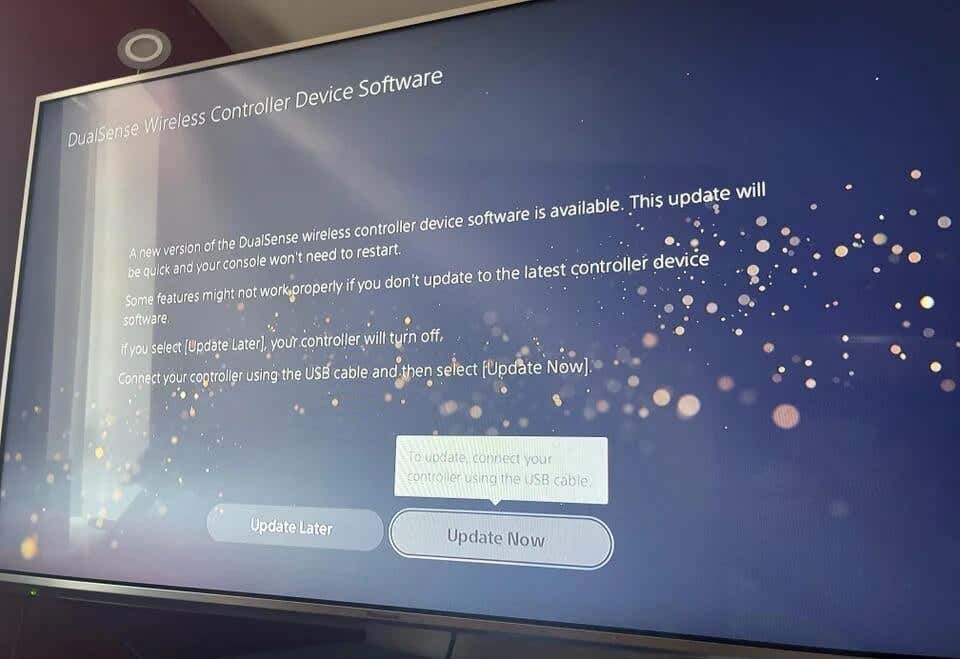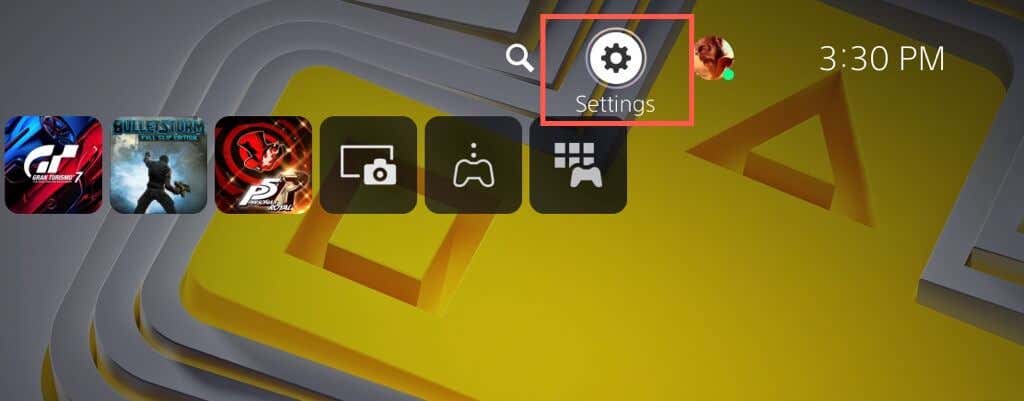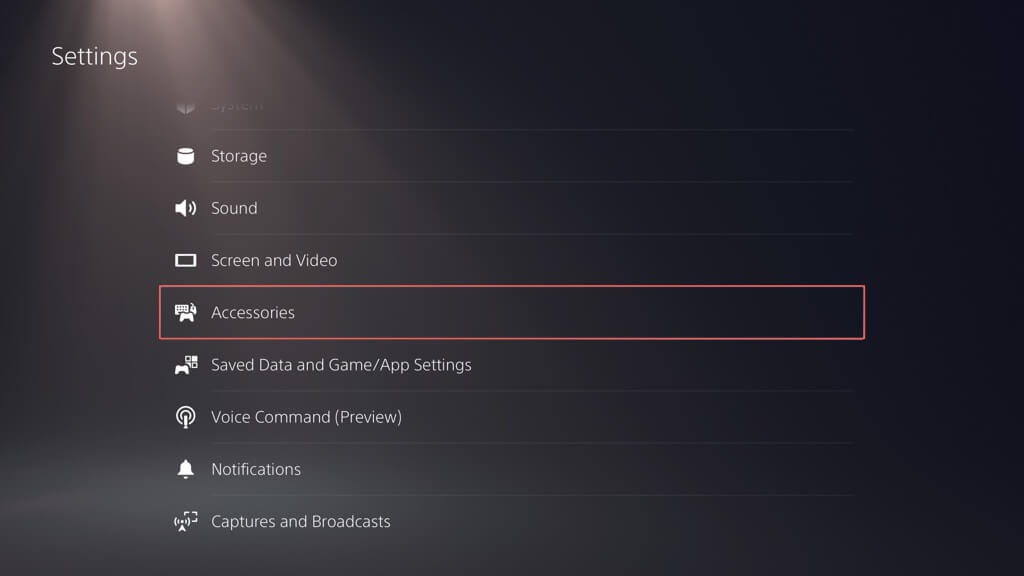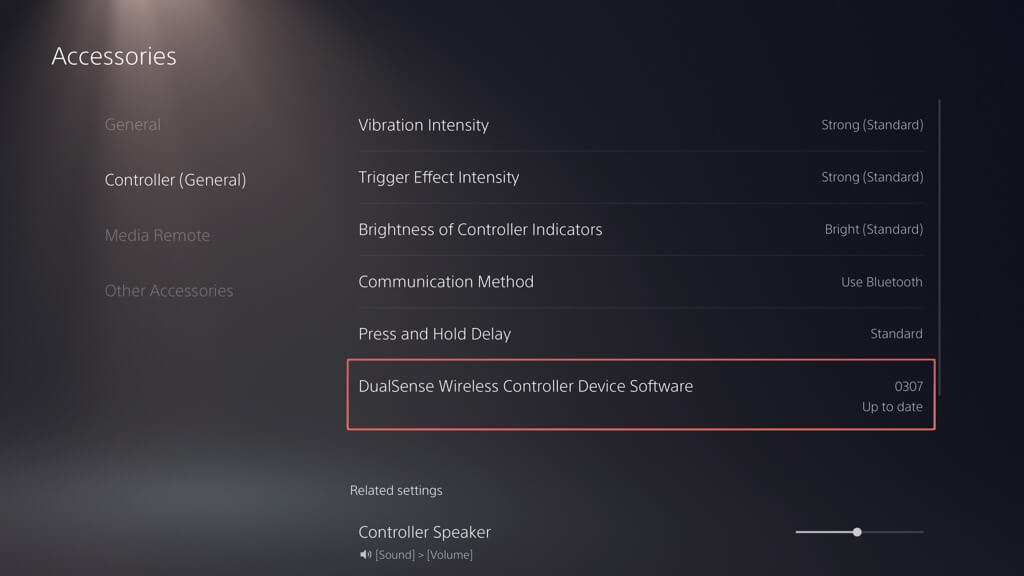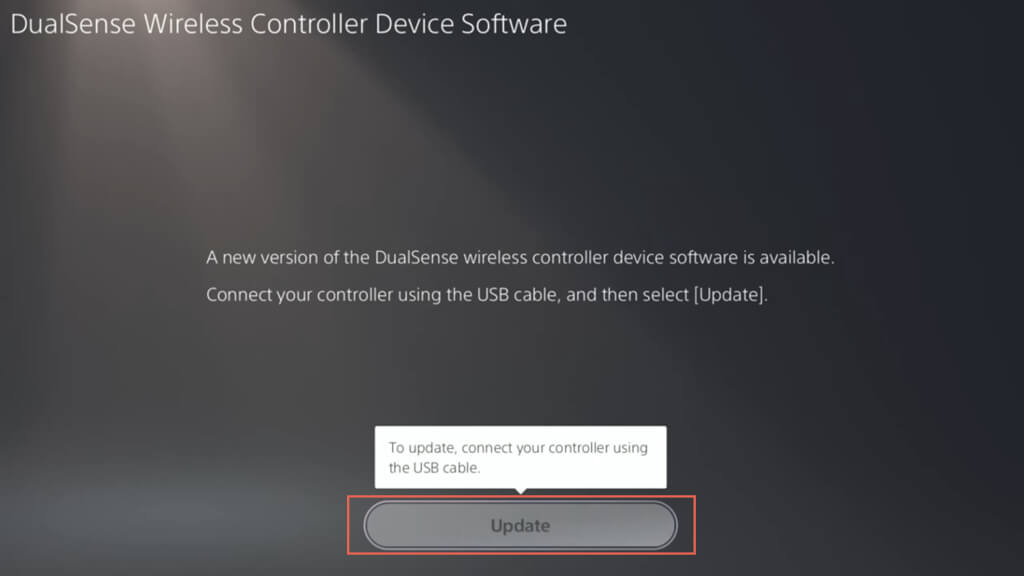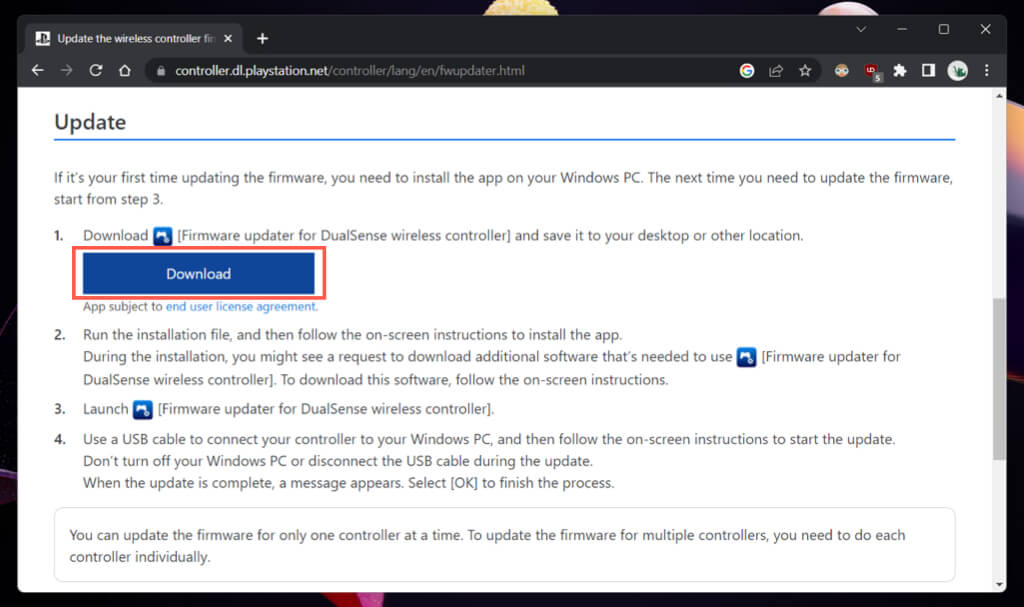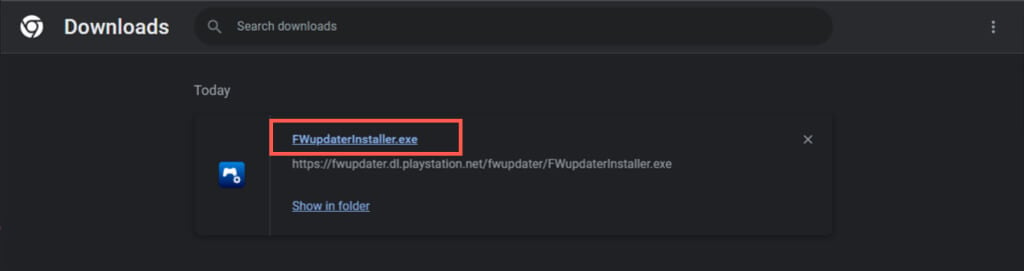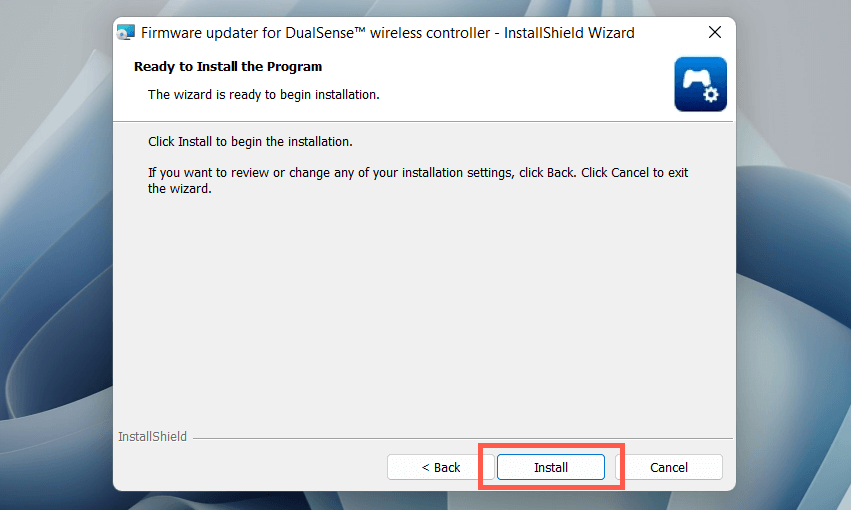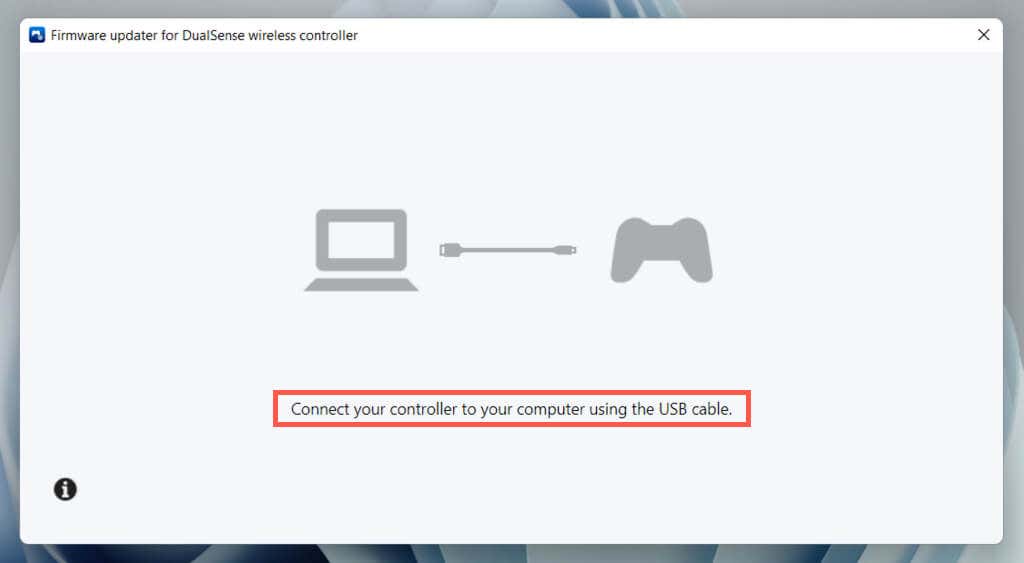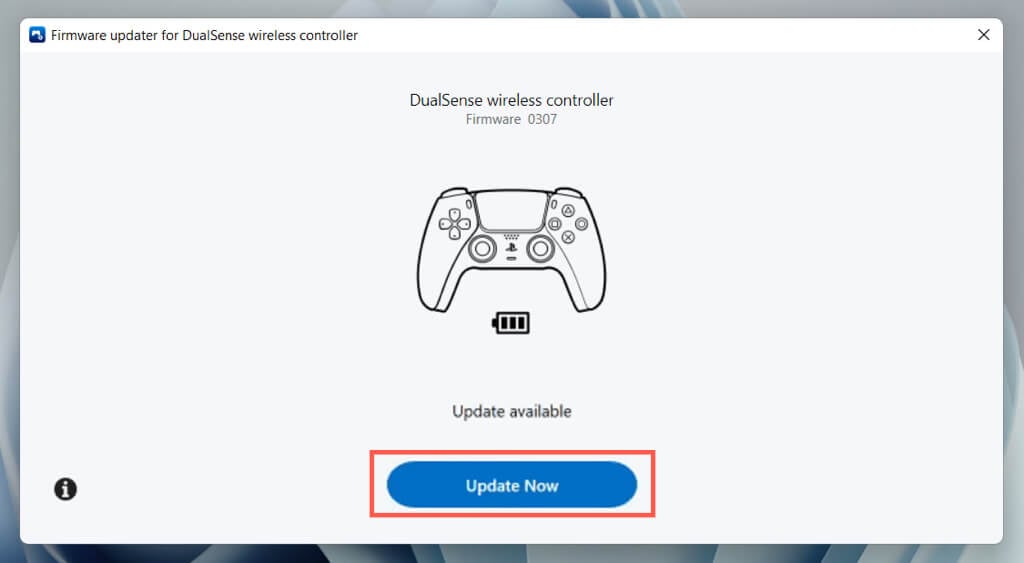Newer versions of the DualSense wireless controller’s firmware improve stability, performance, and connectivity. Updates also address known issues with controller functionality and compatibility. You can update your DualSense wireless controller’s firmware to its latest version through your PlayStation 5 console or a Windows PC. We’ll walk you through both methods in detail.
How to Update a DualSense Controller via PS5
The most convenient way to update a DualSense wireless controller is through your PlayStation 5 console. By default, your PS5 will display an update prompt whenever there’s a new update available. That typically happens when you boot up your PS5 or wake it up from Rest Mode. To apply it, you must: Warning: Do not disconnect your controller during the update process. Doing so could corrupt the controller’s firmware and render it unusable. If you’re in a hurry and want to skip the update, select Update Later. Your PS5 will remind you to install the update after 24 hours. Additionally, you can initiate a manual check for new DualSense wireless controller updates through the PS5’s Settings console. First, make sure that the console has an active internet connection, and then: Note: If you use multiple controllers, connect the controller you want to update before searching for updates. While you’re at it, update the system software for your PlayStation 5 for the best results. Go to Settings > System > System Software > System Software Update > Update System Software and select Update Using Internet to do that.
How to Update a DualSense Controller via PC
Using a DualSense wireless controller with Windows for PC gaming or Remote Play, you can update its firmware with Sony’s “Firmware updater for DualSense wireless controller” utility. You can also use it as an alternative method if controller updates fail on your PS5. At the time of writing, you can’t update a DualSense wireless controller via a Mac, iPhone, or Android. If you do not own a PC or a PS5, ask permission to update your controller on someone else’s computer or console.
Keep Your DualSense Wireless Controller Up-to-Date
Don’t overly concern yourself with updating your DualSense wireless controller. Install them when your PlayStation 5 notifies you, and you should be good. Only search for updates manually if you’re dealing with persistent DualSense-related issues or use the controller primarily on a PC.
If there are no new updates while troubleshooting a PS5 controller, consider hard-reseting the DualSense to factory defaults.