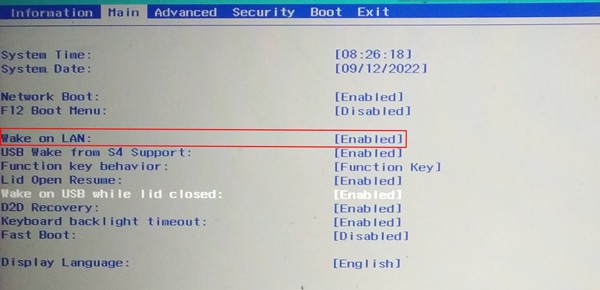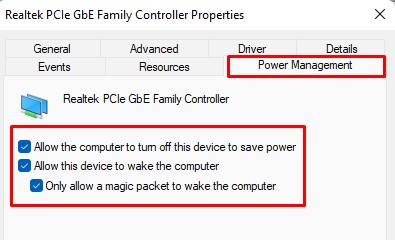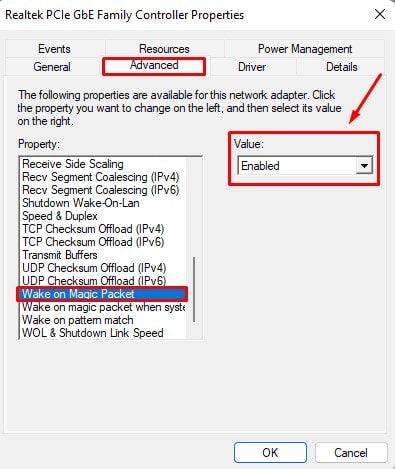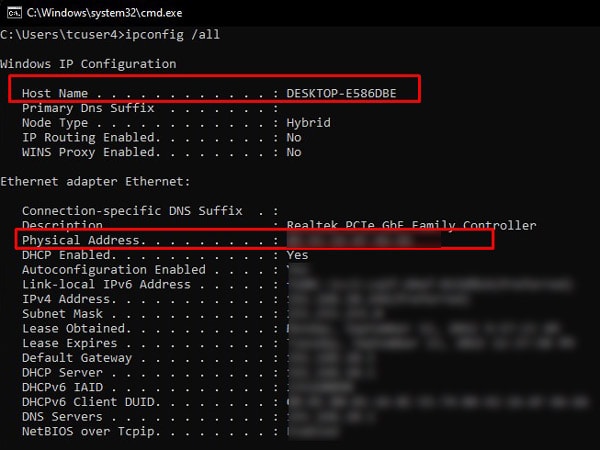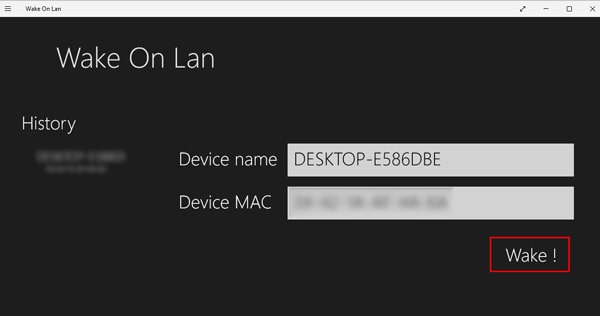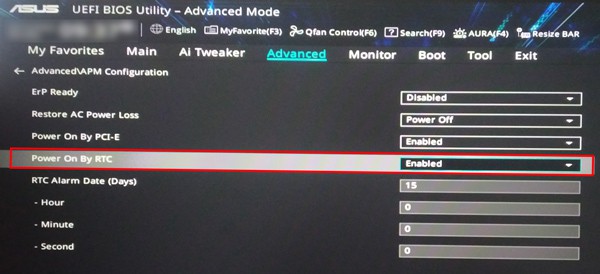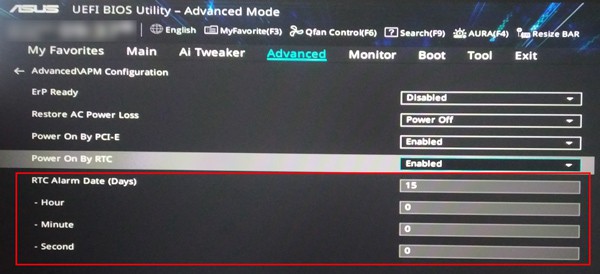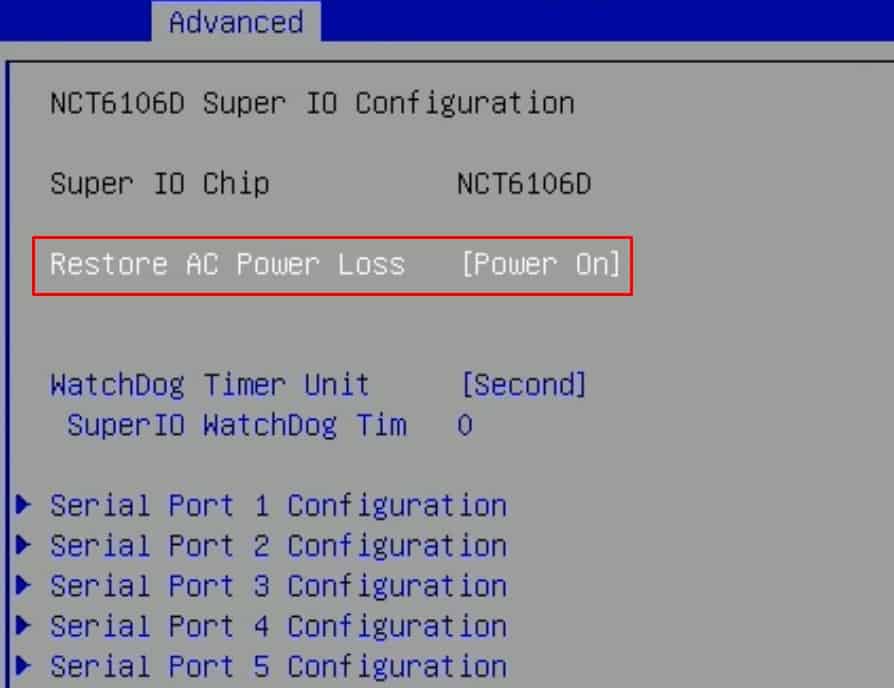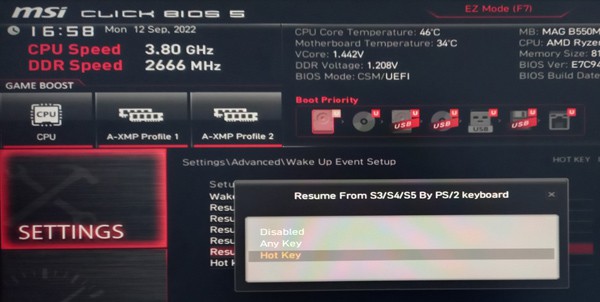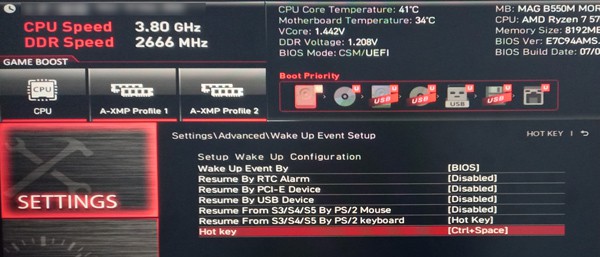However, in the meantime, you may be in need of alternative methods to turn on your PC without using the broken button. Or, you may be simply looking for ways to power up your laptop from a remote location. Whatever the reasons, we have provided the working ways to start your laptop without using the power button.
How to Turn On Laptop Without Power Button?
If your system is completely shut down and you have not enabled any waking features, then you should try the first two methods to turn on your PC. Let’s see them below.
Using Built-in Battery Reset Button
Nowadays, most laptops, such as Levono Ideapad 360, provide a button to reset their motherboard battery. You should check the laptop manufacturer’s website to see if it has one. You can press that button to power your laptop on. Your laptop should start powering up now. In some laptops, you may have to disassemble the back panel to access the reset button.
Jump Starting the Motherboard
The power button closes the circuit in the motherboard providing the path for current flow. So, you can jump-start the motherboard by manually completing the power button circuit. Let’s see how you can do it. The laptop will start now. Now, you can enable certain functions in your BIOS to start your PC without a power button.
Waking by LAN
Most PCs have the function to turn it on by sending a signal from another PC or router connected to the same LAN. This signal is known as the Magic Packet, which communicates with the network card and directs it to start your PC. But for that, you should have enabled the function beforehand in BIOS. Let’s see the way to do it. Now that you have enabled the Wake on LAN feature, let’s move on to the way to turn on your PC by using this feature. You do not have to worry about the power button now.
Enable Wake By RTC
You can use your PC’s Real Time Clock (RTC) to start your PC on the specified date and time. You just have to enable the feature and enter the time when you would like your system to wake. Let’s see how you can do it. This method can be most convenient for you if you use your laptop at a fixed time every day.
Enabling Wake on AC
Most laptops’ BIOS has a feature to automatically wake the PC after plugging the charger. If you cannot use your power button, you should enable this function in BIOS. Let’s see how you can do it. You can simply insert your charger to start your PC from the next session.
Enabling Wake by Keyboard
You can also turn on your PC by specifying a hotkey on your keyboard. However, this may not always work if your system is completely shut down. Let’s see how you can enable this. You can use the hotkey to start your system from the next reboot.