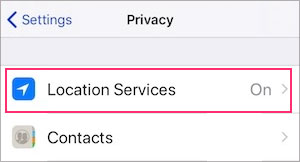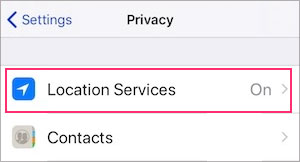Nowadays, most websites and apps have a built-in track feature that collects personal information and monitors your online behavior for marketing purposes. But, if you want to keep your data and privacy hidden from these apps, you have the option to do so. So, without further ado, let us learn how you can disable apps from tracking you.
How Do Apps and Websites Track You?
How to Disable App Tracking on iPhone?
With iOS 14.5, Apple introduced a new privacy feature called App Transparency. This feature prevents apps from tracking users and gives them the authority to keep away from being targeted for advertisements. So, before moving on with the steps to disable app tracking, please make sure your operating system is updated to iOS 14.5 or the newer versions. To check, Go to Settings > General > Software Update. Click on the Download and Install option, if necessary. If you have a newly installed application on your device, try launching the app. You should see a prompt that says, ‘Allow app to track your activity across other companies’ apps and websites? Tap on the Ask App Not to Track option.
How to Turn Off App Tracking for All Apps?
To disable app tracking from your iOS devices, here is what you can do. Alternatively, you also have the option to disable app tracking on an App-by-App basis.
How to Disable Location Tracking?
Apple makes it easy to disable location tracking on any iOS device, including the iPhone. So, If you still want to put an extra layer of protection, here is how to do so. Alternatively, the location services allow you to turn off your location by managing them per app. For example, you can authorize Google Maps to track your current location but still turn off the same option for Instagram. You have the options to choose between Never, Ask Next Time, While Using App, or Always.
How to Delete Location History?
If you are still getting ad recommendations based on your previous locations, we suggest you delete your entire location history from your device. Here is how to do so.
How to Disable App Tracking on Android?
In most cases, by default, location tracking and ad tracking features are enabled on your Android phone. Let’s learn how to disable these features.
How to Disable Location Tracking?
Many applications on your Android devices can track your current and past locations. It allows them to collect your data and show you targeted ads based on it. To disable this function, To disable only specific apps, head over to the Location option again. Please make sure you have turned on the toggle for the location. Tap on the App Permissions option. Click on the app you want to stop tracking, and click on Deny to confirm.
How to Disable Ad Tracking?
In most Android devices, there are built-in Ad-Tracking features that allow advertisers to have better targeting to show relevant advertisements. To disable it,
How to Disable Tracking on Your Browsers?
Even with web browsers, It’s no secret that they are constantly tracking you. Though there’s no known privacy threat, it can be a growing concern how much browsers have information about you. But you have the option to control that. On Google Chrome On Safari
How to Stop Facebook From Tracking Your Data?
Facebook knows a lot about you, but it can also track the websites you visit online and which online stores you buy from, even when you’re not using the app. So, here’s how to stop that.
Use Third-party Apps and Extensions
As we previously mentioned, certain apps still might track you based upon the terms and conditions you have signed while installing the app. So, we recommend you use app extensions like Private Badger or DuckDuckGo to secure private browsing and block Facebook and Google Trackers from monitoring your activity.