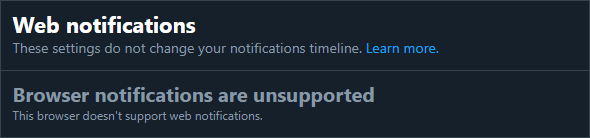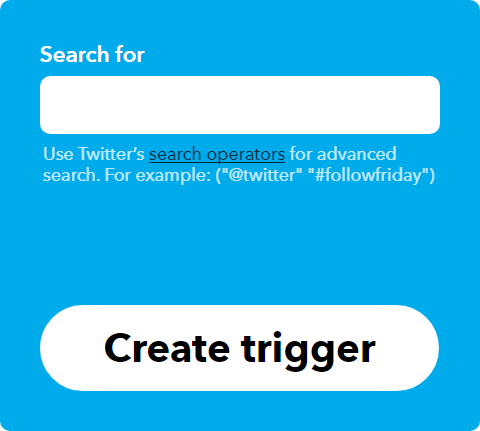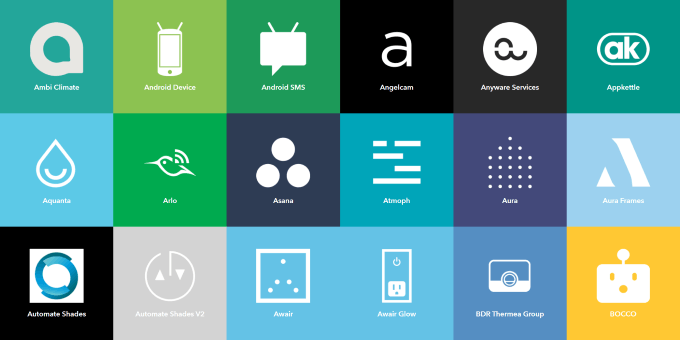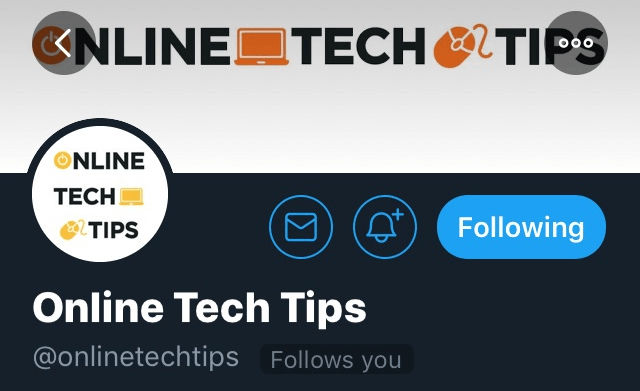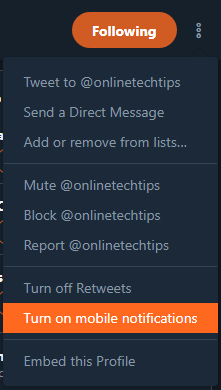Although a considerable portion of Twitter consists of users just chit-chatting and tweeting out things that come to mind, there are many reasons why you may be keenly interested in a particular user’s tweets. For me, it was when the official Twitter account for a game that I follow began regularly tweeting out free Steam keys. That’s something I want to pay attention to! Whether it’s to stay informed of news, snag freebies before others, or pay a little “extra attention” to your significant other, there are plenty of reasons why Twitter notifications can be useful. In this article, let’s go over how you can enable notifications for individual Twitter accounts on both web and mobile.
How To Get Twitter Notifications On The Web
Twitter’s integrated web notifications have been a bit of an anomaly ever since they launched. In multiple versions of Chrome and Firefox, users are told that their browser does not support the feature. That’s a major problem. However, there’s a trusty service that helps fix issues like this one: IFTTT. We’ve gone over how to use IFTTT in the past, so read up if you’re unfamiliar with the service. To create notifications for tweets, let’s start by creating a new IFTTT applet using the Tweet from search trigger. You can skip all of the menu navigation and get right to that page by clicking here. To get Twitter notifications, let’s start by creating a new IFTTT applet with Twitter. While doing so, there are two trigger actions that are suited best for what we’re trying to accomplish – New tweet by a specific user and New tweet from search. Looking for tweets from a specific user is self-explanatory—the trigger will fire every time a single user sends out a tweet. For simple purposes, this is very useful. However, looking for tweets from search is much more robust. First and foremost, finding tweets from search is limited to 15 results per check. How often IFTTT polls for updates is a mysterious variable. Although it says in your applet’s settings how often it should check, it can be from anywhere to within a few seconds to 15 minutes. Keep this in mind when creating your search query. Using OR and AND operators, you can group several searches into one. However, you may not want to do such a thing if you’d like to stay safely under the 15 results per check limitation. That said, we’ve covered how to advanced search on Twitter in another article, and you can use these tips to build the perfect search query on this page. As aforementioned, you can use a search query to combine a basic search for multiple users, like so: You can also more narrowly filter tweets down to the presence of certain keywords, like this: Once you’ve decided on which search query you’ll use, save your trigger. Now is when you’ll need to determine how to receive your Twitter notification. Here are some example “That” services that can notify you when your trigger is fired:
Android SMS: connects to your Android phone and lets you send an SMS to any number (can be used in tandem with a Google Voice number and Google Voice notification extension).Facebook Messenger: sends a Facebook message.Gmail: send yourself an email.Notifications: sends a notification to your IFTTT-connected devices.Phone call: calls your number (US only) to leave a voicemail.Slack: posts to a channel.
Additionally, IFTTT supports services such as Pushbullet and Pushover, which act as ways to aggregate all of your Twitter notifications between devices. This can assist you in receiving notifications on your desktop, Chromebook, and other non-mobile gadgets. While IFTTT isn’t the perfect solution, due to a slight delay in checking, its flexibility helps make up for it. You can receive notifications for tweets in so many interesting ways.
How To Get Twitter Notifications On Mobile
Since IFTTT does offer a mobile app, which includes trigger actions such as sending an SMS or push notification, it’s also a reasonable solution for smartphone users. If you want to receive mobile notifications from search-based tweets, it’s your only option. However, unlike web notifications, Twitter’s mobile notifications feature is fully functional. If you’d like to enable tweet notifications for a specific user, all you have to do is navigate to their profile and make a few clicks.
If you’re using a smartphone, you can navigate to a user’s profile and click the bell icon to the left of the Follow/Following button.
If you’re using a browser, find that same Follow/Following button on a user’s profile.Click on the kabob menu (three vertical dots) icon.Select Turn on mobile notifications.
If you decide you’d rather turn mobile notifications back off, you can follow the same instructions for either platform. Now that you know how to receive Twitter notifications on your desktop, laptop, smartphone, and any other device, there’s no excuse for missing that one tweet you’ve been waiting on for weeks.