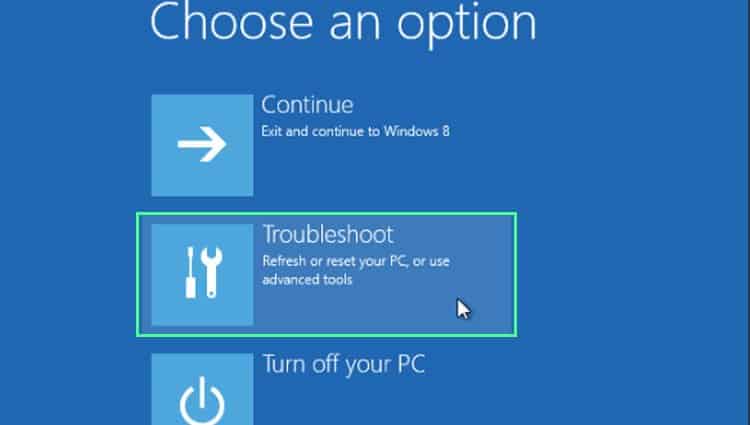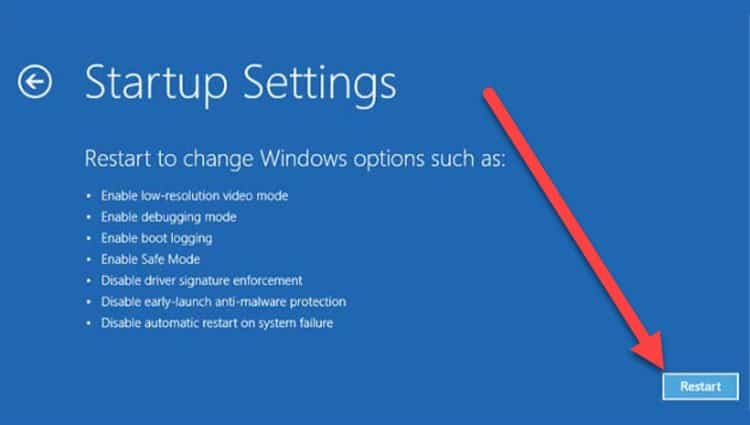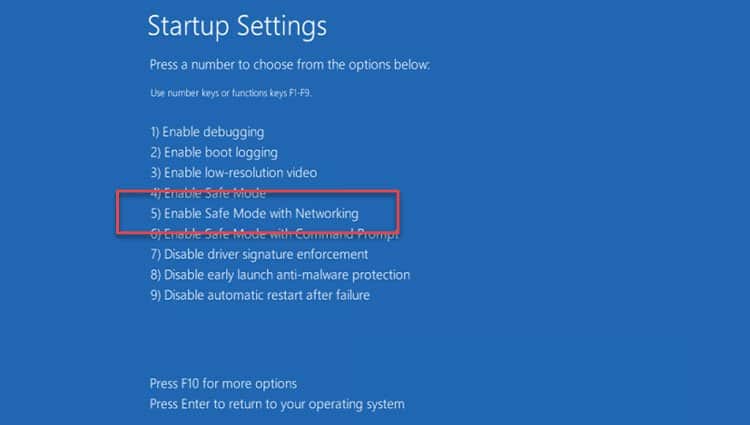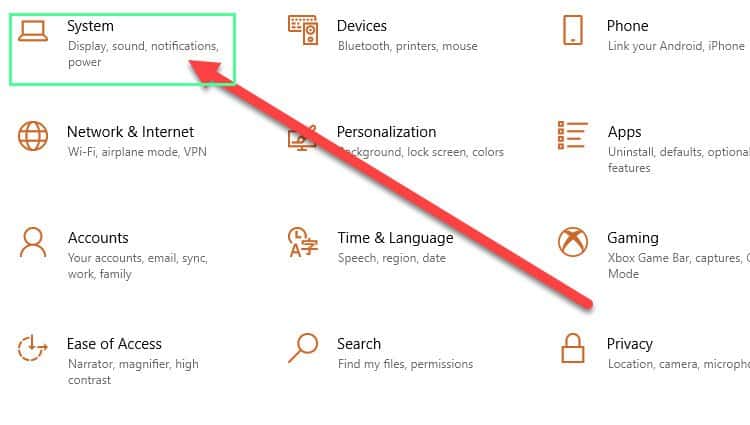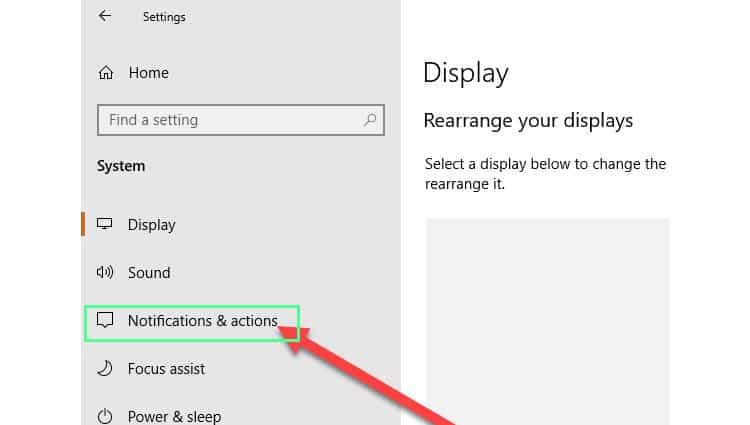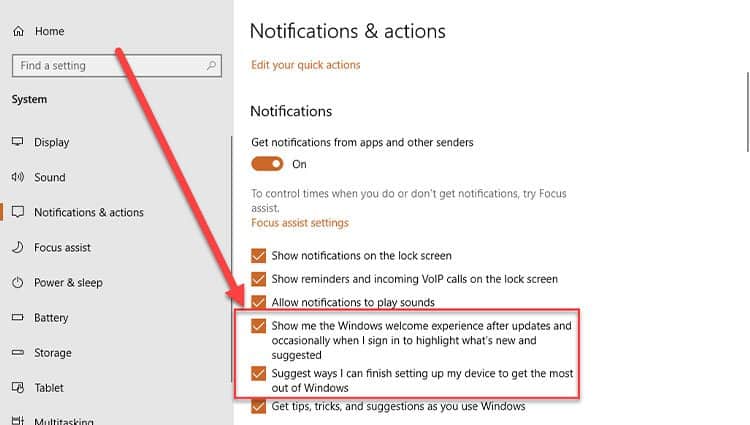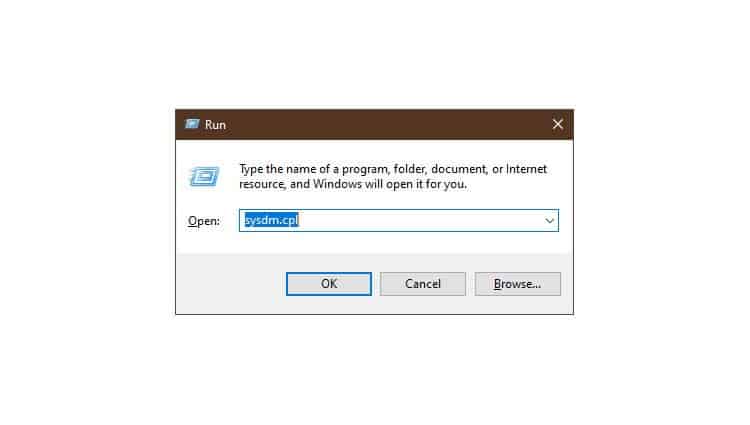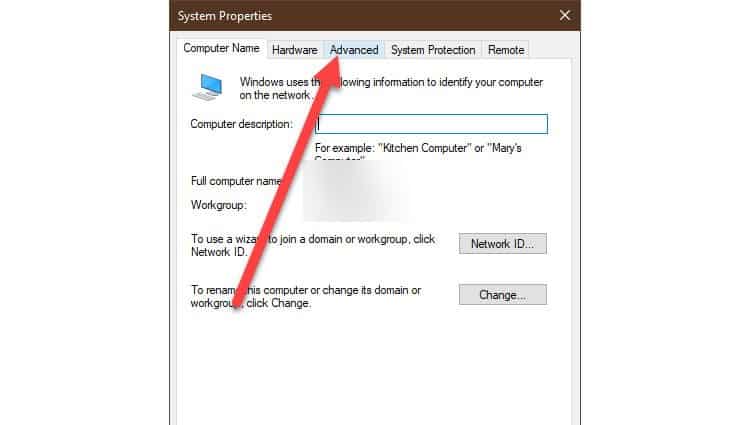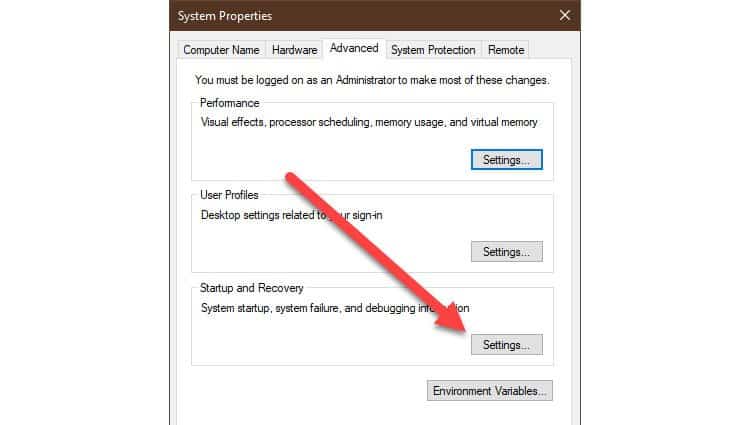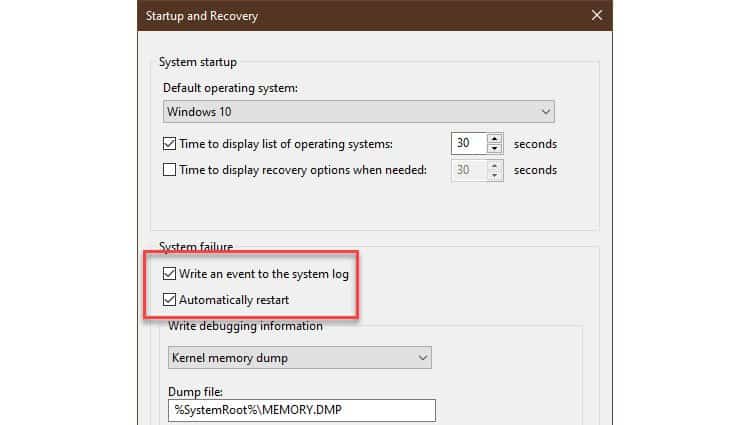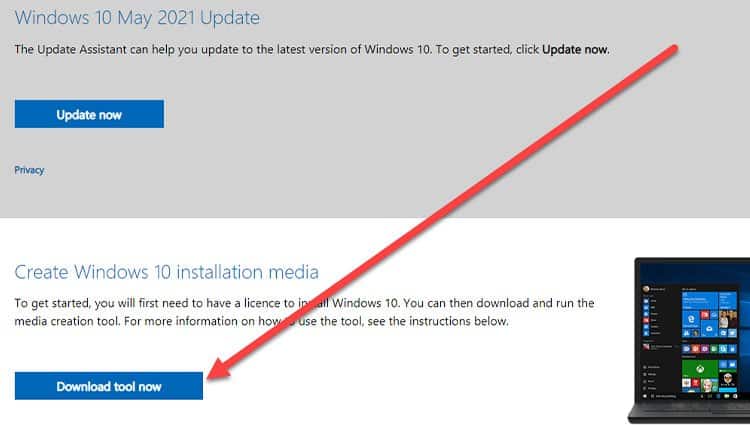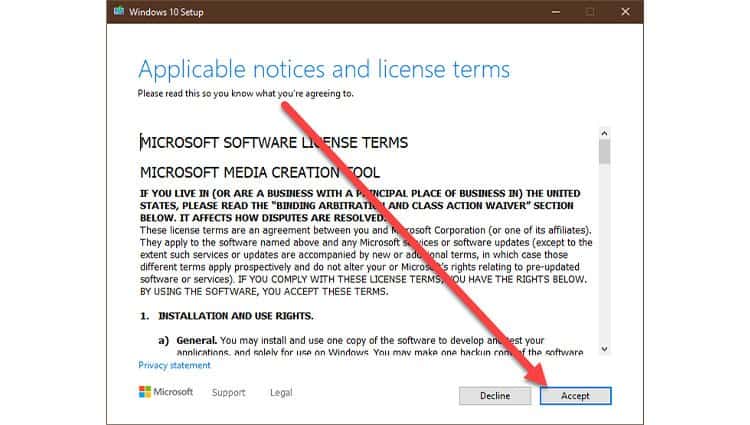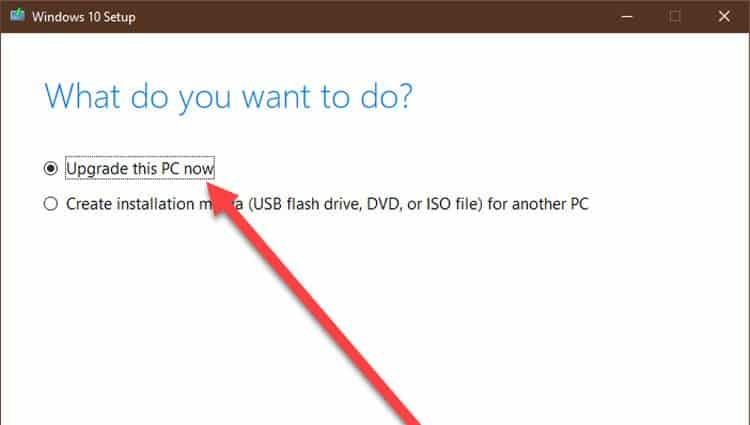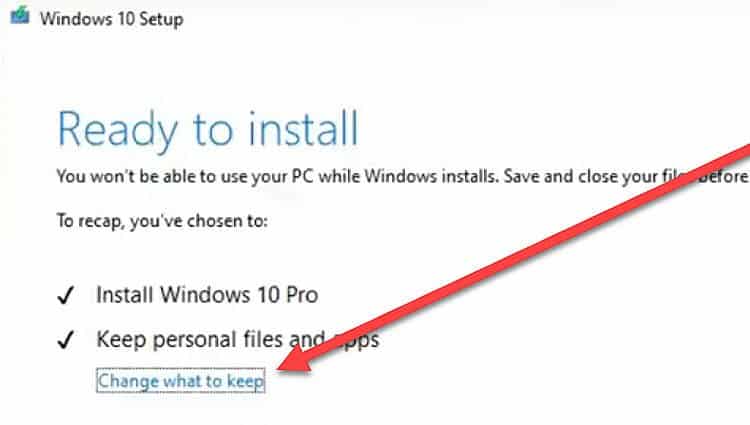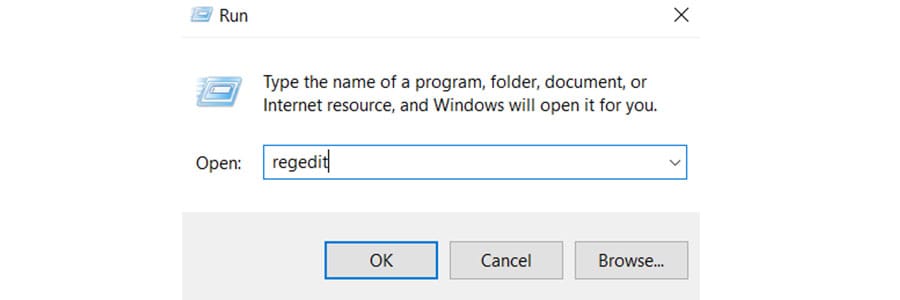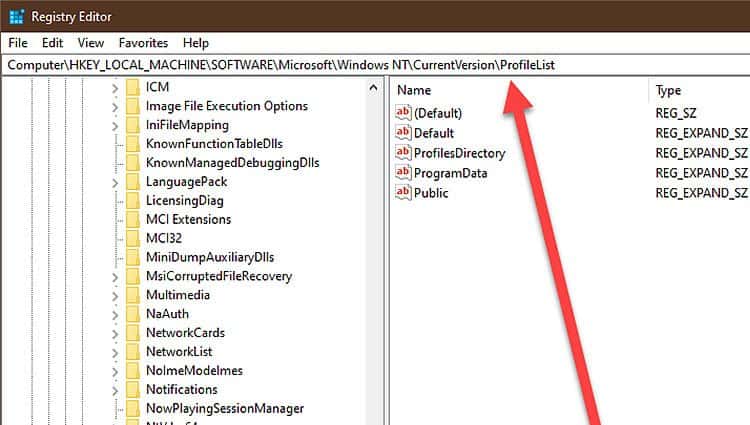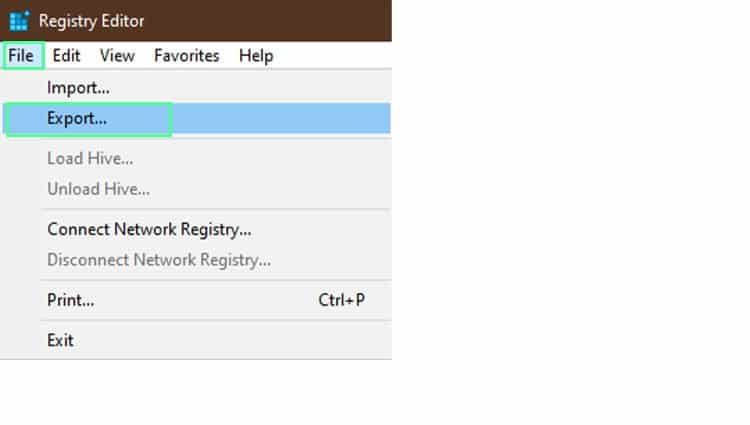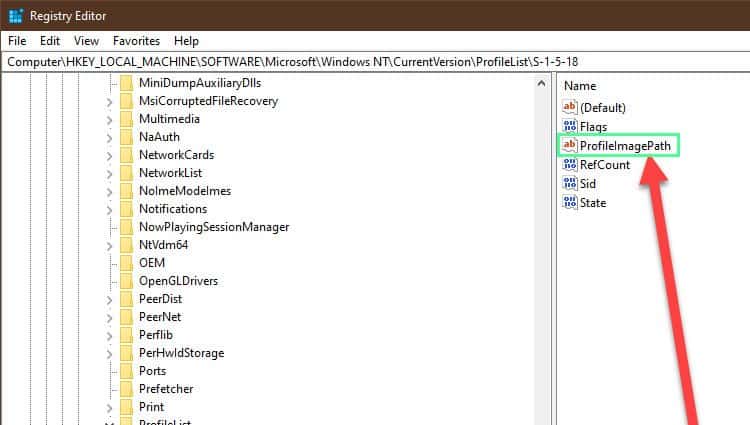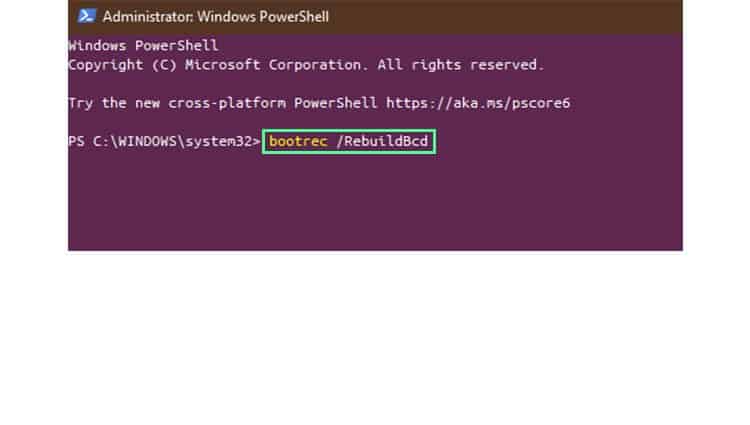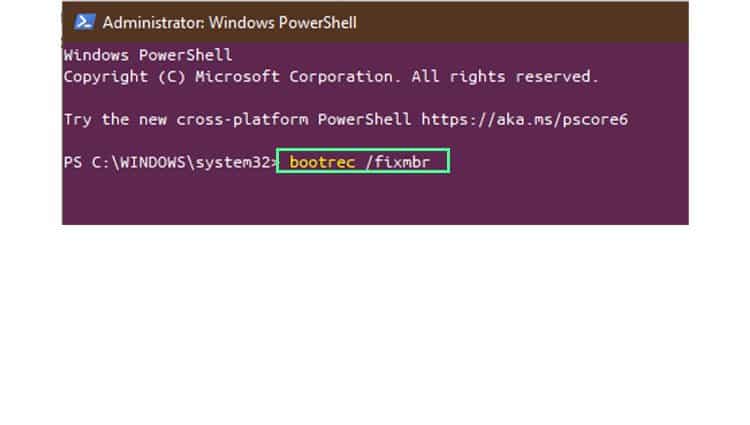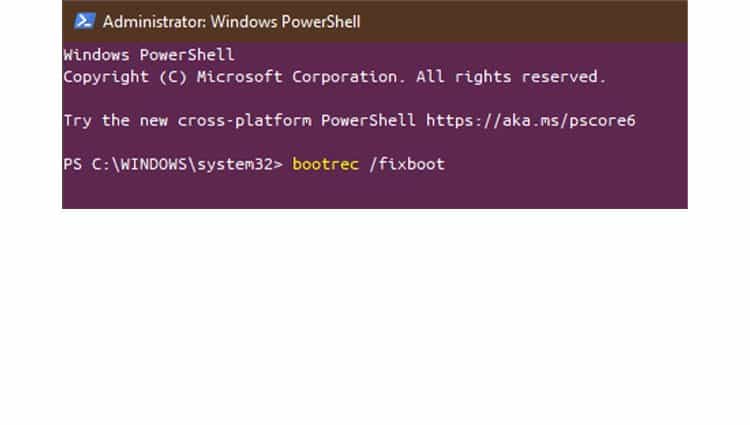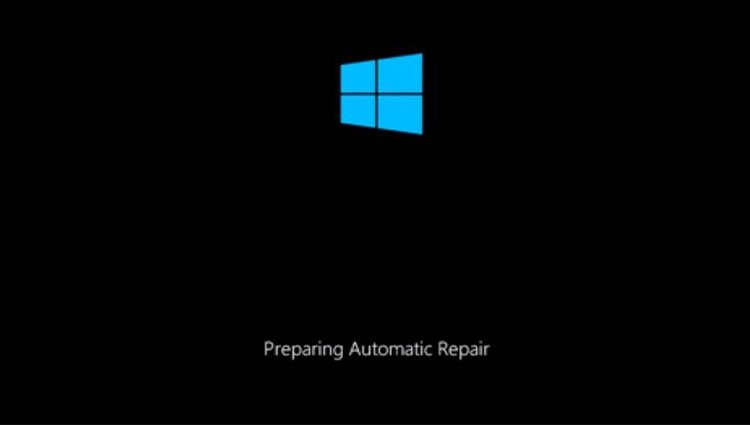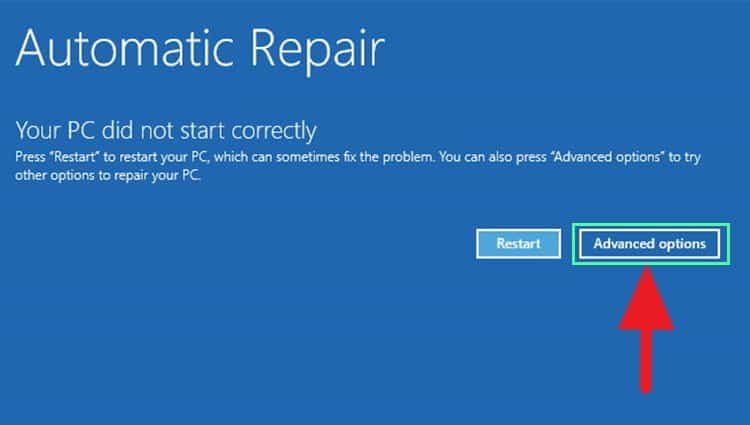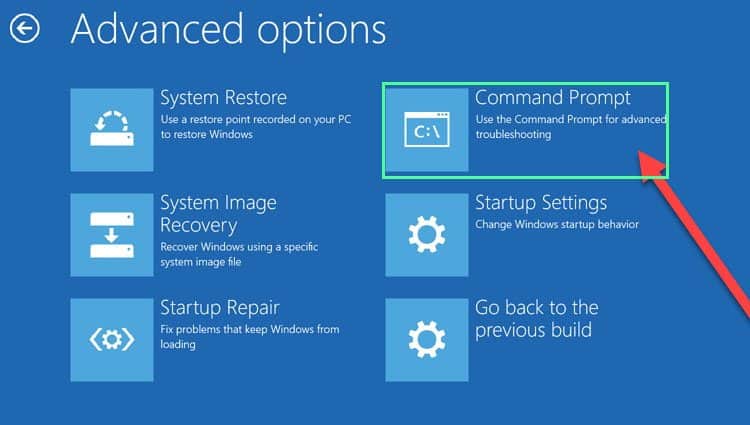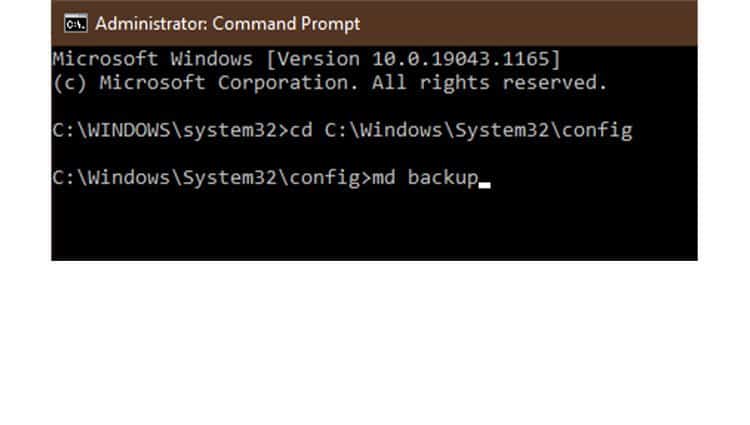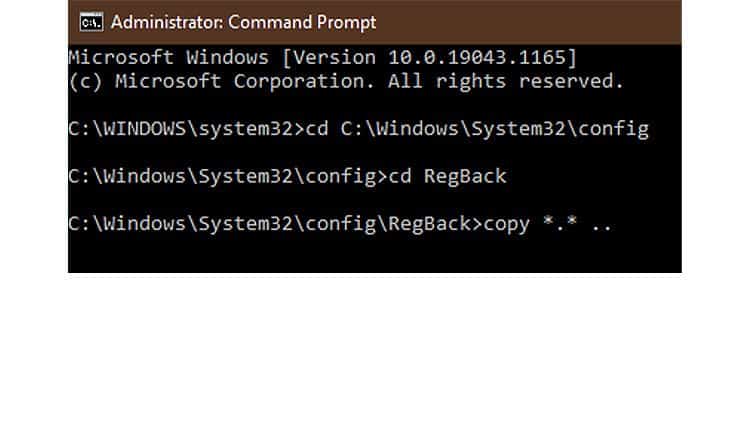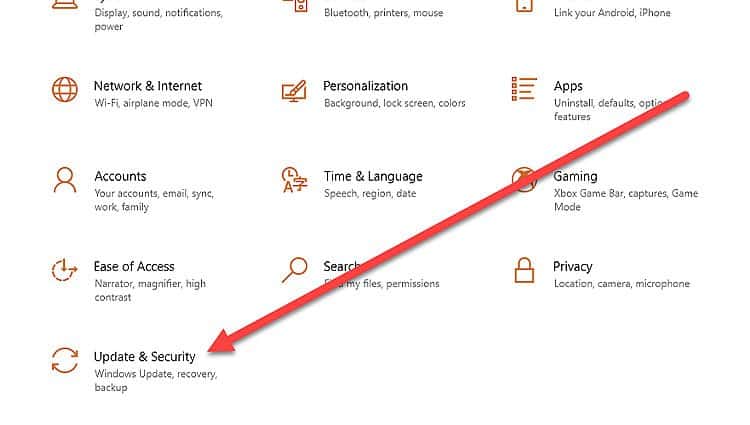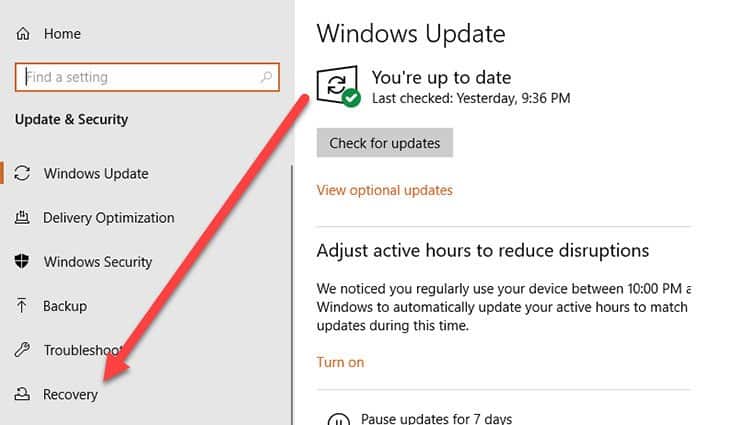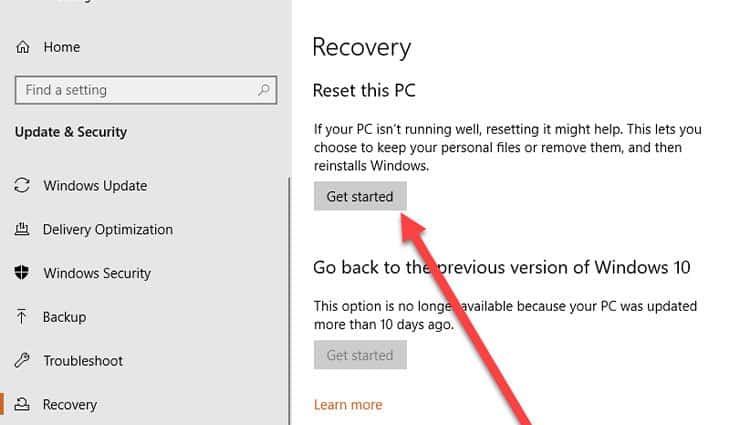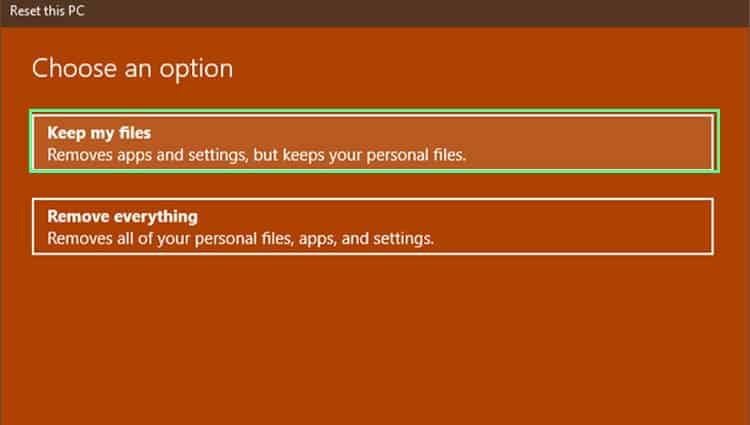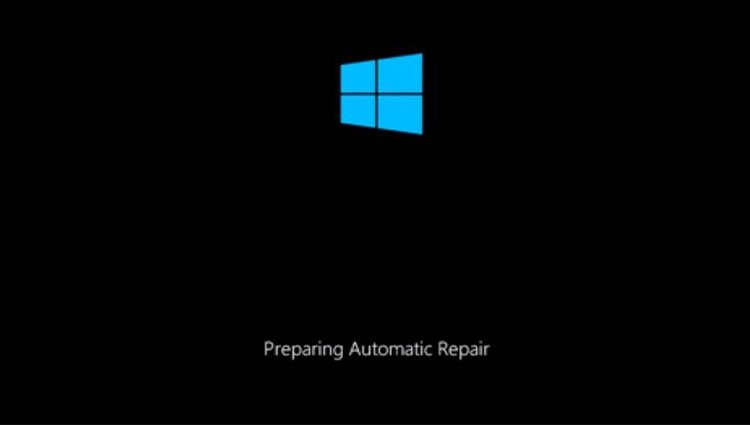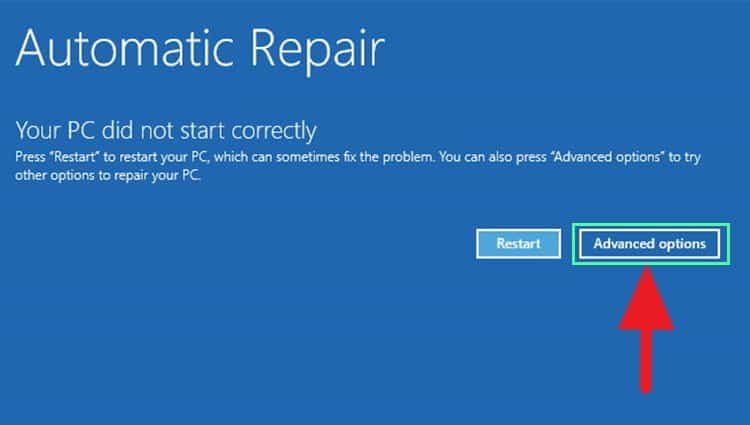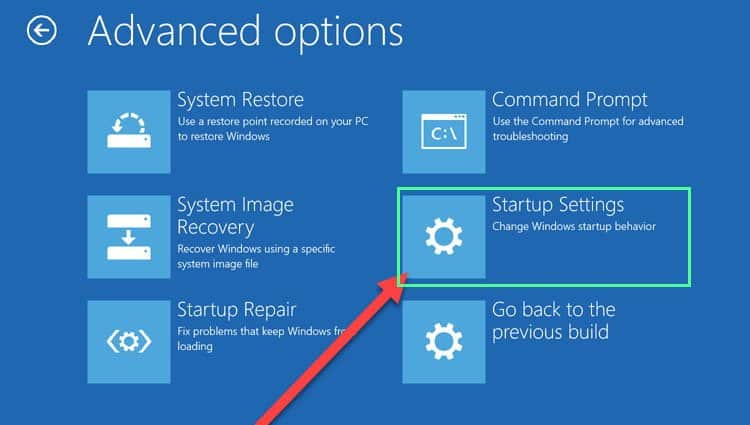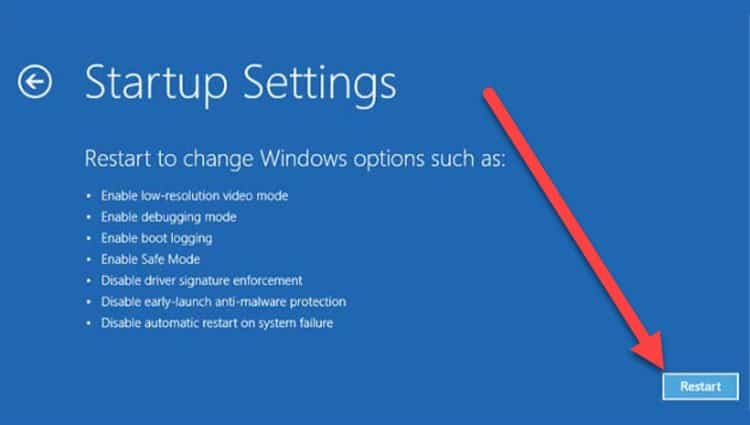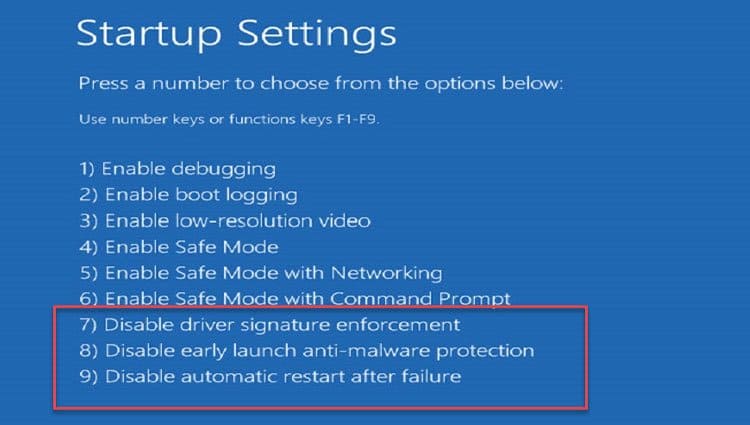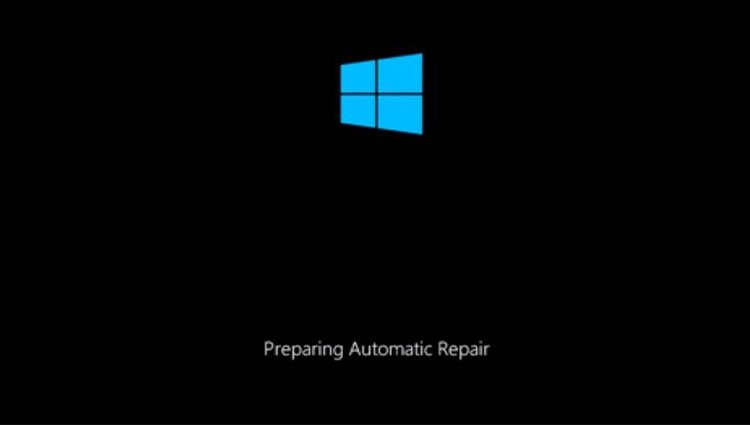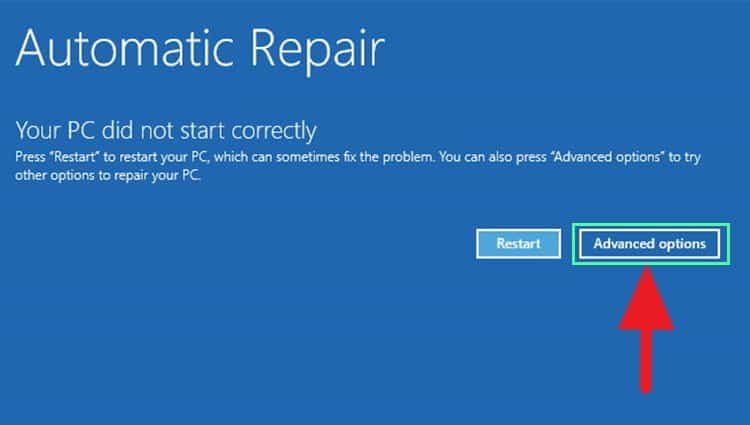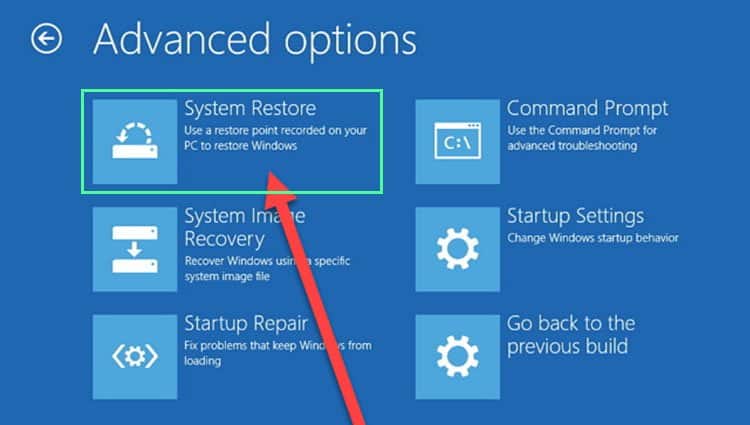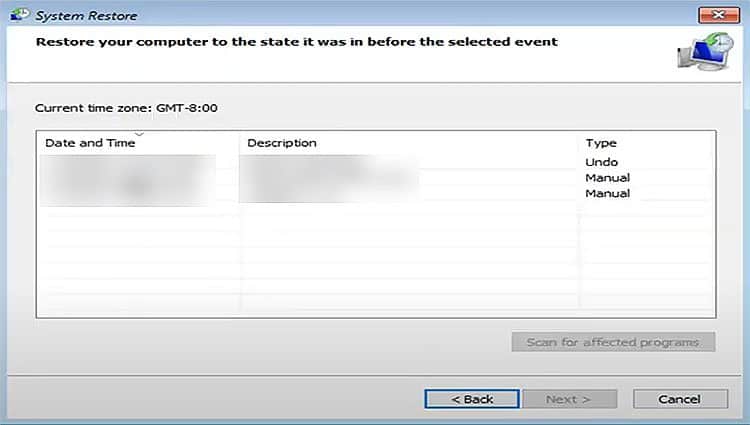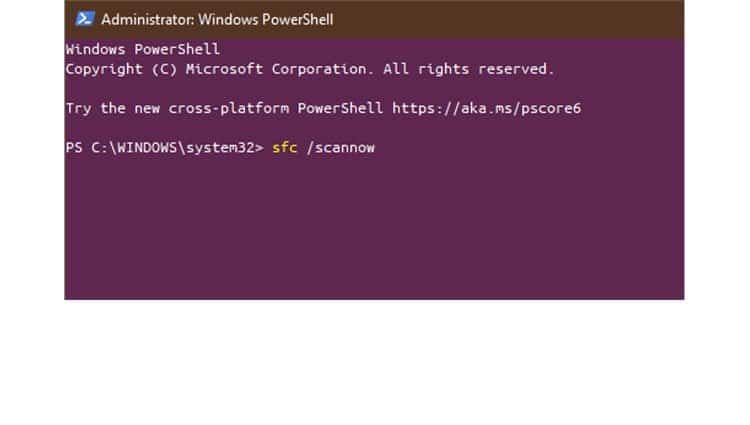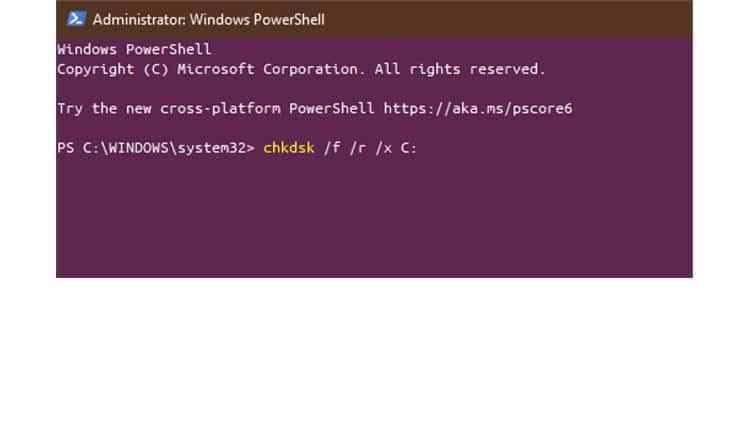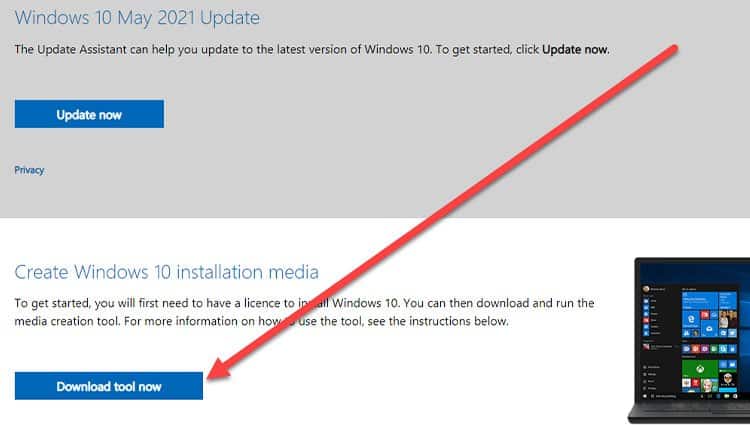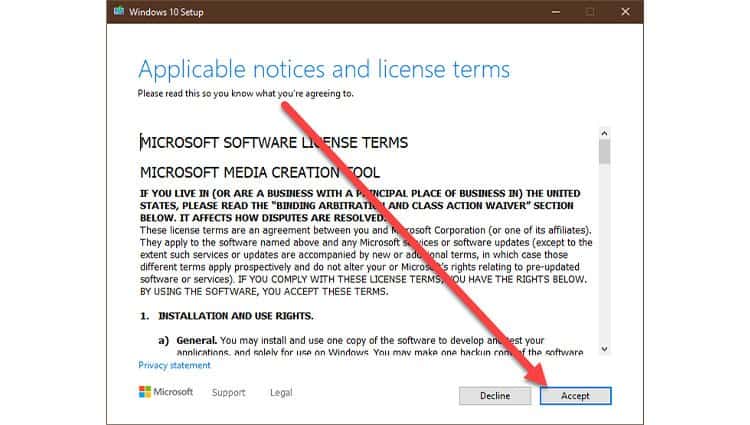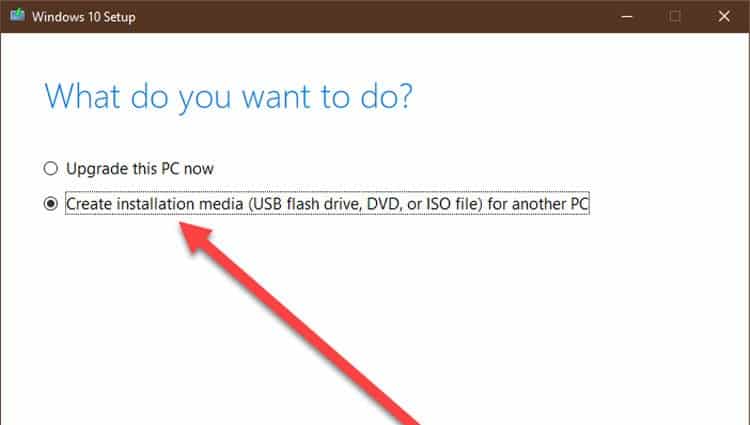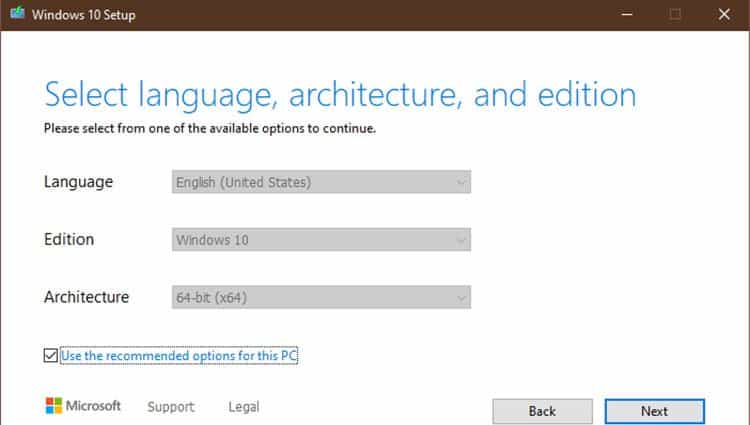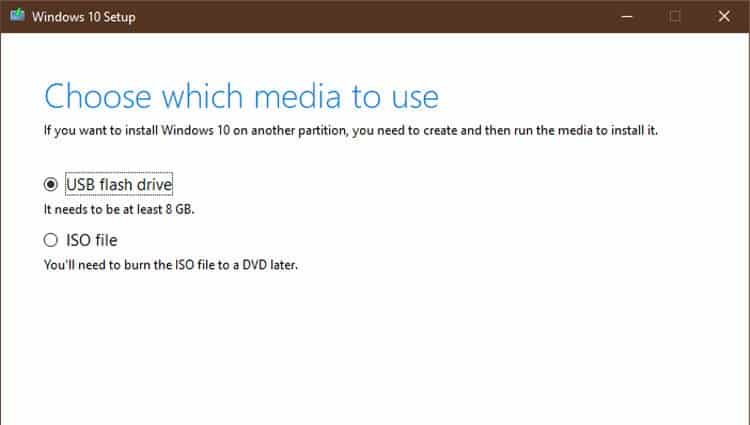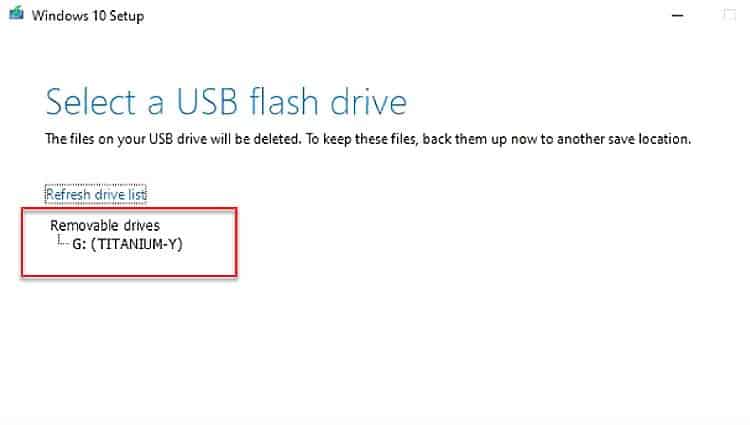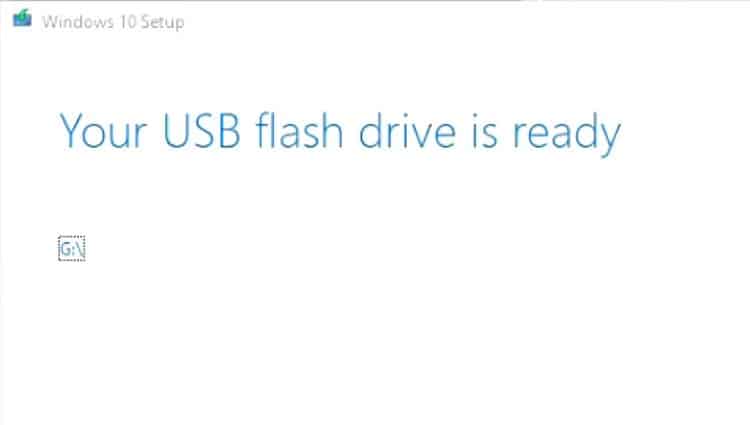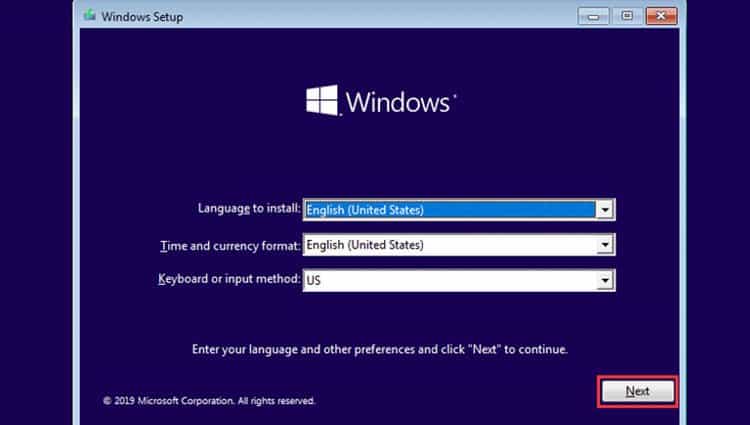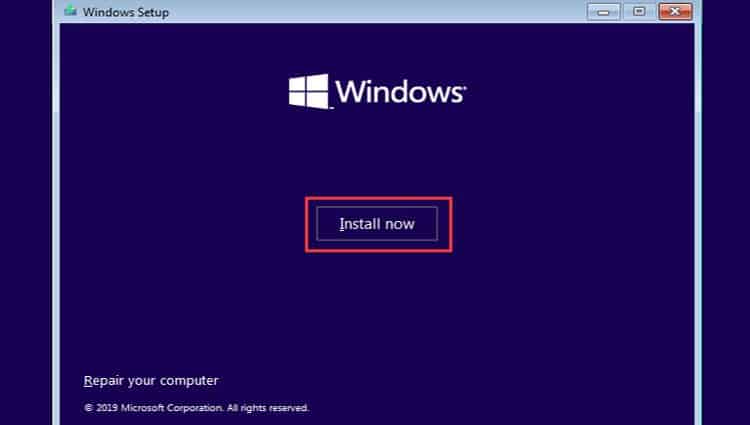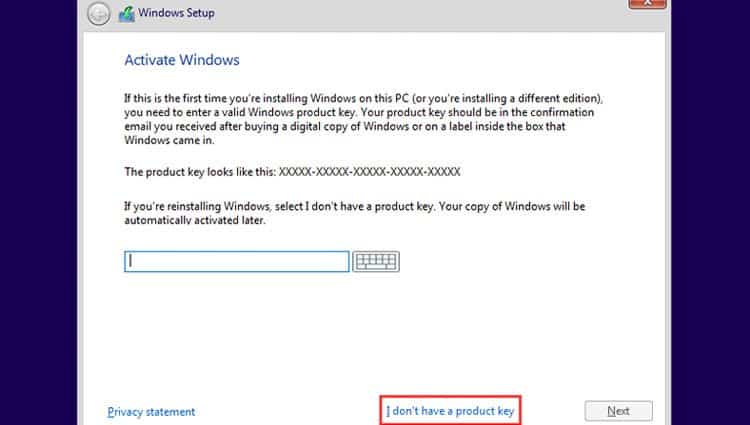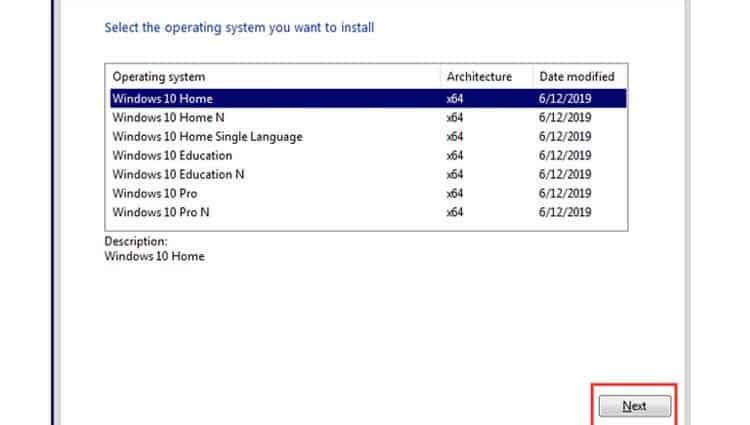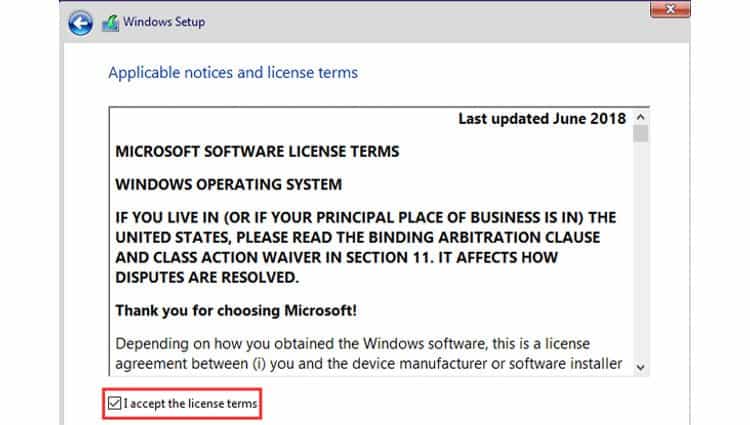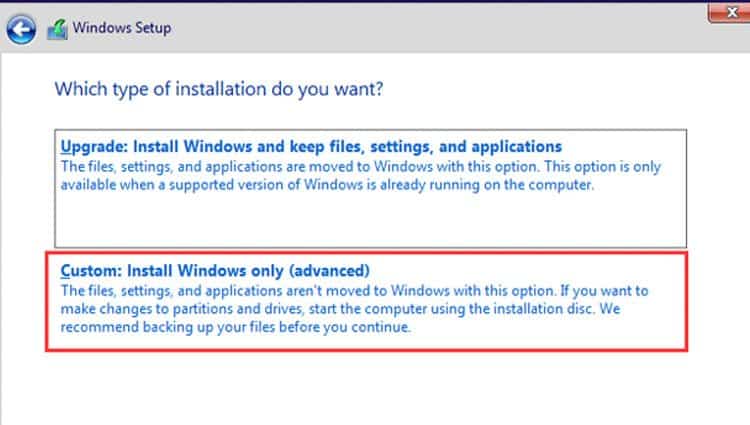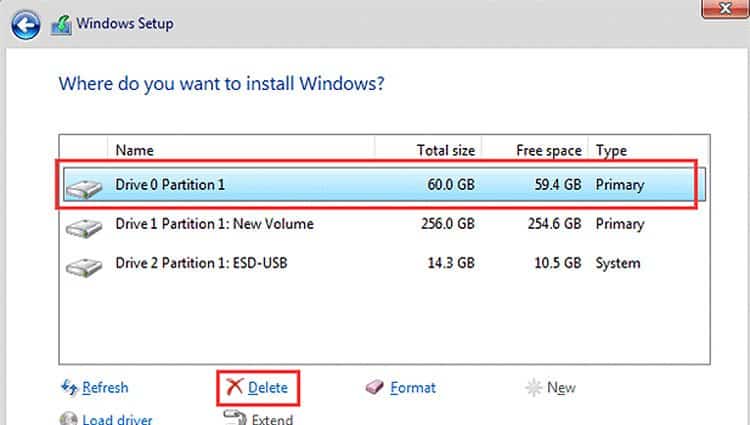The simplest solution that you can do is to perform a restart of your PC. Windows should try to reload the required updates again. Hopefully, this should prevent the loop screen from appearing. But if it doesn’t work, you may have a real problem here. Below, I have compiled a few approaches to help resolve the issue. I have arranged the methods in the order of severity of the issue. Make sure you start working from the first approach. Continue working your way down until the endless Windows 10 blue screen goes away.
Logging Into Safe Mode
Before diving into the actual steps, it is important to learn how to boot your Windows 10 into safe mode. Safe mode is a feature of Windows that boots Windows with the least number of required files. This means disabling any additional drivers, startup software, anti-virus programs, etc. Safe Mode also restricts the use of certain applications so you cannot use it the same way as normal mode. It is merely for troubleshooting purposes. Once you are done using Safe Mode, you can just restart the computer and it will boot back to normal mode. Use the following steps to log into Windows with safe mode enabled.
Fix Windows 10 Stuck On Just A Moment Loop
Modifying System Notifications
Disable Automatic Restart
Using Windows 10 Media Creation Tool
Using Windows Registry Editor
Using Bootrec Command
Using Automatic Repair
Using Reset Your PC
Using Startup Settings
Using System Restore
Using System File Checker and CHKDSK Utility
Perform a Clean Installation