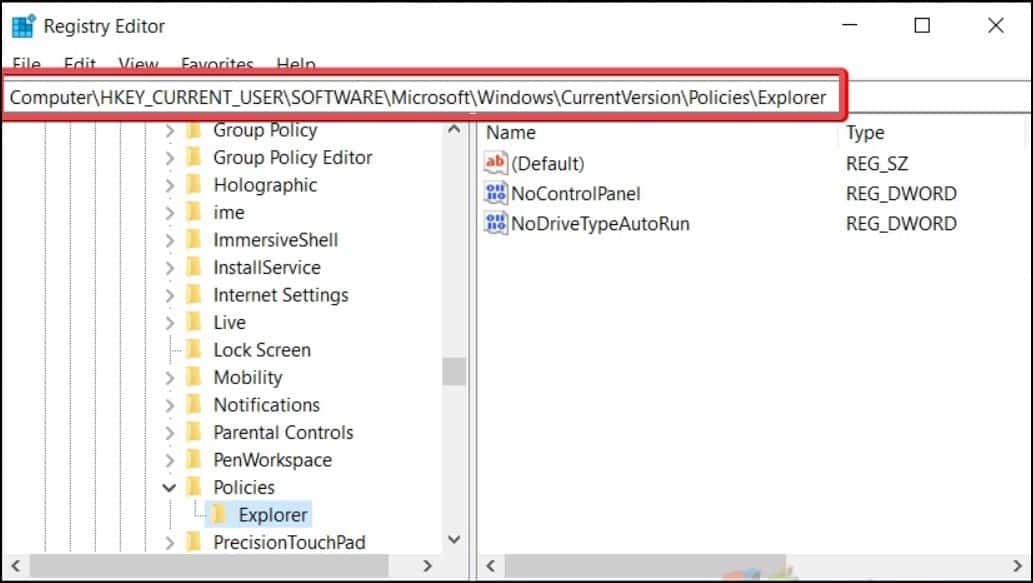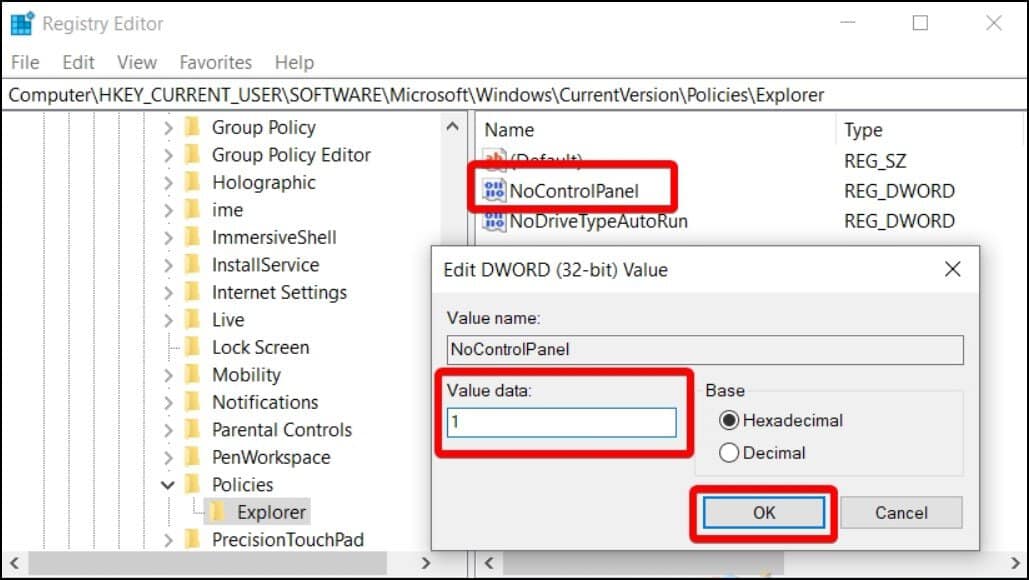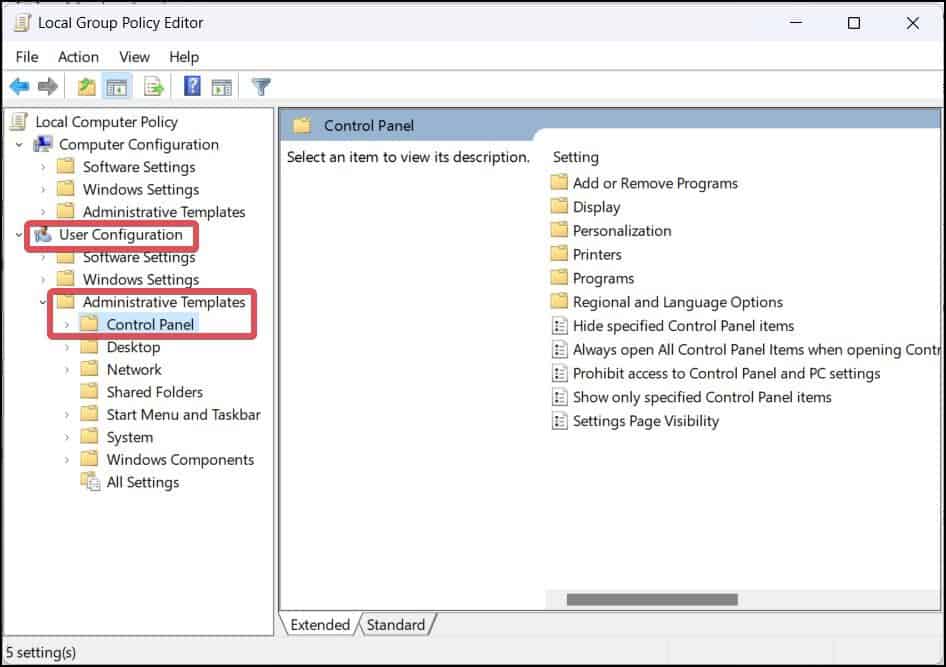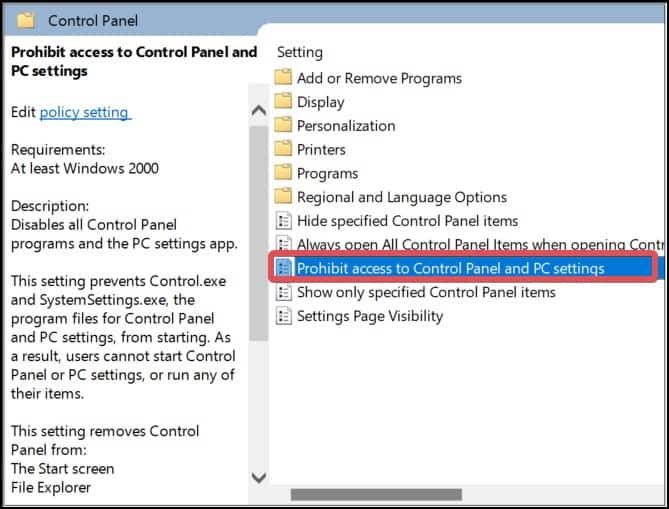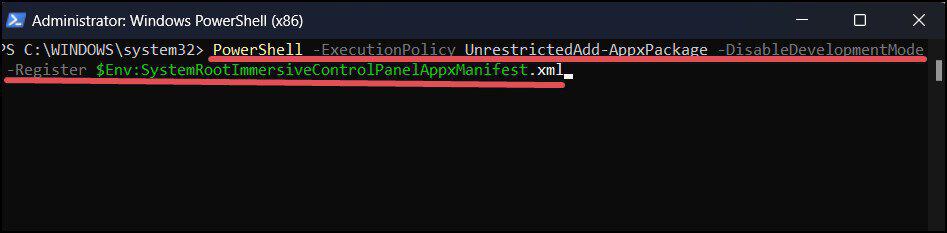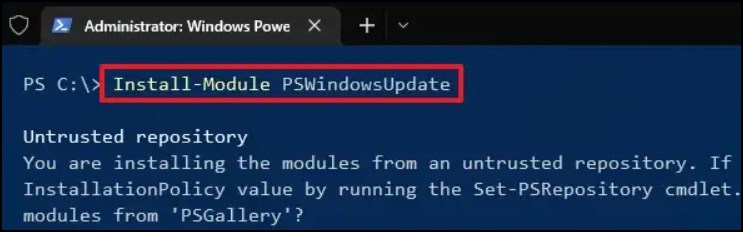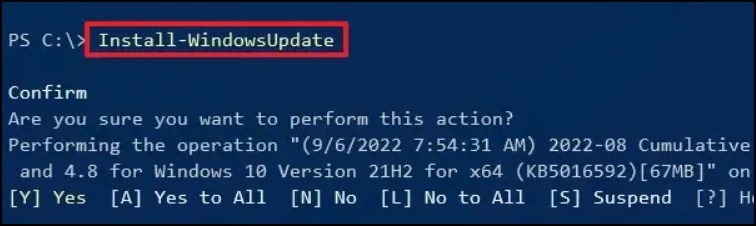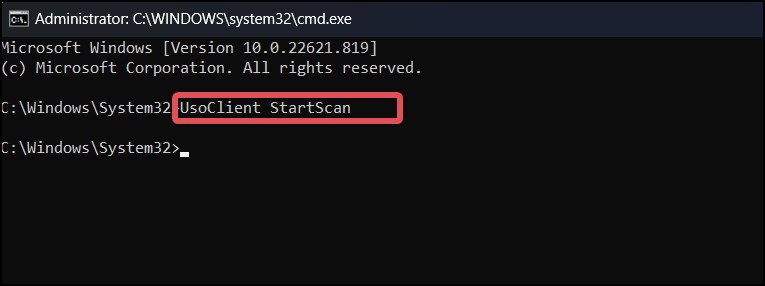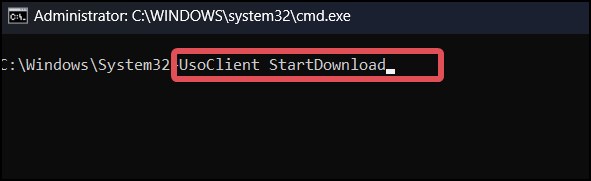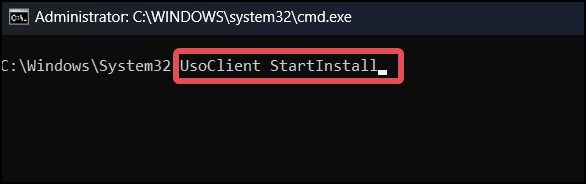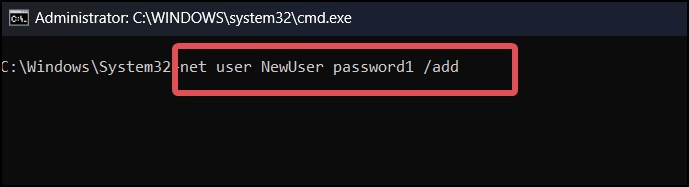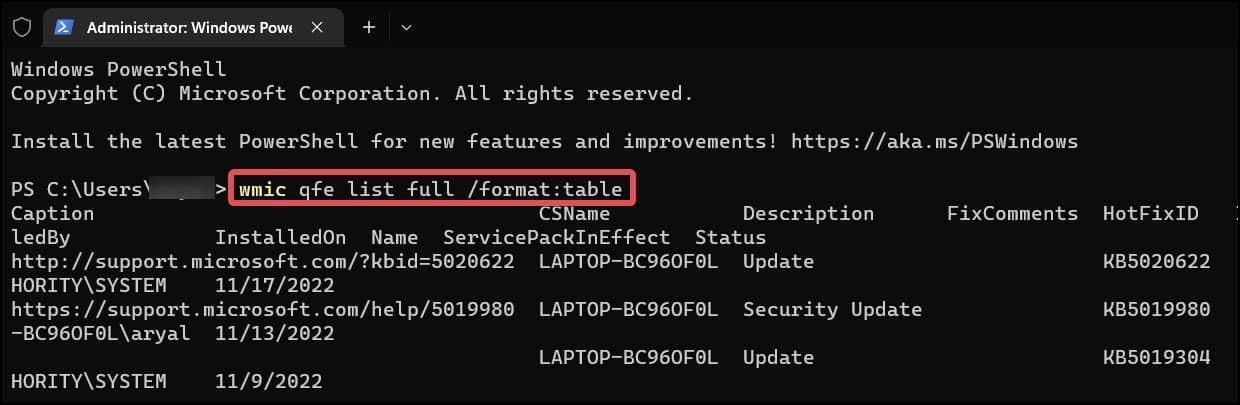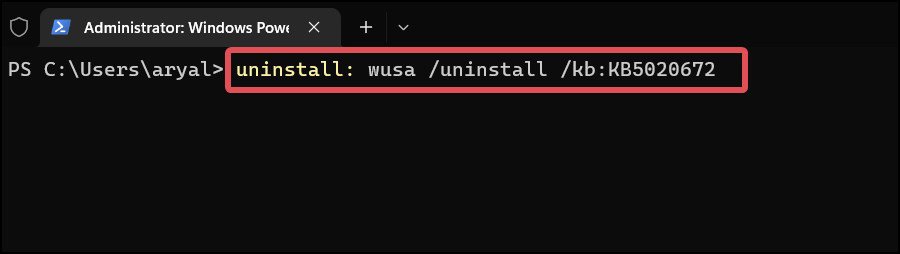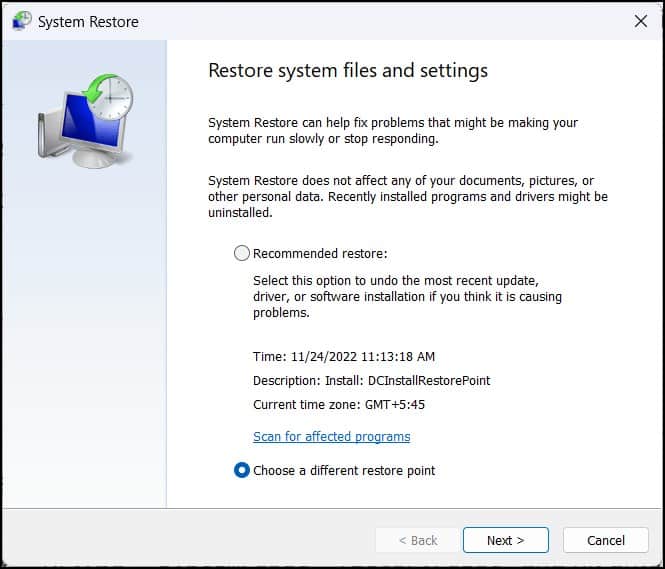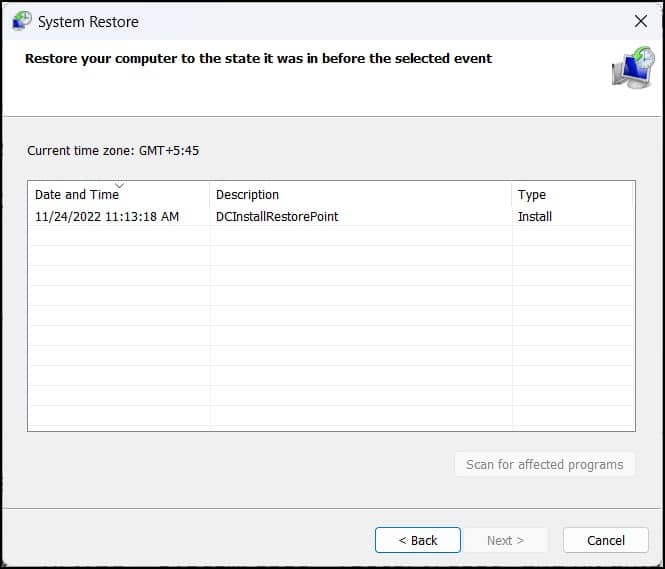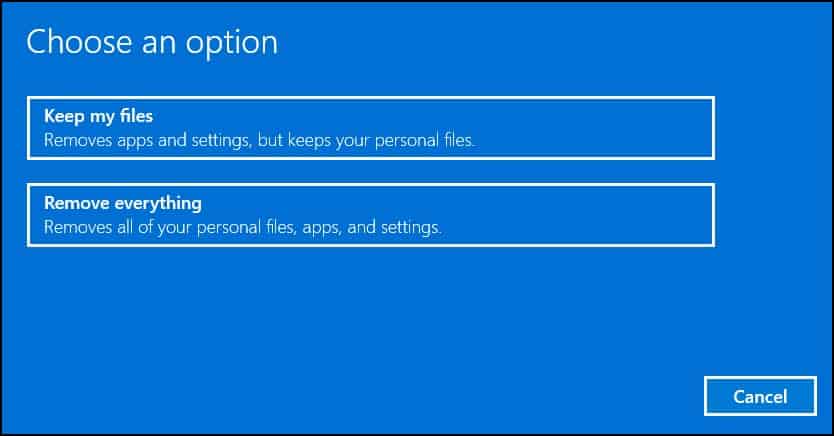The Update and settings on windows can fail to launch primarily because of some bugs in the Operating system. The same can happen if some system files associated with the update and settings have gone missing or corrupted. Another possibility is that access to the Settings app is disabled in the registry.
Fixes for Updates and Settings not Opening in Windows
To begin with, try opening the Updates and Settings using alternative methods. You can use the command lines, for instance, to open the Windows settings app, open the command prompt and execute this command.start ms-settings: Similarly, to access the Windows Update GUI, Open Run by Pressing Windows Key + R, type control update and hit enter. Likewise, try opening Settings from the Start menu or the Quick Link menu (Press Windows Key + X). If nothing works, try these suggested fixes.
Enable Settings App
It is possible that the access to the update and settings for the user has been disabled. This is if you have misconfigured the registry or if there are some underlying bugs in the operating system. In this case, you can re-enable the Settings app to gain access.
Reinstall Settings App
On Windows, you can also reinstall the system apps, including the Settings App. You can use these steps to perform a fresh installation of the settings App using PowerShell. This method will do wonders if the installed Settings App is corrupted.
Perform Windows Update
The issues with launching updates and settings on Windows is mostly because of some glitches in the operating system. Microsoft rolls out system updates in regular intervals, which fixes these sorts of problems on Windows. If you are unable to perform windows updates from the usual methods, here’s how you can do it using command lines. You can perform the updates also from the command prompt. Enter these commands one by one and hit enter.
To Check for new updates use,UsoClient StartScan To download the available updates, UsoClient StartDownload To install the download updates UsoClient StartInstall
Create a New User with Admin privileges
There is a chance that the existing user account has been corrupted. You could try creating a new user account with administrative privileges and then accessing the settings and updates through this new user. If accessible, you can update the system from the new user and later switch to the previous user and check if the issue is solved.
Uninstall Recent System Updates
This problem has been reported by many users following a Windows update. This issue in the Update and Settings app must be the result of a bug in the rolled-out update or a disruption of its installation process. To resolve this, uninstall the most recently installed Windows update. Here’s how to do it.
Perform System Reset
The final option is to reset your Windows. This will return Windows’ settings to their default. Many users have reported that performing a reset resolved the issue with the updates and settings app. Furthermore, you can even perform a system restore prior to the reset in order to revert the operating system to its previous functional state. This will only function, though, if you have already made a restore point before the issue started. If this solves issue does not get resolved with restore, or if you do not have any restore points proceed with the system reset.