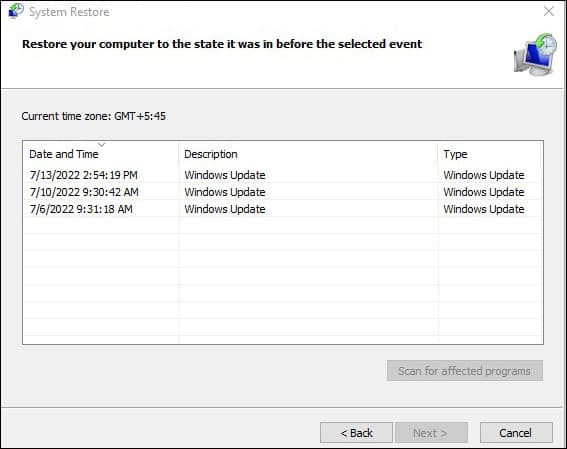There are different file system errors, usually categorized by the numbers following the error. In this article, we have made a list of causes and fixes for the error message “File System Error (-805305975).“
Probable Causes of the Issue
How to Fix File System Error (-805305975)?
There are several methods to troubleshoot file system errors in windows. However, before you try any of the methods, restart your pc first. It reboots and refreshes your system.
Corrupted filesHard Drive issuesProblematic ApplicationVirus and Malware
Here are some other common fixes for this particular error message showing up.
Run Windows Troubleshooters
Windows has several troubleshooters for resolving various issues in the system. Windows Store Apps troubleshooter is very useful for checking and fixing any issues in Microsoft store downloaded applications. As the file system error (-805305975) usually shows up in Microsoft Photos, you can fix the issue with the Windows Store Apps troubleshooter. Here’s how to run additional troubleshooters from settings: You can also run the Windows Store Apps troubleshooter for built-in windows software.
Repair or Reset the Application
It is possible to repair or reset the Windows application to resolve file system errors (-805305975). If only a single application shows this error, and you can access the file or image through another application, this method will be very effective. If multiple similar apps show this error, you may want to try other fixes on this list. While there may be several reasons for the error message, you can let Windows discover and repair the problem. All you have to do is follow the steps below. Lastly, repairing the application doesn’t delete any of your application’s data, but resetting the application will delete it. However, rest assured as resetting will only delete the app data, and your photos and files will be safe.
Reinstall All Built-in Windows Applications
While reinstalling all built-in applications may sound complicated, it is quite easy to perform. Furthermore, this method is useful for several file system errors and multiple built-in apps failing. It helps fix any missing or damaged components that were causing the error. Follow the steps below to perform a reinstall of all built-in windows applications. All your built-in applications and their system files will be freshly installed, fixing all missing or damaged components that might cause this error.
Update Your Windows OS
Windows OS isn’t a perfect system, and it can invite bugs sometimes. This error was a common issue in specific Windows versions, but the bug has since been fixed in newer updates. You can try updating your Windows OS to the latest version to fix this error. Here’s how to update your Windows OS.
Run a Full Scan of Your PC
Viruses and malware are known for causing many issues in any system. They can change your PC’s system configuration and settings to hide from Antivirus software and carry out malicious attacks. If your Windows PC is infected with viruses and malware, it could cause this particular error message. Run a full scan of your pc to detect any threats in your system. It is generally recommended to do a full scan of your pc every other week.
Start Your PC in Clean Boot State
A clean boot state is a troubleshooting method that helps determine if your background software is interfering with your program and causing the issue. It starts your pc with a minimal set of drivers and no startup programs to see if the issue persists. If your issue is fixed, it was probably due to a background software interfering. You can then slowly re-enable your background processes and locate which application is causing the error. To run your pc in a clean boot state, follow the steps below. If the issue doesn’t show up in a clean boot state, enable half of the startup programs and services and restart your pc again. If the error shows up, continue the same process with that half of the services and programs. But if the error doesn’t show up, enable the other half and see if the issue shows up. Rinse and repeat until you locate the program that is causing the error. Lastly, disable the program or service that is causing the error.
Perform a System Restore
System restore is a common method to switch your PC’s state back to a past restore point. It will restore your system files and settings from a previous restore point. It helps fix any errors cropped up after you performed any changes that could have caused the issue. This method is also effective if your software or system makes automatic changes that may have caused the error. Here’s how to perform a system restore.
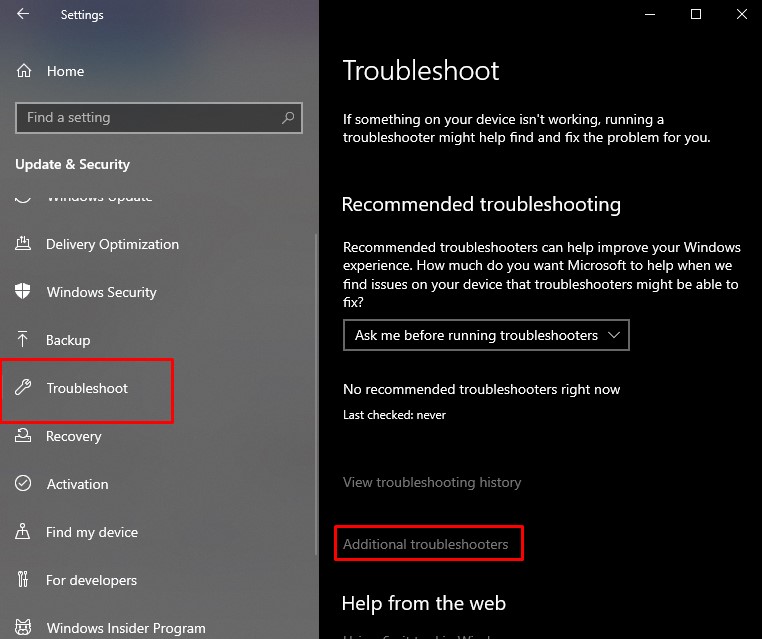





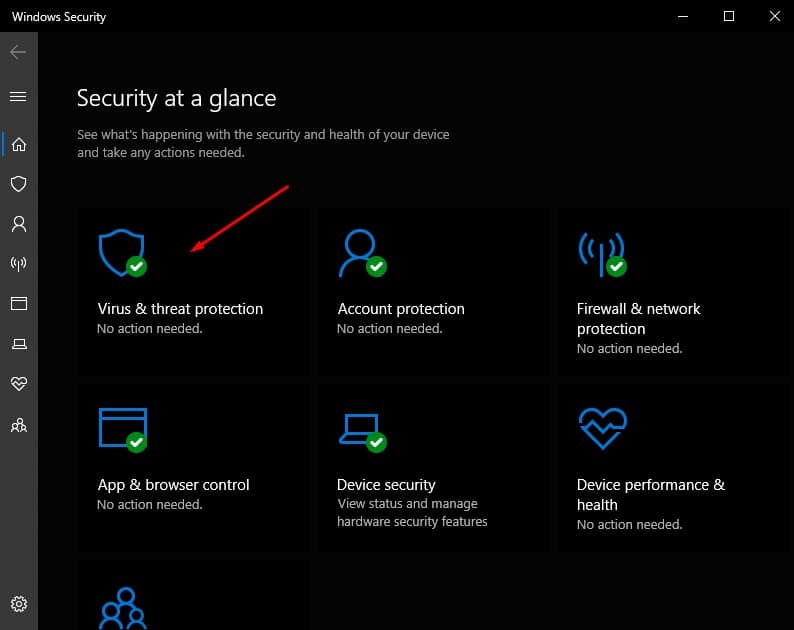
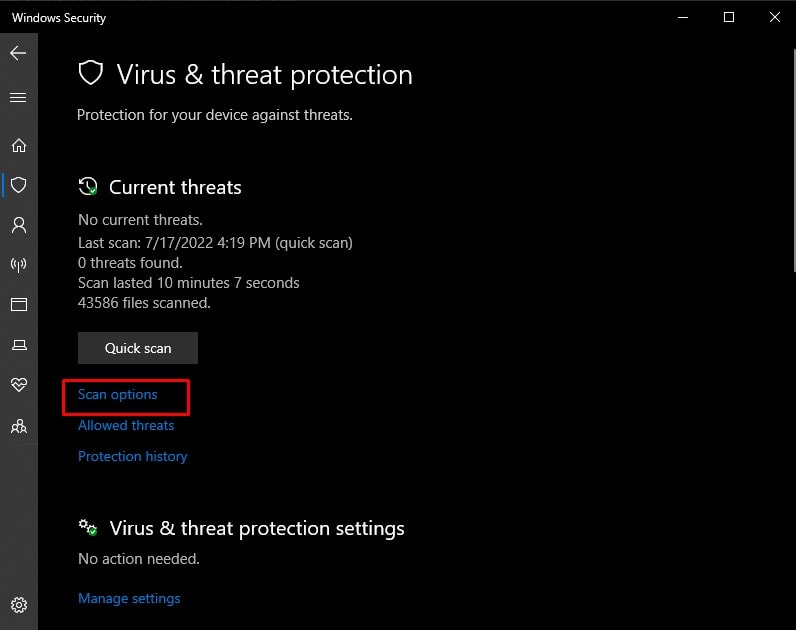
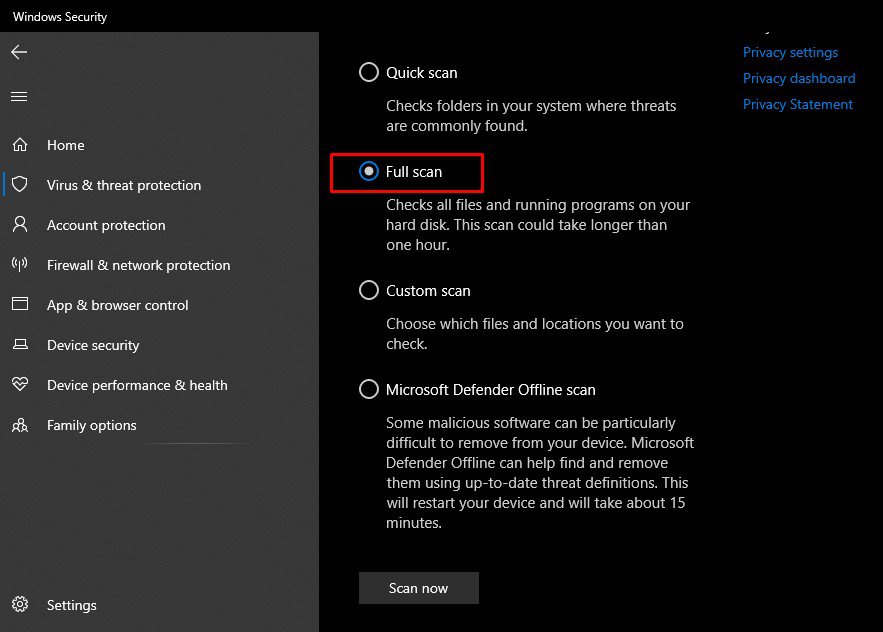
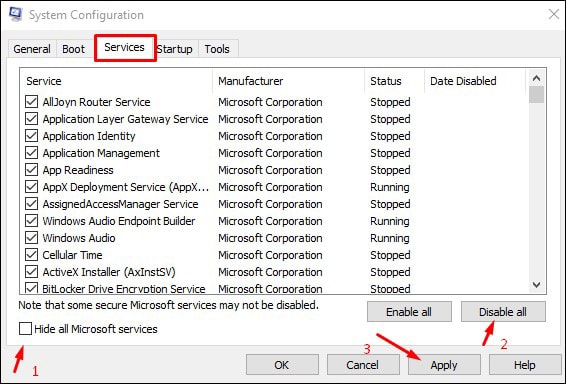
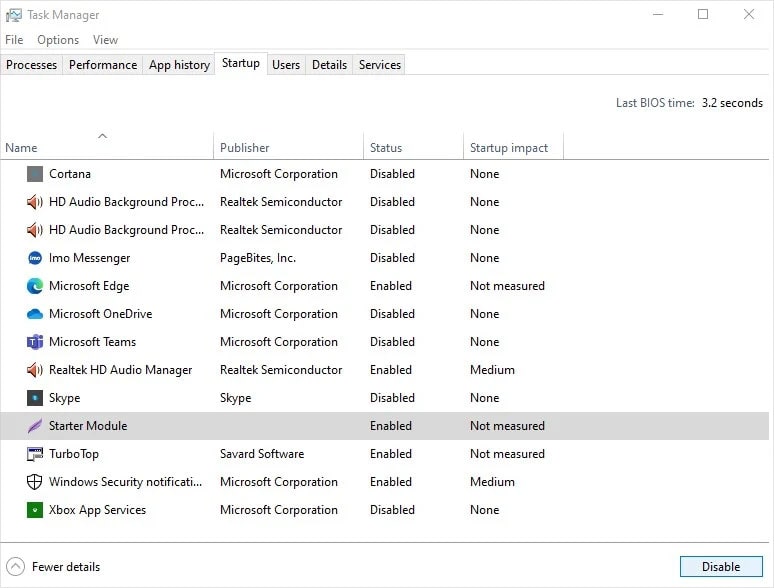
![]()