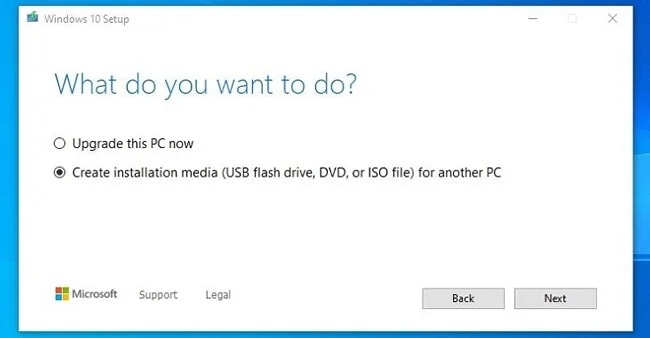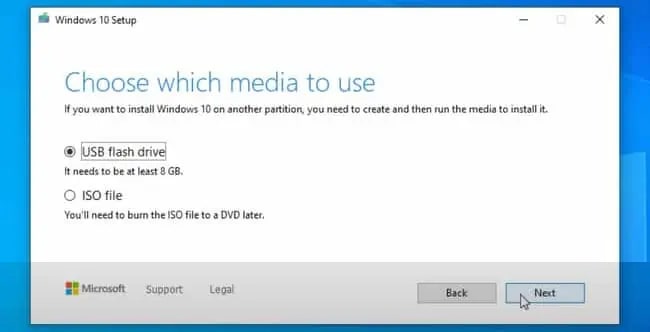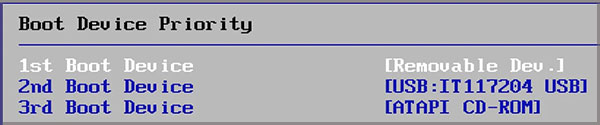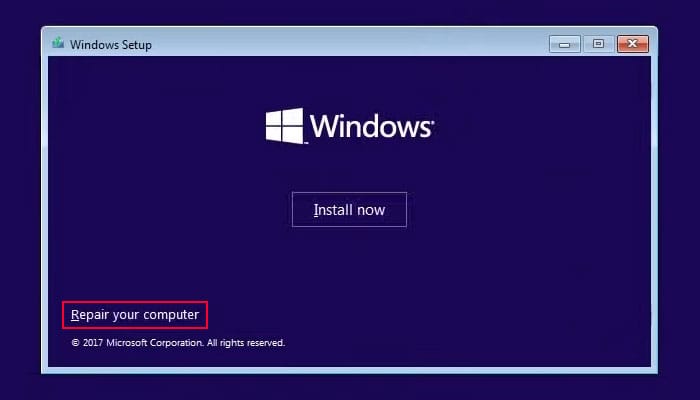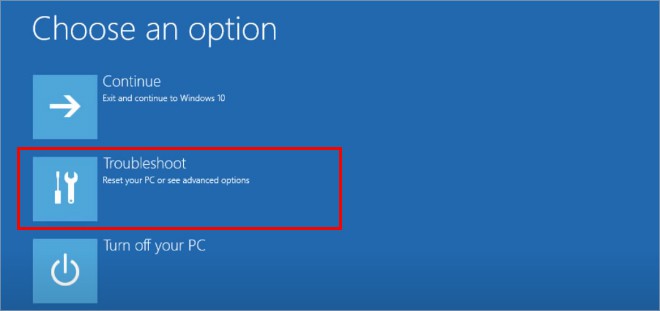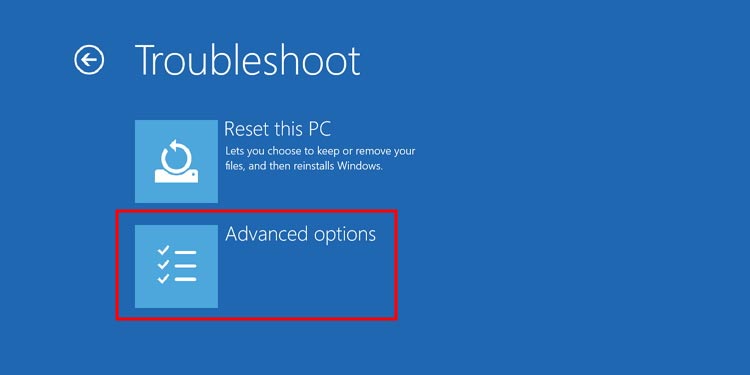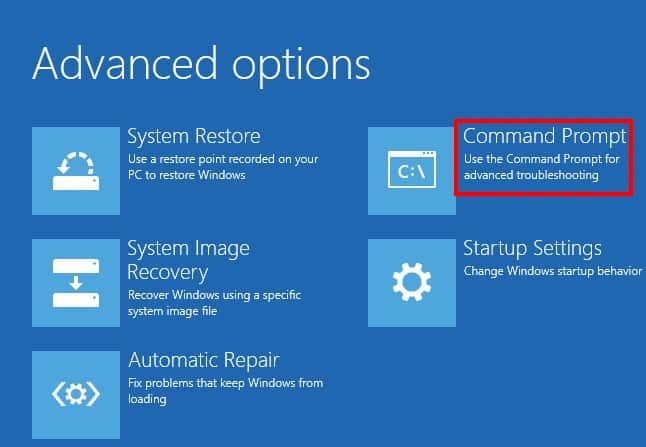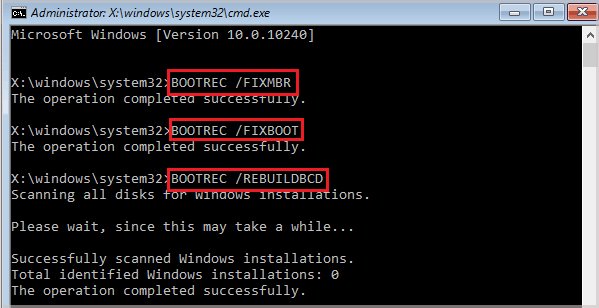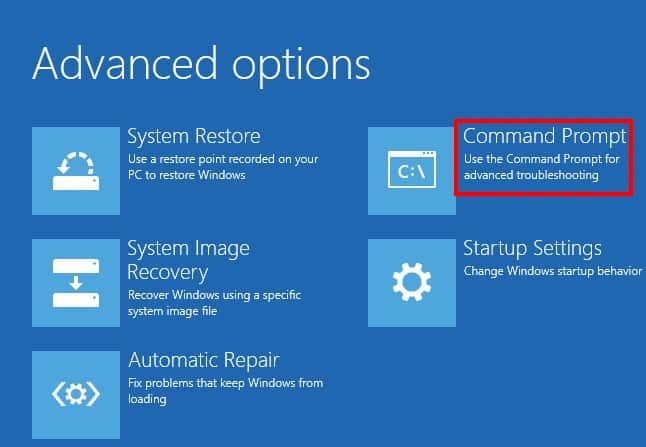Without it being active, you can’t access your files at all. To regain access to your computer, you must fix the problem preventing your boot volume from functioning correctly.
What Causes an Unmountable Boot Drive?
How to Fix Unmountable Boot Drive Errors?
Work your way from the most straightforward solutions to the most complex ones to fix your computer and return to Windows. You need to have Windows installation media like a USB stick ready to put into your computer so that you can access the repair tools without being able to access your operating system.
Corrupt System Files: Windows system files required for the operating system to work might be missing or corrupt. There are specific files you can’t remove to change if you want Windows to function. Unfortunately, you don’t always have active control over those files. Certain changes to your computer, viruses, or other issues can cause them not to function correctly and need replacement or repair.Corrupted BIOS: Your BIOS may need to be cleared and reset if it’s preventing you from accessing your boot drive. If you haven’t made changes to your BIOS recently, this is a less likely cause.Damaged Components: Damage to certain PC components can also make this error appear. Your hard drive is the most likely culprit, but sometimes people get this error due to problems with RAM too. Each needs to be checked and have repairs attempted because you can’t be sure until you find the exact cause to prevent it from happening again.
Because you can’t access Windows while this issue is active, most troubleshooting must be done from the Windows Recovery Environment’s troubleshooting and Command Prompt options. If you don’t have one yet, don’t worry. You can easily make one from home.
Making Windows Recovery Media
Not everyone saves the copy of Windows they get with their computer. Often it disappears sometime during the life of the computer and then isn’t accessible when trouble strikes. That’s why Microsoft made it easy to recreate it quickly and easily. You’ll need access to another computer with the internet and a USB drive with at least 8 GB of free space to make it. Of course, it’s better if the USB drive is completely blank. When you’re done, safely remove the drive from the PC and insert it into yours. Now you can access recovery tools to try to get back to your desktop.
Accessing Advanced Repair Options
Once the USB is in your computer, you can make select it as the primary boot drive. The boot drive is the one Windows launches from and the first accessed when your computer is looking to start your operating system. Now you have access to the tools you need to try to fix the unmountable_boot_drive error.
Run Startup Repair
Before you do anything else, choose the Startup Repair option in the troubleshooting section and follow the prompts it gives you to see whether it can fix the problem. If your PC runs into an issue at startup, this is the best way to start fixing it. For the other repair options, you’ll use the Command Prompt option from the same menu as the Startup Repair option. Command Prompt is a command-line entry utility that lets you give direct commands to Windows.
Run System File Checker
System File Checker is a Windows utility that checks Windows system files for errors. It can even fix some problems without additional input from you. While people can fix advanced issues that SFC finds by copying files from a good Windows installation to the damaged one, if you can’t access your boot volume, that may not be an option here. If it works and you don’t have any other problems, then damaged Windows system files are likely the culprit. If it doesn’t work, you’ll have to return to the Advanced Repair menu to get back to Command Prompt.
Fix Master Boot Record
Another repair that might help is fixing the Master Boot Record. The MBR is information Windows needs to start up, and many issues with accessing a disk can be linked to it being removed, corrupted, or unavailable for some reason. You can fix and restore it in Command Prompt. If fixing the Master Boot Record doesn’t help, you can run another utility to find and repair errors on the disk drive itself.
Run CHKDSK
CHKDSK is a utility designed to find and fix errors on disk drives. You can run it from Command Prompt, but you need to know the designation of your drive with Windows installed on it to target the right one. If you still can’t access Windows, it’s time to focus on the hardware.
Try a Cable Swap
If you have other hard drive cables or ports you can plug your boot drive into, try doing that before you do anything more drastic. There’s a slight chance the issue is a cable or the SSD connection that isn’t working and preventing the computer from accessing the drive.
Remove and Replace Your RAM
Sometimes RAM that’s not installed properly or has moved out of the right place over time can create issues that manifest in various ways. If you’re comfortable, take apart your computer, clean it out, remove the RAM, and then put it back into the proper slots. Once you’re done, restart the computer to see if it helped at all.
Reinstalling Windows
If you still can’t get anything to work, consider completely reinstalling Windows. Doing so will solve most unmountable_boot_drive errors caused by anything other than a corrupt disk or other bad hardware components. It’s a great way to know whether the problem stems from software or hardware issues without replacing parts prematurely. If Windows won’t install on the drive, try another drive to see whether it installs there. If it does, then you know your drive was corrupt. If you put a new drive in the computer and it still won’t work, there’s probably an issue with your BIOS or another hardware component, and you may need to seek professional repair help.