This is a common issue when uploading videos to Drive. Usually, factors like bad internet connection and corrupted cache files are what lead to this problem. So, if you want to learn how you can resolve this issue, we have a proper guide for you below.
Why Am I Getting the “We’re Processing this Video” Error on Google Drive
Since Google does the processing of the videos online, it can take a long time to finish. The processing time depends on the file size, internet connection, and device. But, there is no approximate time for processing.
How to Fix “We’re Processing this Video” Error
The first thing you can do if you get this message is to wait because Drive usually can take a while to process the video. You can also sign out of your google account and sign in again. But, if it is stuck on “we’re processing this video,” there are ways to resolve this issue or make the processing faster.
Corrupt Cache files.Corrupt video file.Bad internet connection.Large file size.Outdated App
Clear Cache
A cache is temporary data that makes the app faster. But, when the stored cache and the latest data do not match, it causes the app to misbehave. You can clear your browser cache or your app’s cache to solve this issue. To clear the cache, follow these steps: On Firefox On Chrome On Android’s Drive app On iOS’s Drive app To clear the cache on iOS, you will have to reinstall the Drive app. First, uninstall the Google drive app and then install it again from Appstore.
Reupload the Video
You can try to reupload the same video by removing it and uploading it again. To re-upload the video while “we’re processing this video” is showing in the Drive app, follow these steps: On Drive App On web version of Drive Wait for a while to see if it works. If it doesn’t, you can resize the video and then reupload it.
Compress Your Video
You can use apps like VLC and Quicktime(Mac) to compress your video. Or, you can also use online video compressors like Clideo or Veed. To compress a video using VLC, follow these steps. After compressing your video, try uploading it to Google Drive again.
Update Browser or App
Outdated software can contain bugs, which causes the software to misbehave. So, make sure you’re on the latest version of your browser or the Google Drive App. To update a browser, you can follow these steps. For Google Chrome If you don’t see this option, you’re already on the latest version. For Mozilla Firefox To update the Google Drive app, follow these steps: On Android If it says “Open” then, you’re already on the latest version. On iOS If it says “Open” then, you’re already on the latest version.
Watch the Video Anyway
If someone else shared a video with you and it won’t open because it’s showing the error message, you can use some workarounds to watch the video. Some of the Workarounds are given below.
Download the Video
You can download the video through a shareable link and watch it offline. On Web Version of Drive On Android and iOS
Play with Connected Apps
Even when the video is processing, you can play it through the connected apps feature. In the web version of Drive, you can see some apps under “suggested third-party apps”. You can click on any of these to edit or open the video. Or, if you want to use other apps,
Use YouTube Instead
YouTube does a better job at processing videos. If you want to share large videos with your friends and family, or your classroom, you can upload them to your YouTube channel. When uploading the video, make sure to keep it unlisted. Unlisted videos are public but can only be watched by people who have the link to them.
What to do on“Unable to process video” Error?
Google Drive does not support all video formats to preview. The supported video formats are specified by Google on their Support Website. “Unable to process video” can also mean that the file is corrupted. You can convert the file to a different format and then reupload the file.


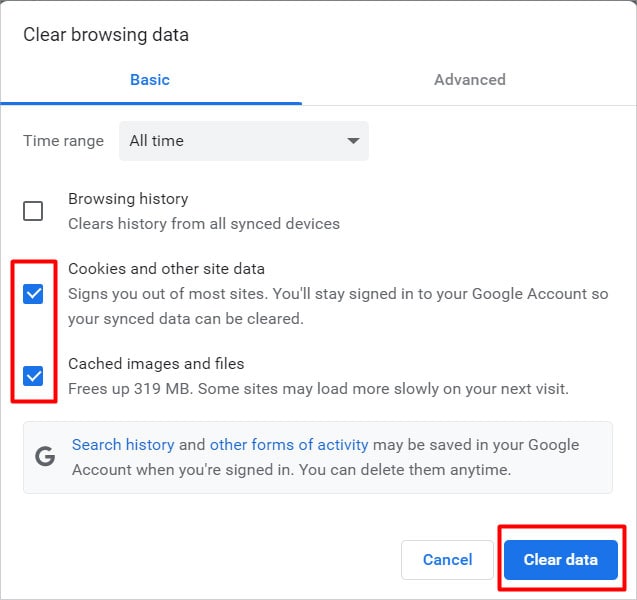



![]()













![]()



